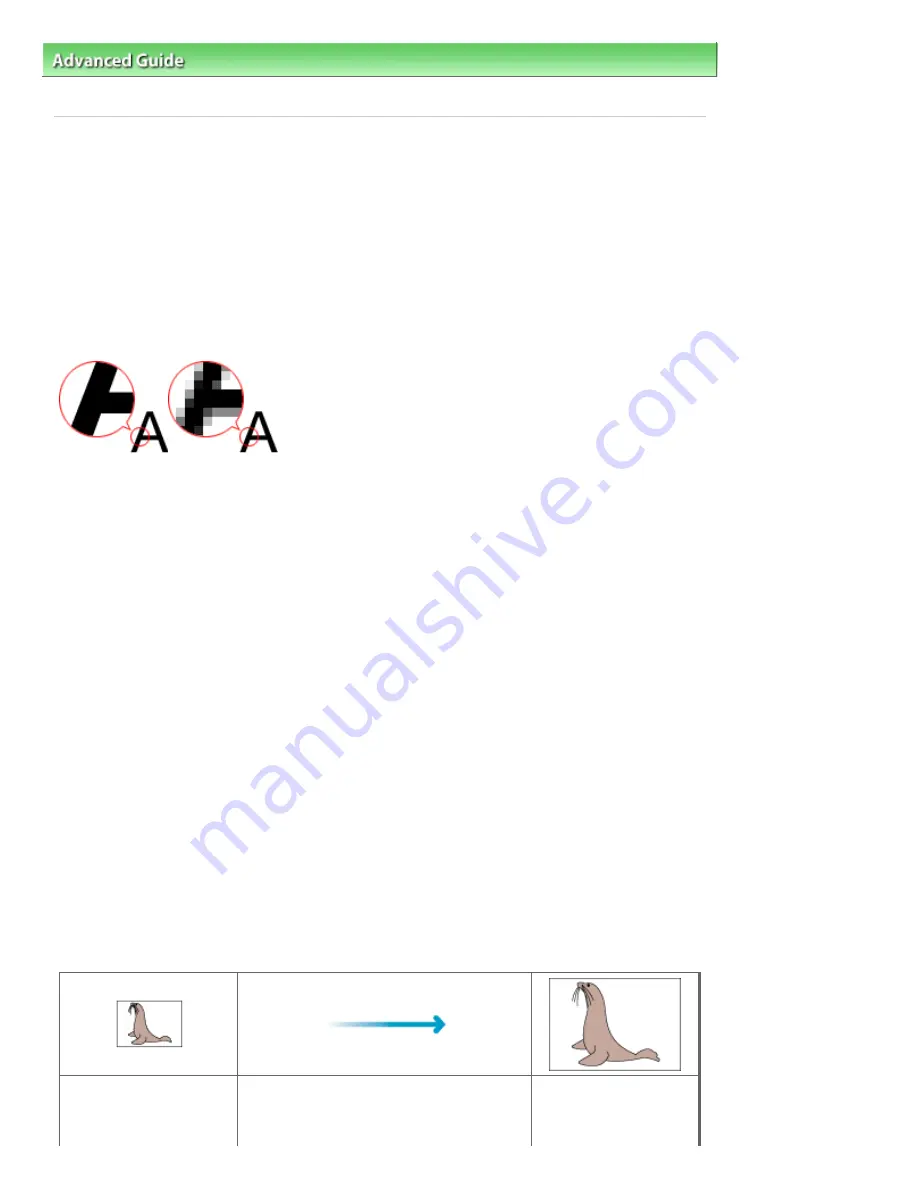
Advanced Guide
>
Scanning
>
Scanning with Other Application Software
>
Appendix: Useful Information on Scanning
>
Resolution
S309
Resolution
What is Resolution?
The data in the image you have scanned is a collection of dots carrying information about brightness and
color. The density of these dots is called "resolution", and resolution will determine the amount of detail
your image contains. The unit of resolution is dots per inch (dpi). Dpi is the number of dots per inch (2.54
cm).
The higher the resolution (value), the more detail in your image; the lower the resolution (value), the less
detail.
Setting the Resolution in MP Navigator EX
In MP Navigator EX, you can specify the resolution with Scanning Resolution in the Scan Settings dialog
box.
Images for Display on a Monitor
Paper/photographs to be viewed on a display should be scanned at 150 dpi, which is close to ordinary
monitor resolution.
Images for Printing
Images to be printed should be scanned at a resolution that corresponds to the resolution of the printer.
For example, if you want to print using a 600 dpi black and white printer, you should set the resolution to
600 dpi.
With a color printer, specifying the resolution at half the resolution of the printer should be fine. For
example, if you want to print scanned paper/photos using a 600 dpi color printer, you should set the
resolution to 300 dpi. However, with a high-resolution printer, printing takes longer than usual if you set
the resolution to half the resolution of the printer.
Example of Appropriate Resolution when Printing to Scale
If you print a document at twice the size both vertically and horizontally, the resolution of the document will
be reduced by half. If the resolution of the original document is 300 dpi, the resolution of the enlarged
document will be 150 dpi. If you print the document with a 600 dpi color printer, the lack of detail in the
image may be obvious. In that case, if you scan at the Scanning Resolution of 600 dpi, the resolution will
be 300 dpi even if you double the size of document and you can print the document with sufficient quality.
Conversely, if you print a document at half scale, it should be sufficient to scan at half the resolution.
When Printing Color Photos at Twice the Size
Document resolution: 300
dpi
Scanning resolution: 600
Print at twice the size
Scanning resolution/actual scanning
resolution: 600 dpi
Printing resolution: 300
dpi
Стор. 567 із 715
Resolution
Содержание mp280 series
Страница 33: ...На початок сторінки Стор 33 із 715 Друк веб сторінок Easy WebPrint EX ...
Страница 116: ...Questions and Answers How Can I Move or Copy the Saved File What Is C1 or C4 Page top Стор 116 із 715 Creating an Album ...
Страница 125: ...3 Click Print Note See Help for details on the Print Settings screen Page top Стор 125 із 715 Printing ...
Страница 130: ...Note See Help for details on the Page Setup screen Page top Стор 130 із 715 Selecting the Paper and Layout ...
Страница 134: ...See Help for details on the Edit screen Page top Стор 134 із 715 Editing ...
Страница 136: ...3 Click Print Note See Help for details on the Print Settings screen Page top Стор 136 із 715 Printing ...
Страница 138: ...Page top Стор 138 із 715 Printing Stickers ...
Страница 145: ...See Help for details on the Print Settings screen Page top Стор 145 із 715 Printing ...
Страница 147: ...How Can I Move or Copy the Saved File Page top Стор 147 із 715 Printing Layout ...
Страница 150: ...Page top Стор 150 із 715 Selecting the Paper and Layout ...
Страница 154: ...Page top Стор 154 із 715 Editing ...
Страница 156: ...3 Click Print Note See Help for details on the Print Settings screen Page top Стор 156 із 715 Printing ...
Страница 206: ...Page top Стор 206 із 715 Cropping Photos Photo Print ...
Страница 210: ...Page top Стор 210 із 715 Printing an Index ...
Страница 216: ...Page top Стор 216 із 715 Opening Saved Files ...
Страница 220: ...Page top Стор 220 із 715 Changing Layout ...
Страница 225: ...Page top Стор 225 із 715 Adding Photos ...
Страница 233: ...Page top Стор 233 із 715 Printing Dates on Photos ...
Страница 247: ...Page top Стор 247 із 715 Setting a Page Size and Orientation ...
Страница 254: ...border before printing Page top Стор 254 із 715 Execute Borderless Printing ...
Страница 259: ...Selecting Scaled changes the printable area of the document Page top Стор 259 із 715 Scaled Printing ...
Страница 352: ...7 Save the scanned images Saving Saving as PDF Files Page top Стор 352 із 715 Easy Scanning with Auto Scan ...
Страница 383: ...View Use Window Page top Стор 383 із 715 Classifying Images into Categories ...
Страница 403: ...Related Topic Opening Editing Password protected PDF Files Page top Стор 403 із 715 Setting Passwords for PDF Files ...
Страница 409: ...Page top Стор 409 із 715 Navigation Mode Screen ...
Страница 418: ...Related Topic Easy Scanning with Auto Scan Page top Стор 418 із 715 Auto Scan Screen Scan Import Window ...
Страница 445: ...Page top Стор 445 із 715 Send via E mail Dialog Box ...
Страница 452: ...Page top Стор 452 із 715 Correct Enhance Images Window ...
Страница 465: ...Page top Стор 465 із 715 Scan Settings Dialog Box One click Mode Screen ...
Страница 505: ...Related Topic Auto Scan Mode Tab Page top Стор 505 із 715 Scanning in Auto Scan Mode ...
Страница 534: ...Related Topic Scanning in Basic Mode Page top Стор 534 із 715 Basic Mode Tab ...
Страница 557: ...Page top Стор 557 із 715 Scanner Tab ...
Страница 625: ...На початок сторінки Стор 625 із 715 Кольори роздруківок нечіткі ...
Страница 659: ...Color Settings Tab Page top Стор 659 із 715 Scan Quality Image Displayed on the Monitor Is Poor ...
Страница 699: ...Page top Стор 699 із 715 Installing the MP Drivers ...
Страница 704: ...На початок сторінки Стор 704 із 715 Примітка про від єднання шнура живлення ...
Страница 710: ...Page top Стор 710 із 715 Restrictions on Printer Sharing ...
Страница 713: ...Page top Стор 713 із 715 Using Easy PhotoPrint EX ...






























