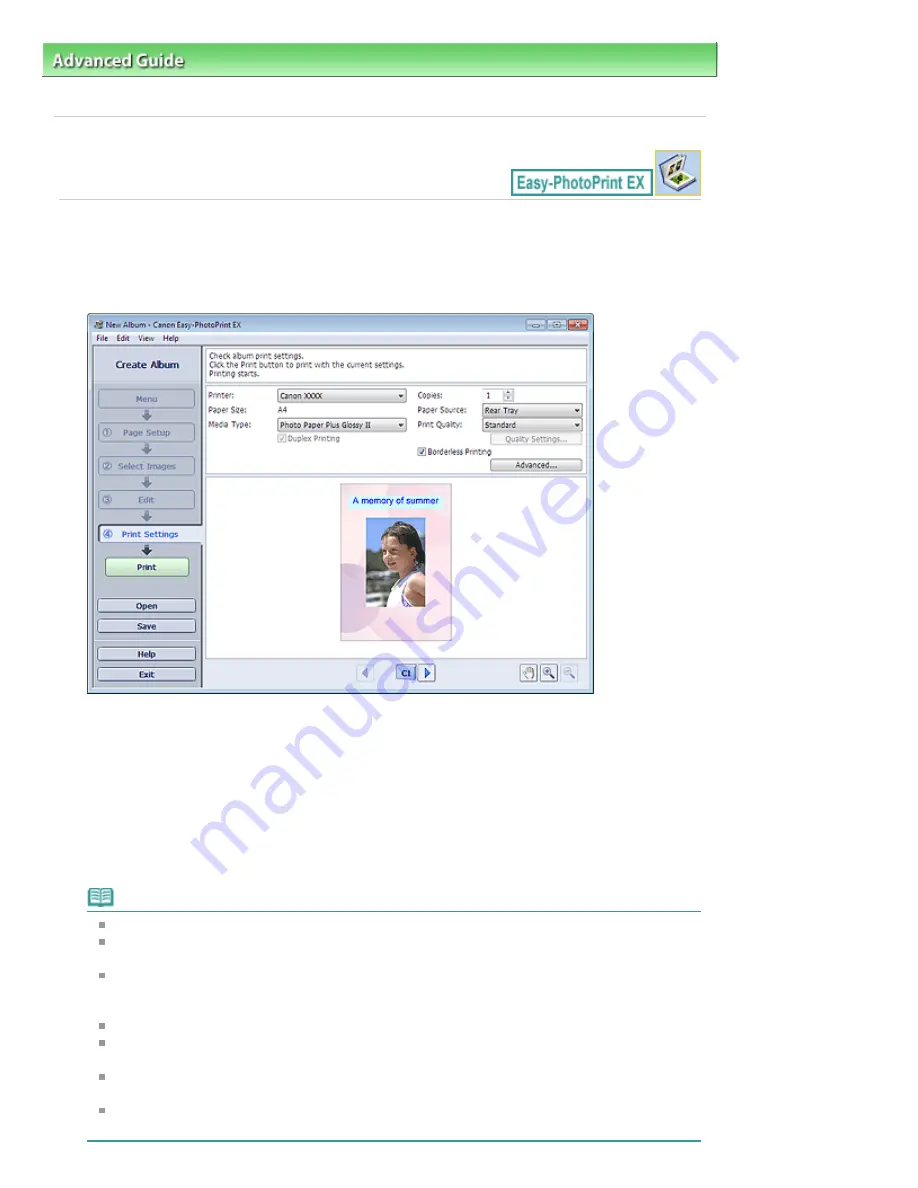
Advanced Guide
>
Printing from a Computer
>
Printing with the Bundled Application Software
>
Creating an Album
>
Printing
A025
Printing
1.
Click Print Settings.
The Print Settings screen appears.
2.
Set the following items according to the printer and paper to be used:
Printer
Media Type
Copies
Paper Source
Print Quality
Borderless Printing
Note
The media types may vary depending on the printer and the paper size.
Duplex Printing appears if the selected printer and media type support duplex printing. Select
this checkbox to print on both sides of the paper.
Automatic appears if you select the Duplex Printing checkbox after selecting a printer that
supports automatic duplex printing and media type that supports duplex printing. Select this
checkbox to print on both sides of the paper automatically.
The paper sources may vary depending on the printer and the media type.
You can set a custom print quality level in the Print Quality Settings dialog box. To display the
Print Quality Settings dialog box, select Custom for Print Quality and click Quality Settings....
Select the Borderless Printing checkbox to print each page of the album on a full page without
borders.
You can specify the print range and the amount of extension for borderless printing in the Print
Settings dialog box. To display the Print Settings dialog box, click Advanced....
Стор. 124 із 715
Printing
Содержание mp280 series
Страница 33: ...На початок сторінки Стор 33 із 715 Друк веб сторінок Easy WebPrint EX ...
Страница 116: ...Questions and Answers How Can I Move or Copy the Saved File What Is C1 or C4 Page top Стор 116 із 715 Creating an Album ...
Страница 125: ...3 Click Print Note See Help for details on the Print Settings screen Page top Стор 125 із 715 Printing ...
Страница 130: ...Note See Help for details on the Page Setup screen Page top Стор 130 із 715 Selecting the Paper and Layout ...
Страница 134: ...See Help for details on the Edit screen Page top Стор 134 із 715 Editing ...
Страница 136: ...3 Click Print Note See Help for details on the Print Settings screen Page top Стор 136 із 715 Printing ...
Страница 138: ...Page top Стор 138 із 715 Printing Stickers ...
Страница 145: ...See Help for details on the Print Settings screen Page top Стор 145 із 715 Printing ...
Страница 147: ...How Can I Move or Copy the Saved File Page top Стор 147 із 715 Printing Layout ...
Страница 150: ...Page top Стор 150 із 715 Selecting the Paper and Layout ...
Страница 154: ...Page top Стор 154 із 715 Editing ...
Страница 156: ...3 Click Print Note See Help for details on the Print Settings screen Page top Стор 156 із 715 Printing ...
Страница 206: ...Page top Стор 206 із 715 Cropping Photos Photo Print ...
Страница 210: ...Page top Стор 210 із 715 Printing an Index ...
Страница 216: ...Page top Стор 216 із 715 Opening Saved Files ...
Страница 220: ...Page top Стор 220 із 715 Changing Layout ...
Страница 225: ...Page top Стор 225 із 715 Adding Photos ...
Страница 233: ...Page top Стор 233 із 715 Printing Dates on Photos ...
Страница 247: ...Page top Стор 247 із 715 Setting a Page Size and Orientation ...
Страница 254: ...border before printing Page top Стор 254 із 715 Execute Borderless Printing ...
Страница 259: ...Selecting Scaled changes the printable area of the document Page top Стор 259 із 715 Scaled Printing ...
Страница 352: ...7 Save the scanned images Saving Saving as PDF Files Page top Стор 352 із 715 Easy Scanning with Auto Scan ...
Страница 383: ...View Use Window Page top Стор 383 із 715 Classifying Images into Categories ...
Страница 403: ...Related Topic Opening Editing Password protected PDF Files Page top Стор 403 із 715 Setting Passwords for PDF Files ...
Страница 409: ...Page top Стор 409 із 715 Navigation Mode Screen ...
Страница 418: ...Related Topic Easy Scanning with Auto Scan Page top Стор 418 із 715 Auto Scan Screen Scan Import Window ...
Страница 445: ...Page top Стор 445 із 715 Send via E mail Dialog Box ...
Страница 452: ...Page top Стор 452 із 715 Correct Enhance Images Window ...
Страница 465: ...Page top Стор 465 із 715 Scan Settings Dialog Box One click Mode Screen ...
Страница 505: ...Related Topic Auto Scan Mode Tab Page top Стор 505 із 715 Scanning in Auto Scan Mode ...
Страница 534: ...Related Topic Scanning in Basic Mode Page top Стор 534 із 715 Basic Mode Tab ...
Страница 557: ...Page top Стор 557 із 715 Scanner Tab ...
Страница 625: ...На початок сторінки Стор 625 із 715 Кольори роздруківок нечіткі ...
Страница 659: ...Color Settings Tab Page top Стор 659 із 715 Scan Quality Image Displayed on the Monitor Is Poor ...
Страница 699: ...Page top Стор 699 із 715 Installing the MP Drivers ...
Страница 704: ...На початок сторінки Стор 704 із 715 Примітка про від єднання шнура живлення ...
Страница 710: ...Page top Стор 710 із 715 Restrictions on Printer Sharing ...
Страница 713: ...Page top Стор 713 із 715 Using Easy PhotoPrint EX ...






























