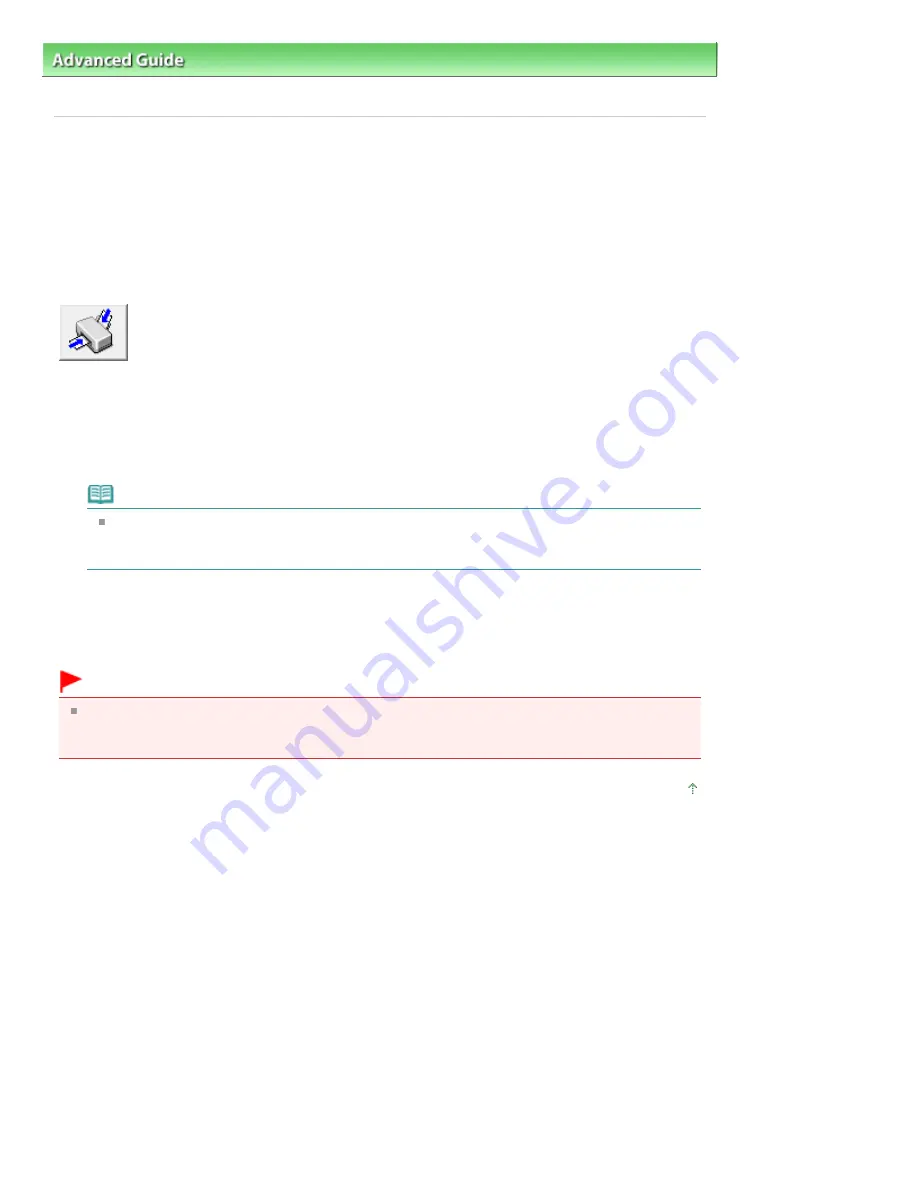
Advanced Guide
>
Changing the Machine Settings
>
Changing Machine Settings from Your Computer
> Setting the Paper
Source for Plain Paper
P032
Setting the Paper Source for Plain Paper
When you select Automatically Select from Paper Source, you can use the printer driver to select the
paper source for plain paper.
The procedure for setting the paper source is as follows:
Paper Source Setting for Plain Paper
1.
Open the
printer driver setup window
2.
Click Paper Source Setting for Plain Paper on the Maintenance tab
The Paper Source Setting for Plain Paper dialog box opens.
Note
If the machine is off or bi-directional communication is disabled, a message may appear
because the computer cannot collect the machine status.
If this happens, click OK to display the most recent settings specified on your computer.
3.
Transmit the settings
Select the paper source for plain paper, and then click the Send button.
The selected settings are enabled hereafter.
Important
The descriptions in the machine manual assume that the plain paper is supplied from the
cassette. When you change the paper source setting, replace all instances of "cassette" with the
new paper source.
Page top
Page 937 of 1135 pages
Setting the Paper Source for Plain Paper
Содержание MG8100 series
Страница 30: ...Page top Page 30 of 1135 pages Inserting the USB Flash Drive ...
Страница 37: ...4 on 1 copy Borderless copy Frame erase copy Page top Page 37 of 1135 pages Using Various Copy Functions ...
Страница 69: ...Page top Page 69 of 1135 pages Printing Web Pages Easy WebPrint EX ...
Страница 82: ...Page top Page 82 of 1135 pages Machine Settings ...
Страница 85: ...Page top Page 85 of 1135 pages Loading Paper ...
Страница 88: ...Page top Page 88 of 1135 pages Loading Paper in the Cassette ...
Страница 118: ...Page top Page 118 of 1135 pages Printing the Nozzle Check Pattern ...
Страница 184: ...3 Click Print Note See Help for details on the Print Settings screen Page top Page 184 of 1135 pages Printing ...
Страница 190: ...Note See Help for details on the Page Setup screen Page top Page 190 of 1135 pages Selecting the Paper and Layout ...
Страница 194: ...See Help for details on the Edit screen Page top Page 194 of 1135 pages Editing ...
Страница 196: ...3 Click Print Note See Help for details on the Print Settings screen Page top Page 196 of 1135 pages Printing ...
Страница 198: ...Page top Page 198 of 1135 pages Printing Stickers ...
Страница 205: ...See Help for details on the Print Settings screen Page top Page 205 of 1135 pages Printing ...
Страница 207: ...How Can I Move or Copy the Saved File Page top Page 207 of 1135 pages Printing Layout ...
Страница 210: ...Page top Page 210 of 1135 pages Selecting the Paper and Layout ...
Страница 214: ...Page top Page 214 of 1135 pages Editing ...
Страница 216: ...3 Click Print Note See Help for details on the Print Settings screen Page top Page 216 of 1135 pages Printing ...
Страница 228: ...3 Click Print Note See Help for details on the Print Settings screen Page top Page 228 of 1135 pages Printing ...
Страница 282: ...Page top Page 282 of 1135 pages Cropping Photos Photo Print ...
Страница 292: ...Page top Page 292 of 1135 pages Opening Saved Files ...
Страница 296: ...Page top Page 296 of 1135 pages Changing Layout ...
Страница 304: ...Page top Page 304 of 1135 pages Replacing Photos ...
Страница 308: ...Page top Page 308 of 1135 pages Cropping Photos ...
Страница 316: ...Page top Page 316 of 1135 pages Adding Text to Photos ...
Страница 338: ...Page top Page 338 of 1135 pages Printing ...
Страница 347: ...Page top Page 347 of 1135 pages Adjusting Color Balance Using Sample Patterns ...
Страница 359: ...See Help for details on the Crop window Page top Page 359 of 1135 pages Cropping Photos ...
Страница 367: ...Page top Page 367 of 1135 pages Setting a Page Size and Orientation ...
Страница 379: ...Selecting Scaled changes the printable area of the document Page top Page 379 of 1135 pages Scaled Printing ...
Страница 484: ...Page top Page 484 of 1135 pages Skipping Photos by the Number of Photos or the Shooting Date Skip ...
Страница 506: ...Page top Page 506 of 1135 pages Printing Documents PDF File Saved on a Memory Card USB Flash Drive ...
Страница 536: ...6 Gently close the Document Cover Page top Page 536 of 1135 pages Placing Film ...
Страница 566: ...7 Save the scanned images Saving Saving as PDF Files Page top Page 566 of 1135 pages Easy Scanning with Auto Scan ...
Страница 600: ...Related Topic View Use Window Page top Page 600 of 1135 pages Classifying Images into Categories ...
Страница 626: ...Page top Page 626 of 1135 pages Navigation Mode Screen ...
Страница 628: ... Guide Opens this guide Page top Page 628 of 1135 pages Scan Import Documents or Images Tab ...
Страница 675: ...Page top Page 675 of 1135 pages Send via E mail Dialog Box ...
Страница 682: ...Page top Page 682 of 1135 pages Correct Enhance Images Window ...
Страница 698: ...Page top Page 698 of 1135 pages Save Dialog Box ...
Страница 805: ...Page top Page 805 of 1135 pages Scanner Tab ...
Страница 905: ...Page top Page 905 of 1135 pages Bluetooth settings Screen ...
Страница 934: ...Page top Page 934 of 1135 pages Changing the Print Options ...
Страница 1009: ...Color Settings Tab Page top Page 1009 of 1135 pages Scan Quality Image Displayed on the Monitor Is Poor ...
Страница 1045: ...Page top Page 1045 of 1135 pages Before Printing on Art Paper ...
Страница 1073: ...Page top Page 1073 of 1135 pages Using Easy PhotoPrint EX ...
Страница 1101: ...Page top Page 1101 of 1135 pages How to Set a Network Key Network Password Passphrase ...
Страница 1113: ...Page top Page 1113 of 1135 pages Checking Information about the Network ...
Страница 1130: ...Advanced Guide About Network Communication Glossary Glossary About Technical Terms Page top Page 1130 of 1135 pages Glossary ...
















































