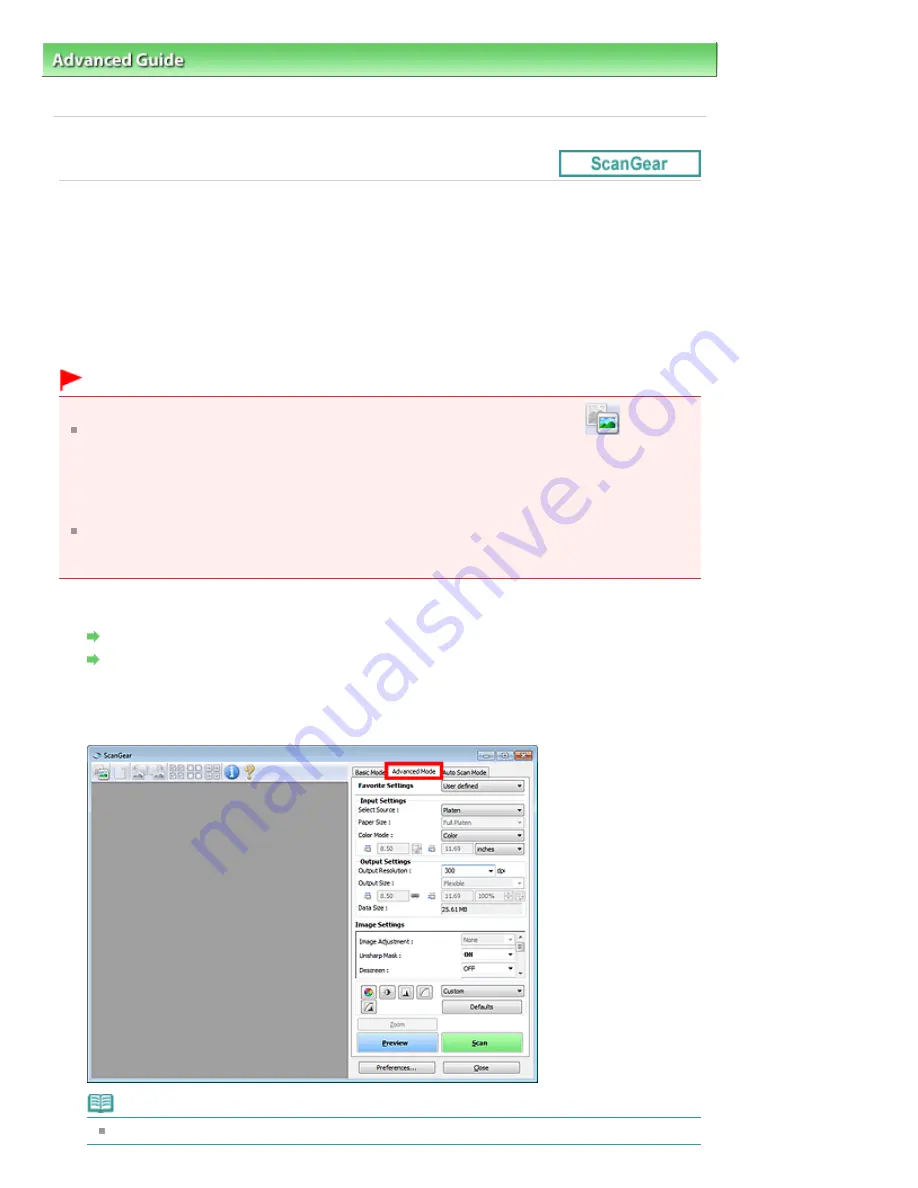
Advanced Guide
>
Scanning
>
Scanning with Other Application Software
>
Scanning with Advanced Settings Using
ScanGear (Scanner Driver)
> Scanning in Advanced Mode
S205
Scanning in Advanced Mode
Use the Advanced Mode tab to specify the color mode, output resolution, image brightness, color tone,
etc. when scanning.
This section explains how to scan a single document.
See "
Scanning Multiple Documents at One Time with ScanGear (Scanner Driver)
" to scan multiple
documents at one time.
See "
Scanning Film in Advanced Mode
" to scan film.
Important
The following types of documents may not be cropped correctly. In that case, click
(Thumbnail) on the Toolbar to switch to whole image view and scan.
- Photos that have a whitish border
- Documents printed on white paper, hand-written text, business cards, etc.
- Thin documents
- Thick documents
The following types of documents cannot be cropped correctly.
- Documents smaller than 1.18 inches (3 cm) square
- Photos that have been cut to various shapes
1.
Place the document on the Platen, then start ScanGear (scanner driver).
Placing Documents
Starting ScanGear (Scanner Driver)
2.
Click the Advanced Mode tab.
The Advanced Mode tab appears.
Note
Settings are not retained when you switch modes.
Page 746 of 1135 pages
Scanning in Advanced Mode
Содержание MG8100 series
Страница 30: ...Page top Page 30 of 1135 pages Inserting the USB Flash Drive ...
Страница 37: ...4 on 1 copy Borderless copy Frame erase copy Page top Page 37 of 1135 pages Using Various Copy Functions ...
Страница 69: ...Page top Page 69 of 1135 pages Printing Web Pages Easy WebPrint EX ...
Страница 82: ...Page top Page 82 of 1135 pages Machine Settings ...
Страница 85: ...Page top Page 85 of 1135 pages Loading Paper ...
Страница 88: ...Page top Page 88 of 1135 pages Loading Paper in the Cassette ...
Страница 118: ...Page top Page 118 of 1135 pages Printing the Nozzle Check Pattern ...
Страница 184: ...3 Click Print Note See Help for details on the Print Settings screen Page top Page 184 of 1135 pages Printing ...
Страница 190: ...Note See Help for details on the Page Setup screen Page top Page 190 of 1135 pages Selecting the Paper and Layout ...
Страница 194: ...See Help for details on the Edit screen Page top Page 194 of 1135 pages Editing ...
Страница 196: ...3 Click Print Note See Help for details on the Print Settings screen Page top Page 196 of 1135 pages Printing ...
Страница 198: ...Page top Page 198 of 1135 pages Printing Stickers ...
Страница 205: ...See Help for details on the Print Settings screen Page top Page 205 of 1135 pages Printing ...
Страница 207: ...How Can I Move or Copy the Saved File Page top Page 207 of 1135 pages Printing Layout ...
Страница 210: ...Page top Page 210 of 1135 pages Selecting the Paper and Layout ...
Страница 214: ...Page top Page 214 of 1135 pages Editing ...
Страница 216: ...3 Click Print Note See Help for details on the Print Settings screen Page top Page 216 of 1135 pages Printing ...
Страница 228: ...3 Click Print Note See Help for details on the Print Settings screen Page top Page 228 of 1135 pages Printing ...
Страница 282: ...Page top Page 282 of 1135 pages Cropping Photos Photo Print ...
Страница 292: ...Page top Page 292 of 1135 pages Opening Saved Files ...
Страница 296: ...Page top Page 296 of 1135 pages Changing Layout ...
Страница 304: ...Page top Page 304 of 1135 pages Replacing Photos ...
Страница 308: ...Page top Page 308 of 1135 pages Cropping Photos ...
Страница 316: ...Page top Page 316 of 1135 pages Adding Text to Photos ...
Страница 338: ...Page top Page 338 of 1135 pages Printing ...
Страница 347: ...Page top Page 347 of 1135 pages Adjusting Color Balance Using Sample Patterns ...
Страница 359: ...See Help for details on the Crop window Page top Page 359 of 1135 pages Cropping Photos ...
Страница 367: ...Page top Page 367 of 1135 pages Setting a Page Size and Orientation ...
Страница 379: ...Selecting Scaled changes the printable area of the document Page top Page 379 of 1135 pages Scaled Printing ...
Страница 484: ...Page top Page 484 of 1135 pages Skipping Photos by the Number of Photos or the Shooting Date Skip ...
Страница 506: ...Page top Page 506 of 1135 pages Printing Documents PDF File Saved on a Memory Card USB Flash Drive ...
Страница 536: ...6 Gently close the Document Cover Page top Page 536 of 1135 pages Placing Film ...
Страница 566: ...7 Save the scanned images Saving Saving as PDF Files Page top Page 566 of 1135 pages Easy Scanning with Auto Scan ...
Страница 600: ...Related Topic View Use Window Page top Page 600 of 1135 pages Classifying Images into Categories ...
Страница 626: ...Page top Page 626 of 1135 pages Navigation Mode Screen ...
Страница 628: ... Guide Opens this guide Page top Page 628 of 1135 pages Scan Import Documents or Images Tab ...
Страница 675: ...Page top Page 675 of 1135 pages Send via E mail Dialog Box ...
Страница 682: ...Page top Page 682 of 1135 pages Correct Enhance Images Window ...
Страница 698: ...Page top Page 698 of 1135 pages Save Dialog Box ...
Страница 805: ...Page top Page 805 of 1135 pages Scanner Tab ...
Страница 905: ...Page top Page 905 of 1135 pages Bluetooth settings Screen ...
Страница 934: ...Page top Page 934 of 1135 pages Changing the Print Options ...
Страница 1009: ...Color Settings Tab Page top Page 1009 of 1135 pages Scan Quality Image Displayed on the Monitor Is Poor ...
Страница 1045: ...Page top Page 1045 of 1135 pages Before Printing on Art Paper ...
Страница 1073: ...Page top Page 1073 of 1135 pages Using Easy PhotoPrint EX ...
Страница 1101: ...Page top Page 1101 of 1135 pages How to Set a Network Key Network Password Passphrase ...
Страница 1113: ...Page top Page 1113 of 1135 pages Checking Information about the Network ...
Страница 1130: ...Advanced Guide About Network Communication Glossary Glossary About Technical Terms Page top Page 1130 of 1135 pages Glossary ...
















































