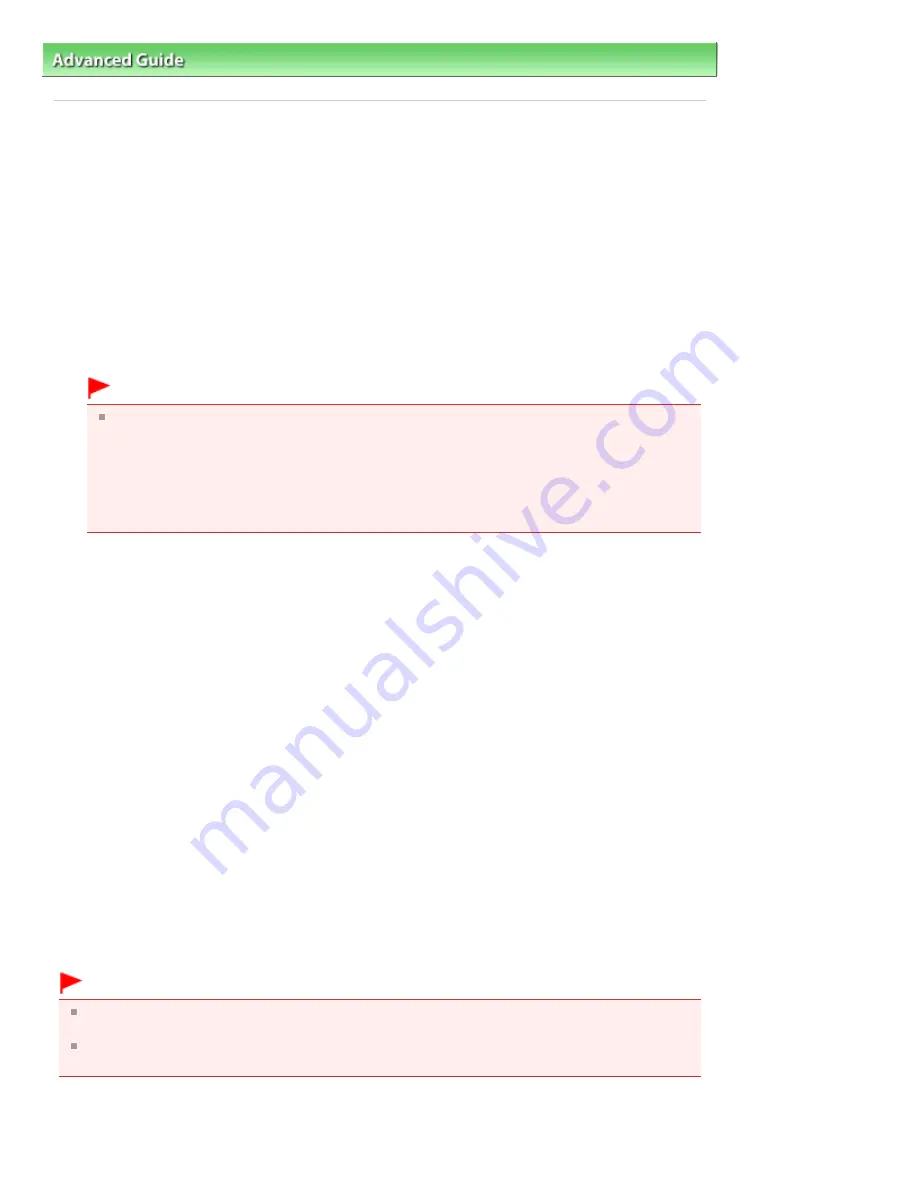
Advanced Guide
>
Appendix
>
Updating the MP Drivers
> Installing the MP Drivers
P041
Installing the MP Drivers
You can access our web site through the Internet and download the latest MP Drivers for your model.
The procedure for installing the downloaded MP Drivers is as follows:
1.
Turn off the machine
2.
Start the installer
Double-click the icon of the downloaded file.
The installation program starts.
Important
In Windows 7 or Windows Vista, a confirmation/warning dialog box may appear when starting,
installing or uninstalling software.
This dialog box appears when administrative rights are required to perform a task.
When you are logged on to an administrator account, click Yes (or Continue, Allow) to continue.
Some applications require an administrator account to continue. When you are logged on to a
standard account, switch to an administrator account, and restart the operation from the
beginning.
3.
Install the MP Drivers
At the Welcome window, click Next.
When the License Agreement window is displayed, check the contents, and click Yes. If you do not
agree to the terms of the Software License Agreement, you cannot install this software.
Installation of the MP Drivers begins.
In the Connection method window, select the printer connection method and then click Next.
After the Installation Complete window is displayed, check that the machine and the computer are
connected through a cable.
When the machine is connected directly to the network, follow the procedure below to select the
connection destination.
1.
Check the Select printer port check box, and click Manual Selection.
2.
At the Select Port window, select printer output port (FILE) as connection destination, and then
click OK.
4.
Complete the installation
Click Complete.
Turn on the machine, and wait awhile until the connection is recognized.
When you are using a USB connection, the procedure for installing the MP Drivers is complete.
Depending on the environment you are using, a message prompting you to restart the computer may be
displayed. To complete the installation properly, restart the computer.
Important
You can download the MP Drivers for free, but any Internet access charges incurred are your
responsibility.
Before installing the latest MP Drivers, delete the previously installed version. For instructions on
deleting the MP Drivers, see "
Deleting the Unnecessary MP Drivers
."
Related Topics
Page 1063 of 1135 pages
Installing the MP Drivers
Содержание MG8100 series
Страница 30: ...Page top Page 30 of 1135 pages Inserting the USB Flash Drive ...
Страница 37: ...4 on 1 copy Borderless copy Frame erase copy Page top Page 37 of 1135 pages Using Various Copy Functions ...
Страница 69: ...Page top Page 69 of 1135 pages Printing Web Pages Easy WebPrint EX ...
Страница 82: ...Page top Page 82 of 1135 pages Machine Settings ...
Страница 85: ...Page top Page 85 of 1135 pages Loading Paper ...
Страница 88: ...Page top Page 88 of 1135 pages Loading Paper in the Cassette ...
Страница 118: ...Page top Page 118 of 1135 pages Printing the Nozzle Check Pattern ...
Страница 184: ...3 Click Print Note See Help for details on the Print Settings screen Page top Page 184 of 1135 pages Printing ...
Страница 190: ...Note See Help for details on the Page Setup screen Page top Page 190 of 1135 pages Selecting the Paper and Layout ...
Страница 194: ...See Help for details on the Edit screen Page top Page 194 of 1135 pages Editing ...
Страница 196: ...3 Click Print Note See Help for details on the Print Settings screen Page top Page 196 of 1135 pages Printing ...
Страница 198: ...Page top Page 198 of 1135 pages Printing Stickers ...
Страница 205: ...See Help for details on the Print Settings screen Page top Page 205 of 1135 pages Printing ...
Страница 207: ...How Can I Move or Copy the Saved File Page top Page 207 of 1135 pages Printing Layout ...
Страница 210: ...Page top Page 210 of 1135 pages Selecting the Paper and Layout ...
Страница 214: ...Page top Page 214 of 1135 pages Editing ...
Страница 216: ...3 Click Print Note See Help for details on the Print Settings screen Page top Page 216 of 1135 pages Printing ...
Страница 228: ...3 Click Print Note See Help for details on the Print Settings screen Page top Page 228 of 1135 pages Printing ...
Страница 282: ...Page top Page 282 of 1135 pages Cropping Photos Photo Print ...
Страница 292: ...Page top Page 292 of 1135 pages Opening Saved Files ...
Страница 296: ...Page top Page 296 of 1135 pages Changing Layout ...
Страница 304: ...Page top Page 304 of 1135 pages Replacing Photos ...
Страница 308: ...Page top Page 308 of 1135 pages Cropping Photos ...
Страница 316: ...Page top Page 316 of 1135 pages Adding Text to Photos ...
Страница 338: ...Page top Page 338 of 1135 pages Printing ...
Страница 347: ...Page top Page 347 of 1135 pages Adjusting Color Balance Using Sample Patterns ...
Страница 359: ...See Help for details on the Crop window Page top Page 359 of 1135 pages Cropping Photos ...
Страница 367: ...Page top Page 367 of 1135 pages Setting a Page Size and Orientation ...
Страница 379: ...Selecting Scaled changes the printable area of the document Page top Page 379 of 1135 pages Scaled Printing ...
Страница 484: ...Page top Page 484 of 1135 pages Skipping Photos by the Number of Photos or the Shooting Date Skip ...
Страница 506: ...Page top Page 506 of 1135 pages Printing Documents PDF File Saved on a Memory Card USB Flash Drive ...
Страница 536: ...6 Gently close the Document Cover Page top Page 536 of 1135 pages Placing Film ...
Страница 566: ...7 Save the scanned images Saving Saving as PDF Files Page top Page 566 of 1135 pages Easy Scanning with Auto Scan ...
Страница 600: ...Related Topic View Use Window Page top Page 600 of 1135 pages Classifying Images into Categories ...
Страница 626: ...Page top Page 626 of 1135 pages Navigation Mode Screen ...
Страница 628: ... Guide Opens this guide Page top Page 628 of 1135 pages Scan Import Documents or Images Tab ...
Страница 675: ...Page top Page 675 of 1135 pages Send via E mail Dialog Box ...
Страница 682: ...Page top Page 682 of 1135 pages Correct Enhance Images Window ...
Страница 698: ...Page top Page 698 of 1135 pages Save Dialog Box ...
Страница 805: ...Page top Page 805 of 1135 pages Scanner Tab ...
Страница 905: ...Page top Page 905 of 1135 pages Bluetooth settings Screen ...
Страница 934: ...Page top Page 934 of 1135 pages Changing the Print Options ...
Страница 1009: ...Color Settings Tab Page top Page 1009 of 1135 pages Scan Quality Image Displayed on the Monitor Is Poor ...
Страница 1045: ...Page top Page 1045 of 1135 pages Before Printing on Art Paper ...
Страница 1073: ...Page top Page 1073 of 1135 pages Using Easy PhotoPrint EX ...
Страница 1101: ...Page top Page 1101 of 1135 pages How to Set a Network Key Network Password Passphrase ...
Страница 1113: ...Page top Page 1113 of 1135 pages Checking Information about the Network ...
Страница 1130: ...Advanced Guide About Network Communication Glossary Glossary About Technical Terms Page top Page 1130 of 1135 pages Glossary ...






























