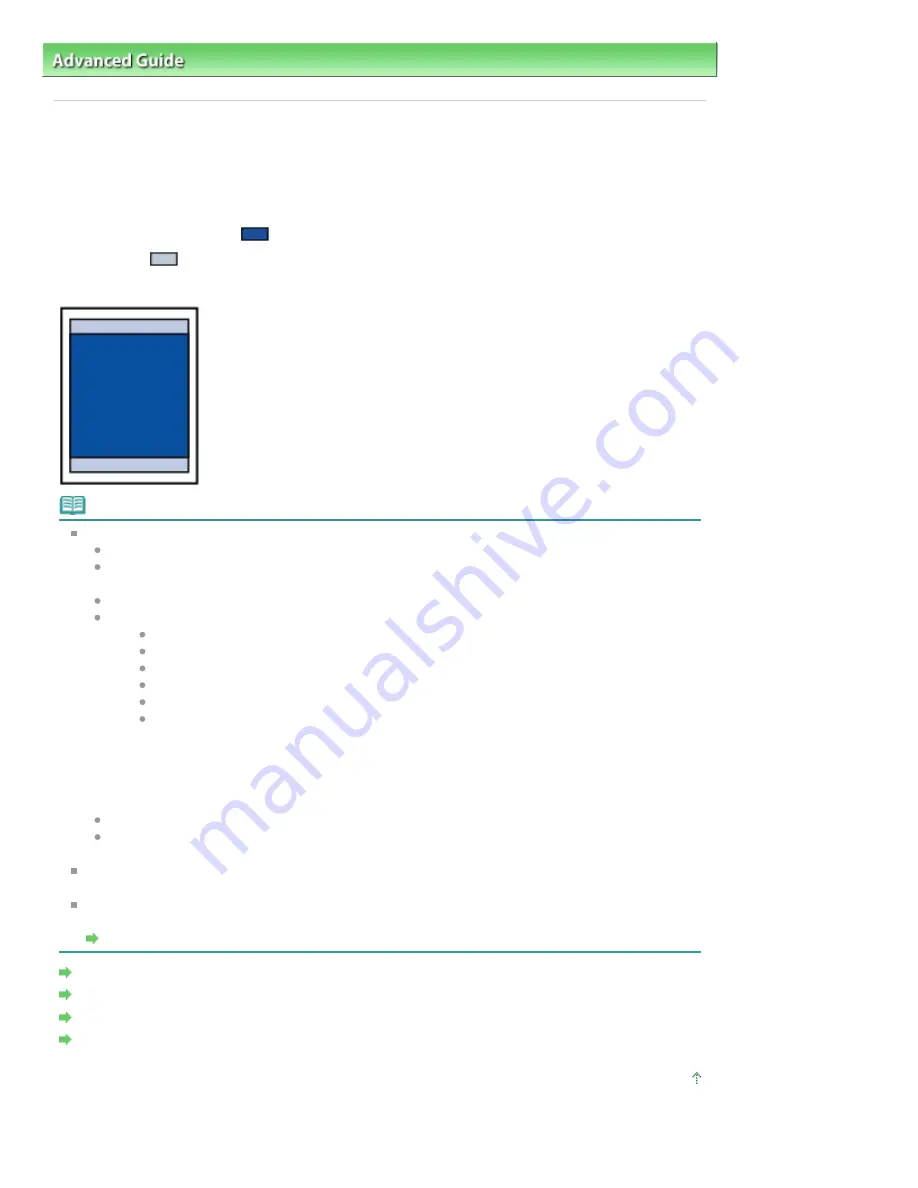
Advanced Guide
>
Appendix
> Printing Area
U504
Printing Area
To ensure the best print quality, the machine allows a margin along each edge of media. The actual
printable area will be the area inside these margins.
Recommended printing area
: Canon recommends that you print within this area.
Printable area
: The area where it is possible to print.
However, printing in this area can affect the print quality or the paper feed precision.
Note
Borderless Printing
By selecting Borderless Printing option, you can make prints with no margins.
When performing Borderless Printing, slight cropping may occur at the edges since the printed
image is enlarged to fill the whole page.
Duplex printing is not available when performing Borderless Printing.
For Borderless Printing, use the following paper:
Glossy Photo Paper "Everyday Use" GP-501
Photo Paper Glossy GP-502
Photo Paper Plus Semi-gloss SG-201
Photo Paper Pro Platinum PT-101
Photo Paper Plus Glossy II PP-201
Matte Photo Paper MP-101
Performing Borderless Printing on any other type of paper may substantially reduce printing
quality and/or result in printouts with altered color hues.
Borderless Printing on plain paper may result in printouts with reduced quality. Use them only
for test printing. You can perform Borderless Printing on plain paper only when printing from
your computer.
Borderless Printing is not available for legal, A5, or B5 sized paper, envelopes, or art paper.
Depending on the type of paper, Borderless Printing may reduce the print quality at the top and
bottom edges of the paper or cause these parts to become smudged.
With performing Automatic Duplex Printing and Duplex (Two-sided) Copying, the printable area will
be 0.08 inches / 2 mm smaller at the top margin.
When performing borderless copying or borderless printing from a printed photo, you can specify
the amount of images that extends off the paper by Extended copy amount in Print settings.
Print settings
Letter, Legal
Envelopes
Other Sizes than Letter, Legal, Envelopes
Sizes for Art Paper
Page top
Page 974 of 1063 pages
Printing Area
Содержание MG6100 SERIES
Страница 30: ...Page top Page 30 of 1063 pages Inserting the USB Flash Drive ...
Страница 37: ...4 on 1 copy Borderless copy Frame erase copy Page top Page 37 of 1063 pages Using Various Copy Functions ...
Страница 58: ...Page top Page 58 of 1063 pages Printing Web Pages Easy WebPrint EX ...
Страница 73: ...Page top Page 73 of 1063 pages Loading Paper ...
Страница 76: ...Page top Page 76 of 1063 pages Loading Paper in the Cassette ...
Страница 87: ...Page top Page 87 of 1063 pages Media Types You Can Use ...
Страница 90: ...2 Close the Document Cover gently Page top Page 90 of 1063 pages Loading Originals ...
Страница 106: ...Page top Page 106 of 1063 pages Printing the Nozzle Check Pattern ...
Страница 172: ...3 Click Print Note See Help for details on the Print Settings screen Page top Page 172 of 1063 pages Printing ...
Страница 177: ...Note See Help for details on the Page Setup screen Page top Page 177 of 1063 pages Selecting the Paper and Layout ...
Страница 181: ...See Help for details on the Edit screen Page top Page 181 of 1063 pages Editing ...
Страница 183: ...3 Click Print Note See Help for details on the Print Settings screen Page top Page 183 of 1063 pages Printing ...
Страница 185: ...Page top Page 185 of 1063 pages Printing Stickers ...
Страница 192: ...See Help for details on the Print Settings screen Page top Page 192 of 1063 pages Printing ...
Страница 194: ...How Can I Move or Copy the Saved File Page top Page 194 of 1063 pages Printing Layout ...
Страница 197: ...Page top Page 197 of 1063 pages Selecting the Paper and Layout ...
Страница 201: ...Page top Page 201 of 1063 pages Editing ...
Страница 203: ...3 Click Print Note See Help for details on the Print Settings screen Page top Page 203 of 1063 pages Printing ...
Страница 215: ...3 Click Print Note See Help for details on the Print Settings screen Page top Page 215 of 1063 pages Printing ...
Страница 267: ...Page top Page 267 of 1063 pages Cropping Photos Photo Print ...
Страница 277: ...Page top Page 277 of 1063 pages Opening Saved Files ...
Страница 281: ...Page top Page 281 of 1063 pages Changing Layout ...
Страница 289: ...Page top Page 289 of 1063 pages Replacing Photos ...
Страница 293: ...Page top Page 293 of 1063 pages Cropping Photos ...
Страница 301: ...Page top Page 301 of 1063 pages Adding Text to Photos ...
Страница 323: ...Page top Page 323 of 1063 pages Printing ...
Страница 332: ...Page top Page 332 of 1063 pages Adjusting Color Balance Using Sample Patterns ...
Страница 344: ...See Help for details on the Crop window Page top Page 344 of 1063 pages Cropping Photos ...
Страница 352: ...Page top Page 352 of 1063 pages Setting a Page Size and Orientation ...
Страница 364: ...Selecting Scaled changes the printable area of the document Page top Page 364 of 1063 pages Scaled Printing ...
Страница 467: ...Page top Page 467 of 1063 pages Skipping Photos by the Number of Photos or the Shooting Date Skip mode ...
Страница 487: ...Page top Page 487 of 1063 pages Printing Documents PDF File Saved on a Memory Card USB Flash Drive ...
Страница 541: ...7 Save the scanned images Saving Saving as PDF Files Page top Page 541 of 1063 pages Easy Scanning with Auto Scan ...
Страница 572: ...Related Topic View Use Window Page top Page 572 of 1063 pages Classifying Images into Categories ...
Страница 598: ...Page top Page 598 of 1063 pages Navigation Mode Screen ...
Страница 600: ...Page top Page 600 of 1063 pages Scan Import Documents or Images Tab ...
Страница 641: ...Page top Page 641 of 1063 pages Send via E mail Dialog Box ...
Страница 648: ...Page top Page 648 of 1063 pages Correct Enhance Images Window ...
Страница 661: ...Defaults Restore the default settings Page top Page 661 of 1063 pages Scan Settings Dialog Box One click Mode Screen ...
Страница 664: ...Page top Page 664 of 1063 pages Save Dialog Box ...
Страница 692: ...Restore the default settings Page top Page 692 of 1063 pages Scan Settings Dialog Box Scanner Button Settings ...
Страница 710: ...Related Topic Auto Scan Mode Tab Page top Page 710 of 1063 pages Scanning in Auto Scan Mode ...
Страница 739: ...Related Topic Scanning in Basic Mode Page top Page 739 of 1063 pages Basic Mode Tab ...
Страница 762: ...Page top Page 762 of 1063 pages Scanner Tab ...
Страница 841: ...Page top Page 841 of 1063 pages Bluetooth settings Screen ...
Страница 870: ...Page top Page 870 of 1063 pages Changing the Print Options ...
Страница 945: ...Color Settings Tab Page top Page 945 of 1063 pages Scan Quality Image Displayed on the Monitor Is Poor ...
Страница 973: ...Page top Page 973 of 1063 pages Before Printing on Art Paper ...
Страница 1001: ...Page top Page 1001 of 1063 pages Using Easy PhotoPrint EX ...
Страница 1029: ...Page top Page 1029 of 1063 pages How to Set a Network Key Network Password Passphrase ...
Страница 1041: ...Page top Page 1041 of 1063 pages Checking Information about the Network ...
Страница 1058: ...Advanced Guide About Network Communication Glossary Glossary About Technical Terms Page top Page 1058 of 1063 pages Glossary ...






























