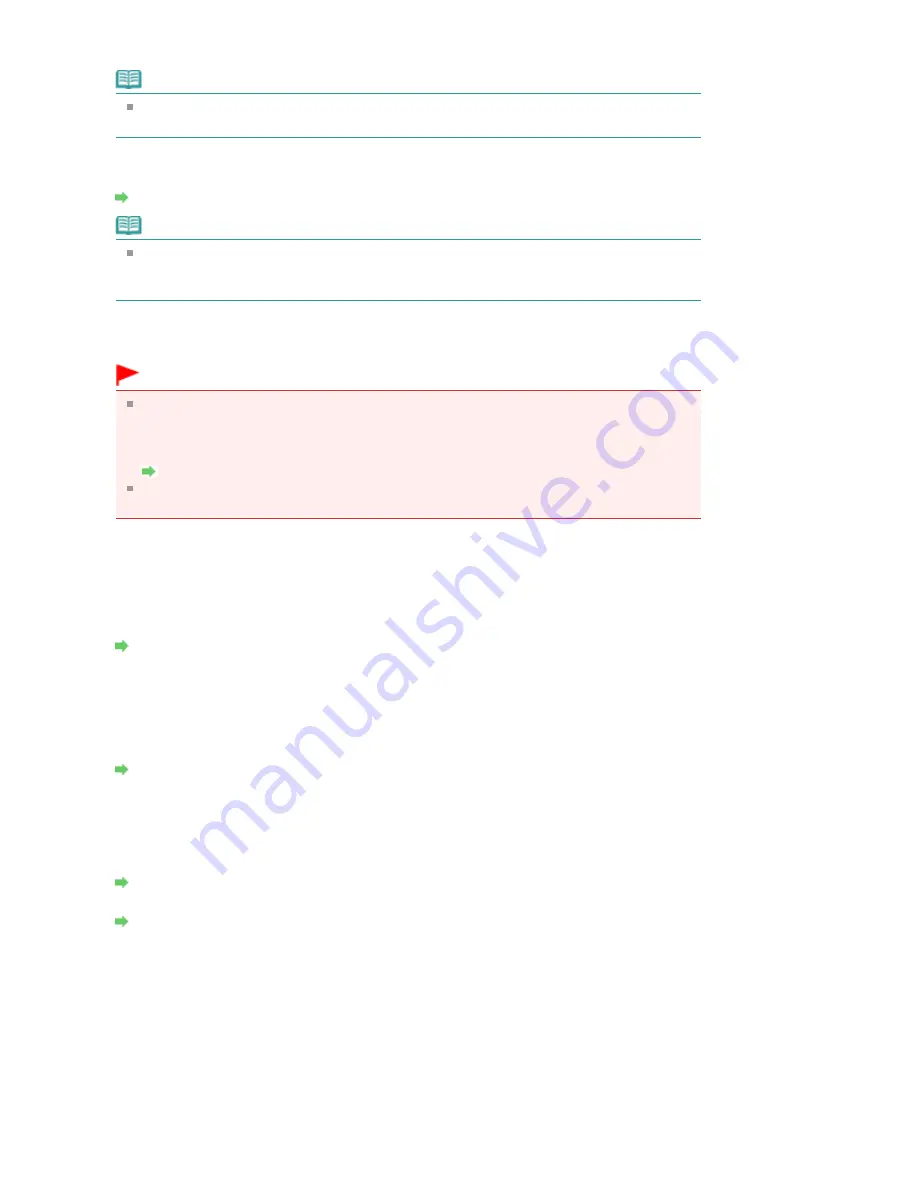
The SSID of the wireless LAN is displayed.
Note
Enter the same SSID that the access point is configured to use. The SSID is case-
sensitive.
3. Search
The Search dialog box is displayed to select an access point to connect to.
Search dialog box
Note
When the Canon IJ Network Tool runs over a LAN, the button is grayed out and cannot be
selected. Connect the printer and the computer with a USB cable temporarily to change
the settings.
4. Encryption Method
Select the encryption method used over the wireless LAN.
Important
If all encryption types of the access point, printer, or computer do not match, the printer
cannot communicate with the computer. If the printer cannot communicate with the
computer after the encryption type of the printer was switched, make sure that encryption
types for the computer and the access point matches that set to the printer.
How to Set a WEP/WPA/WPA2 Key
If you connect to a network that is not protected with security measures, there is a risk of
disclosing data such as your personal information to a third party.
Do not use
Select to disable encryption.
Use WEP
Transmission is encrypted using a WEP key you specified.
If a WEP key has not been set, the WEP Details dialog box is displayed automatically. To
change WEP settings set before, click Configuration to display the dialog box.
WEP Details dialog box
Use WPA/Use WPA2
Transmission is encrypted using a WPA or WPA2 key you specified.
The security has been strengthened more than WEP.
If a WPA or WPA2 key has not been set, the Authentication Type Confirmation dialog box is
displayed automatically. To change WPA or WPA2 settings set before, click Configuration to
display the WPA Details dialog box or WPA2 Details dialog box.
Changing the WPA or WPA2 Detailed Settings
5. Configuration
The detailed settings dialog box is displayed. The WEP, the WPA, or the WPA2 key selected in
Encryption Method can be confirmed and changed.
For details on WEP setting:
WEP Details dialog box
For details on WPA or WPA2 setting:
Changing the WPA or WPA2 Detailed Settings
6. TCP/IP Setup
Sets the IP address of the printer to be used over the LAN. Set a value appropriate for your
network environment.
Get IP address automatically
Select this option to use an IP address automatically assigned by a DHCP server. DHCP server
functionality must be enabled on your wireless LAN router or access point.
Use next IP address
If no DHCP server functionality is available in your setup where you use the printer or you want
to use a particular IP address, select this option to use a fixed IP address.
Page 1012 of 1063 pages
Changing the Settings in the Wireless LAN Sheet
Содержание MG6100 SERIES
Страница 30: ...Page top Page 30 of 1063 pages Inserting the USB Flash Drive ...
Страница 37: ...4 on 1 copy Borderless copy Frame erase copy Page top Page 37 of 1063 pages Using Various Copy Functions ...
Страница 58: ...Page top Page 58 of 1063 pages Printing Web Pages Easy WebPrint EX ...
Страница 73: ...Page top Page 73 of 1063 pages Loading Paper ...
Страница 76: ...Page top Page 76 of 1063 pages Loading Paper in the Cassette ...
Страница 87: ...Page top Page 87 of 1063 pages Media Types You Can Use ...
Страница 90: ...2 Close the Document Cover gently Page top Page 90 of 1063 pages Loading Originals ...
Страница 106: ...Page top Page 106 of 1063 pages Printing the Nozzle Check Pattern ...
Страница 172: ...3 Click Print Note See Help for details on the Print Settings screen Page top Page 172 of 1063 pages Printing ...
Страница 177: ...Note See Help for details on the Page Setup screen Page top Page 177 of 1063 pages Selecting the Paper and Layout ...
Страница 181: ...See Help for details on the Edit screen Page top Page 181 of 1063 pages Editing ...
Страница 183: ...3 Click Print Note See Help for details on the Print Settings screen Page top Page 183 of 1063 pages Printing ...
Страница 185: ...Page top Page 185 of 1063 pages Printing Stickers ...
Страница 192: ...See Help for details on the Print Settings screen Page top Page 192 of 1063 pages Printing ...
Страница 194: ...How Can I Move or Copy the Saved File Page top Page 194 of 1063 pages Printing Layout ...
Страница 197: ...Page top Page 197 of 1063 pages Selecting the Paper and Layout ...
Страница 201: ...Page top Page 201 of 1063 pages Editing ...
Страница 203: ...3 Click Print Note See Help for details on the Print Settings screen Page top Page 203 of 1063 pages Printing ...
Страница 215: ...3 Click Print Note See Help for details on the Print Settings screen Page top Page 215 of 1063 pages Printing ...
Страница 267: ...Page top Page 267 of 1063 pages Cropping Photos Photo Print ...
Страница 277: ...Page top Page 277 of 1063 pages Opening Saved Files ...
Страница 281: ...Page top Page 281 of 1063 pages Changing Layout ...
Страница 289: ...Page top Page 289 of 1063 pages Replacing Photos ...
Страница 293: ...Page top Page 293 of 1063 pages Cropping Photos ...
Страница 301: ...Page top Page 301 of 1063 pages Adding Text to Photos ...
Страница 323: ...Page top Page 323 of 1063 pages Printing ...
Страница 332: ...Page top Page 332 of 1063 pages Adjusting Color Balance Using Sample Patterns ...
Страница 344: ...See Help for details on the Crop window Page top Page 344 of 1063 pages Cropping Photos ...
Страница 352: ...Page top Page 352 of 1063 pages Setting a Page Size and Orientation ...
Страница 364: ...Selecting Scaled changes the printable area of the document Page top Page 364 of 1063 pages Scaled Printing ...
Страница 467: ...Page top Page 467 of 1063 pages Skipping Photos by the Number of Photos or the Shooting Date Skip mode ...
Страница 487: ...Page top Page 487 of 1063 pages Printing Documents PDF File Saved on a Memory Card USB Flash Drive ...
Страница 541: ...7 Save the scanned images Saving Saving as PDF Files Page top Page 541 of 1063 pages Easy Scanning with Auto Scan ...
Страница 572: ...Related Topic View Use Window Page top Page 572 of 1063 pages Classifying Images into Categories ...
Страница 598: ...Page top Page 598 of 1063 pages Navigation Mode Screen ...
Страница 600: ...Page top Page 600 of 1063 pages Scan Import Documents or Images Tab ...
Страница 641: ...Page top Page 641 of 1063 pages Send via E mail Dialog Box ...
Страница 648: ...Page top Page 648 of 1063 pages Correct Enhance Images Window ...
Страница 661: ...Defaults Restore the default settings Page top Page 661 of 1063 pages Scan Settings Dialog Box One click Mode Screen ...
Страница 664: ...Page top Page 664 of 1063 pages Save Dialog Box ...
Страница 692: ...Restore the default settings Page top Page 692 of 1063 pages Scan Settings Dialog Box Scanner Button Settings ...
Страница 710: ...Related Topic Auto Scan Mode Tab Page top Page 710 of 1063 pages Scanning in Auto Scan Mode ...
Страница 739: ...Related Topic Scanning in Basic Mode Page top Page 739 of 1063 pages Basic Mode Tab ...
Страница 762: ...Page top Page 762 of 1063 pages Scanner Tab ...
Страница 841: ...Page top Page 841 of 1063 pages Bluetooth settings Screen ...
Страница 870: ...Page top Page 870 of 1063 pages Changing the Print Options ...
Страница 945: ...Color Settings Tab Page top Page 945 of 1063 pages Scan Quality Image Displayed on the Monitor Is Poor ...
Страница 973: ...Page top Page 973 of 1063 pages Before Printing on Art Paper ...
Страница 1001: ...Page top Page 1001 of 1063 pages Using Easy PhotoPrint EX ...
Страница 1029: ...Page top Page 1029 of 1063 pages How to Set a Network Key Network Password Passphrase ...
Страница 1041: ...Page top Page 1041 of 1063 pages Checking Information about the Network ...
Страница 1058: ...Advanced Guide About Network Communication Glossary Glossary About Technical Terms Page top Page 1058 of 1063 pages Glossary ...






























