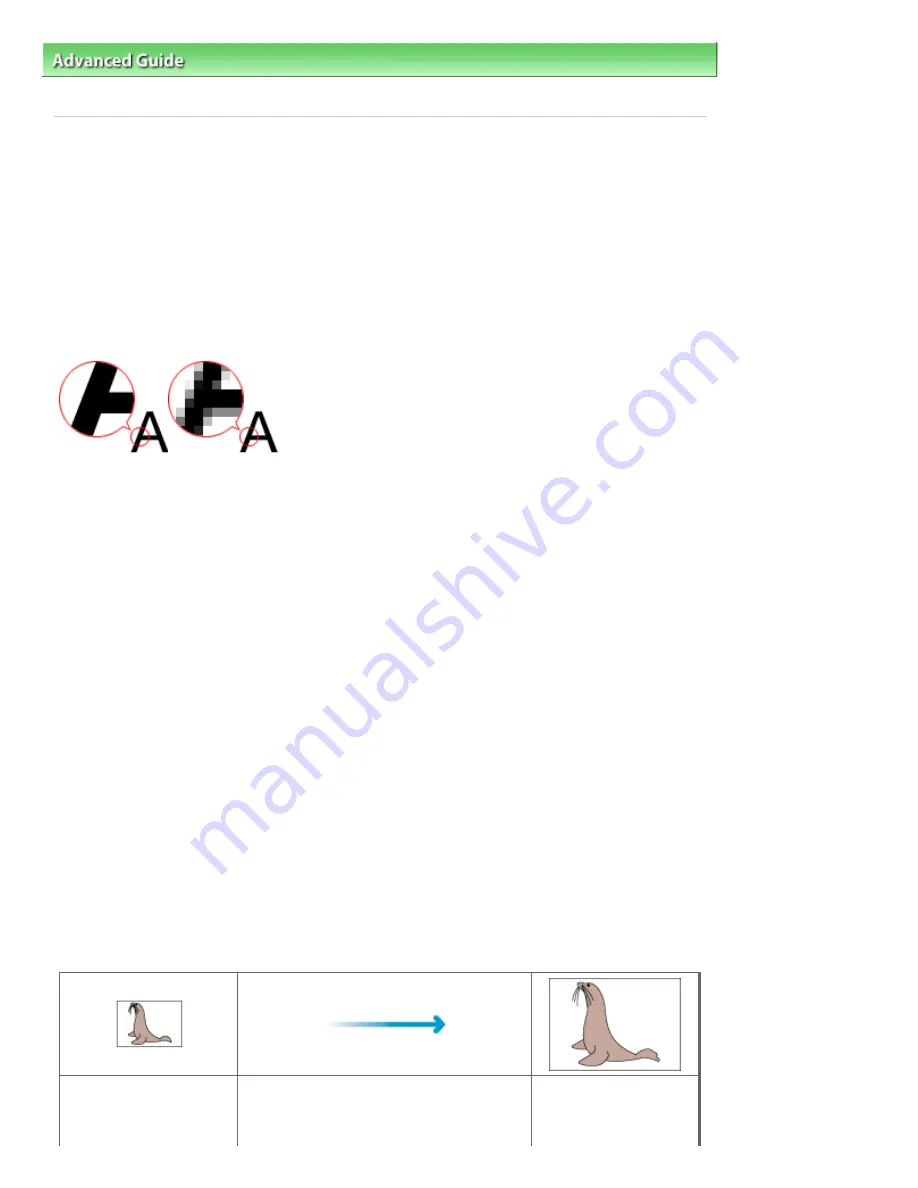
Advanced Guide
>
Scanning
>
Scanning with Other Application Software
>
Appendix: Useful Information on Scanning
>
Resolution
S309
Resolution
What is Resolution?
The data in the image you have scanned is a collection of dots carrying information about brightness and
color. The density of these dots is called "resolution", and resolution will determine the amount of detail
your image contains. The unit of resolution is dots per inch (dpi). Dpi is the number of dots per inch (2.54
cm).
The higher the resolution (value), the more detail in your image; the lower the resolution (value), the less
detail.
Setting the Resolution in MP Navigator EX
In MP Navigator EX, you can specify the resolution with Scanning Resolution in the Scan Settings dialog
box.
Images for Display on a Monitor
Paper/photographs to be viewed on a display should be scanned at 150 dpi, which is close to ordinary
monitor resolution.
Images for Printing
Images to be printed should be scanned at a resolution that corresponds to the resolution of the printer.
For example, if you want to print using a 600 dpi black and white printer, you should set the resolution to
600 dpi.
With a color printer, specifying the resolution at half the resolution of the printer should be fine. For
example, if you want to print scanned paper/photos using a 600 dpi color printer, you should set the
resolution to 300 dpi. However, with a high-resolution printer, printing takes longer than usual if you set
the resolution to half the resolution of the printer.
Example of Appropriate Resolution when Printing to Scale
If you print a document at twice the size both vertically and horizontally, the resolution of the document will
be reduced by half. If the resolution of the original document is 300 dpi, the resolution of the enlarged
document will be 150 dpi. If you print the document with a 600 dpi color printer, the lack of detail in the
image may be obvious. In that case, if you scan at the Scanning Resolution of 600 dpi, the resolution will
be 300 dpi even if you double the size of document and you can print the document with sufficient quality.
Conversely, if you print a document at half scale, it should be sufficient to scan at half the resolution.
When Printing Color Photos at Twice the Size
Document resolution: 300
dpi
Scanning resolution: 600
Print at twice the size
Scanning resolution/actual scanning
resolution: 600 dpi
Printing resolution: 300
dpi
Page 772 of 1063 pages
Resolution
Содержание MG6100 SERIES
Страница 30: ...Page top Page 30 of 1063 pages Inserting the USB Flash Drive ...
Страница 37: ...4 on 1 copy Borderless copy Frame erase copy Page top Page 37 of 1063 pages Using Various Copy Functions ...
Страница 58: ...Page top Page 58 of 1063 pages Printing Web Pages Easy WebPrint EX ...
Страница 73: ...Page top Page 73 of 1063 pages Loading Paper ...
Страница 76: ...Page top Page 76 of 1063 pages Loading Paper in the Cassette ...
Страница 87: ...Page top Page 87 of 1063 pages Media Types You Can Use ...
Страница 90: ...2 Close the Document Cover gently Page top Page 90 of 1063 pages Loading Originals ...
Страница 106: ...Page top Page 106 of 1063 pages Printing the Nozzle Check Pattern ...
Страница 172: ...3 Click Print Note See Help for details on the Print Settings screen Page top Page 172 of 1063 pages Printing ...
Страница 177: ...Note See Help for details on the Page Setup screen Page top Page 177 of 1063 pages Selecting the Paper and Layout ...
Страница 181: ...See Help for details on the Edit screen Page top Page 181 of 1063 pages Editing ...
Страница 183: ...3 Click Print Note See Help for details on the Print Settings screen Page top Page 183 of 1063 pages Printing ...
Страница 185: ...Page top Page 185 of 1063 pages Printing Stickers ...
Страница 192: ...See Help for details on the Print Settings screen Page top Page 192 of 1063 pages Printing ...
Страница 194: ...How Can I Move or Copy the Saved File Page top Page 194 of 1063 pages Printing Layout ...
Страница 197: ...Page top Page 197 of 1063 pages Selecting the Paper and Layout ...
Страница 201: ...Page top Page 201 of 1063 pages Editing ...
Страница 203: ...3 Click Print Note See Help for details on the Print Settings screen Page top Page 203 of 1063 pages Printing ...
Страница 215: ...3 Click Print Note See Help for details on the Print Settings screen Page top Page 215 of 1063 pages Printing ...
Страница 267: ...Page top Page 267 of 1063 pages Cropping Photos Photo Print ...
Страница 277: ...Page top Page 277 of 1063 pages Opening Saved Files ...
Страница 281: ...Page top Page 281 of 1063 pages Changing Layout ...
Страница 289: ...Page top Page 289 of 1063 pages Replacing Photos ...
Страница 293: ...Page top Page 293 of 1063 pages Cropping Photos ...
Страница 301: ...Page top Page 301 of 1063 pages Adding Text to Photos ...
Страница 323: ...Page top Page 323 of 1063 pages Printing ...
Страница 332: ...Page top Page 332 of 1063 pages Adjusting Color Balance Using Sample Patterns ...
Страница 344: ...See Help for details on the Crop window Page top Page 344 of 1063 pages Cropping Photos ...
Страница 352: ...Page top Page 352 of 1063 pages Setting a Page Size and Orientation ...
Страница 364: ...Selecting Scaled changes the printable area of the document Page top Page 364 of 1063 pages Scaled Printing ...
Страница 467: ...Page top Page 467 of 1063 pages Skipping Photos by the Number of Photos or the Shooting Date Skip mode ...
Страница 487: ...Page top Page 487 of 1063 pages Printing Documents PDF File Saved on a Memory Card USB Flash Drive ...
Страница 541: ...7 Save the scanned images Saving Saving as PDF Files Page top Page 541 of 1063 pages Easy Scanning with Auto Scan ...
Страница 572: ...Related Topic View Use Window Page top Page 572 of 1063 pages Classifying Images into Categories ...
Страница 598: ...Page top Page 598 of 1063 pages Navigation Mode Screen ...
Страница 600: ...Page top Page 600 of 1063 pages Scan Import Documents or Images Tab ...
Страница 641: ...Page top Page 641 of 1063 pages Send via E mail Dialog Box ...
Страница 648: ...Page top Page 648 of 1063 pages Correct Enhance Images Window ...
Страница 661: ...Defaults Restore the default settings Page top Page 661 of 1063 pages Scan Settings Dialog Box One click Mode Screen ...
Страница 664: ...Page top Page 664 of 1063 pages Save Dialog Box ...
Страница 692: ...Restore the default settings Page top Page 692 of 1063 pages Scan Settings Dialog Box Scanner Button Settings ...
Страница 710: ...Related Topic Auto Scan Mode Tab Page top Page 710 of 1063 pages Scanning in Auto Scan Mode ...
Страница 739: ...Related Topic Scanning in Basic Mode Page top Page 739 of 1063 pages Basic Mode Tab ...
Страница 762: ...Page top Page 762 of 1063 pages Scanner Tab ...
Страница 841: ...Page top Page 841 of 1063 pages Bluetooth settings Screen ...
Страница 870: ...Page top Page 870 of 1063 pages Changing the Print Options ...
Страница 945: ...Color Settings Tab Page top Page 945 of 1063 pages Scan Quality Image Displayed on the Monitor Is Poor ...
Страница 973: ...Page top Page 973 of 1063 pages Before Printing on Art Paper ...
Страница 1001: ...Page top Page 1001 of 1063 pages Using Easy PhotoPrint EX ...
Страница 1029: ...Page top Page 1029 of 1063 pages How to Set a Network Key Network Password Passphrase ...
Страница 1041: ...Page top Page 1041 of 1063 pages Checking Information about the Network ...
Страница 1058: ...Advanced Guide About Network Communication Glossary Glossary About Technical Terms Page top Page 1058 of 1063 pages Glossary ...






























