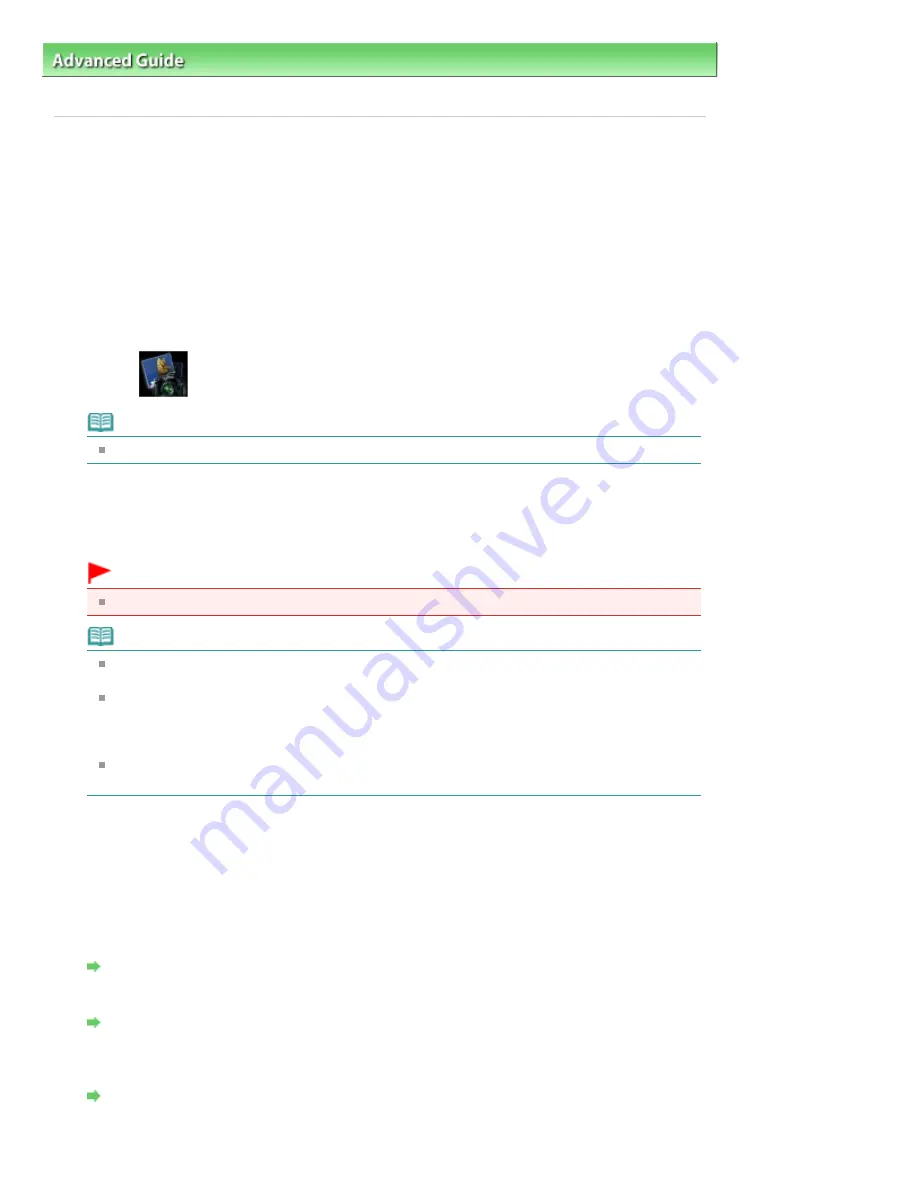
Advanced Guide
>
Printing Using the Operation Panel of the Machine
>
Printing Photographs Easily from a Memory Card/
USB Flash Drive (Photo)
> Printing Photographs Saved on a Memory Card/USB Flash Drive
U001
Printing Photographs Saved on a Memory Card/USB Flash
Drive
You can print the photograph saved on the memory card or USB flash drive.
This section describes the procedure to select the print menu or the useful function in Photo as the basic
photo menu.
1.
Make sure that the machine is turned on.
2.
Select
Photo on the HOME screen.
Note
For details on how to select a menu on the HOME screen, refer to
Overview of the Machine
.
3.
Insert the memory card into the Card Slot or insert the USB flash drive into the
Direct Print Port.
The photo selection screen is displayed.
Important
You cannot use the memory card and USB flash drive at the same time.
Note
For information on how to insert the memory card/USB flash drive, or information on the types
of the memory card compatible with the machine, refer to
Printing Photos
.
If both photo files and PDF files are saved on the memory card/USB flash drive, when the
memory card/USB flash drive is inserted before you select Photo on the HOME screen, the
confirmation screen to select which file you print is displayed. Select Print photos in the
displayed screen, then touch
OK
button.
If no printable photo data is saved on the memory card/USB flash drive, Data of supported
types are not saved. is displayed on the LCD.
4.
Touch the left Function button.
The Photo menu screen is displayed. The following menus are selectable.
Select photo print
You can preview each photo from the memory card or USB flash drive on the LCD and print the
desired photo.
If you select this menu, the same screen is displayed as when you select Photo on the HOME
screen.
Viewing and Printing Photos (Select photo print)
Print all photos
You can print all photos saved on the memory card or USB flash drive.
Printing All Photos Saved on a Memory Card/USB Flash Drive (Print all photos)
To fun photo print
If you select this menu, the Fun photo print screen is displayed. You can print photo in various
layouts with the useful print menu.
Using Fun Photo Printing Functions
To slide show
If you select this menu, you can show photos one after another automatically on the LCD and print
Page 453 of 1063 pages
Printing Photographs Saved on a Memory Card/USB Flash Drive
Содержание MG6100 SERIES
Страница 30: ...Page top Page 30 of 1063 pages Inserting the USB Flash Drive ...
Страница 37: ...4 on 1 copy Borderless copy Frame erase copy Page top Page 37 of 1063 pages Using Various Copy Functions ...
Страница 58: ...Page top Page 58 of 1063 pages Printing Web Pages Easy WebPrint EX ...
Страница 73: ...Page top Page 73 of 1063 pages Loading Paper ...
Страница 76: ...Page top Page 76 of 1063 pages Loading Paper in the Cassette ...
Страница 87: ...Page top Page 87 of 1063 pages Media Types You Can Use ...
Страница 90: ...2 Close the Document Cover gently Page top Page 90 of 1063 pages Loading Originals ...
Страница 106: ...Page top Page 106 of 1063 pages Printing the Nozzle Check Pattern ...
Страница 172: ...3 Click Print Note See Help for details on the Print Settings screen Page top Page 172 of 1063 pages Printing ...
Страница 177: ...Note See Help for details on the Page Setup screen Page top Page 177 of 1063 pages Selecting the Paper and Layout ...
Страница 181: ...See Help for details on the Edit screen Page top Page 181 of 1063 pages Editing ...
Страница 183: ...3 Click Print Note See Help for details on the Print Settings screen Page top Page 183 of 1063 pages Printing ...
Страница 185: ...Page top Page 185 of 1063 pages Printing Stickers ...
Страница 192: ...See Help for details on the Print Settings screen Page top Page 192 of 1063 pages Printing ...
Страница 194: ...How Can I Move or Copy the Saved File Page top Page 194 of 1063 pages Printing Layout ...
Страница 197: ...Page top Page 197 of 1063 pages Selecting the Paper and Layout ...
Страница 201: ...Page top Page 201 of 1063 pages Editing ...
Страница 203: ...3 Click Print Note See Help for details on the Print Settings screen Page top Page 203 of 1063 pages Printing ...
Страница 215: ...3 Click Print Note See Help for details on the Print Settings screen Page top Page 215 of 1063 pages Printing ...
Страница 267: ...Page top Page 267 of 1063 pages Cropping Photos Photo Print ...
Страница 277: ...Page top Page 277 of 1063 pages Opening Saved Files ...
Страница 281: ...Page top Page 281 of 1063 pages Changing Layout ...
Страница 289: ...Page top Page 289 of 1063 pages Replacing Photos ...
Страница 293: ...Page top Page 293 of 1063 pages Cropping Photos ...
Страница 301: ...Page top Page 301 of 1063 pages Adding Text to Photos ...
Страница 323: ...Page top Page 323 of 1063 pages Printing ...
Страница 332: ...Page top Page 332 of 1063 pages Adjusting Color Balance Using Sample Patterns ...
Страница 344: ...See Help for details on the Crop window Page top Page 344 of 1063 pages Cropping Photos ...
Страница 352: ...Page top Page 352 of 1063 pages Setting a Page Size and Orientation ...
Страница 364: ...Selecting Scaled changes the printable area of the document Page top Page 364 of 1063 pages Scaled Printing ...
Страница 467: ...Page top Page 467 of 1063 pages Skipping Photos by the Number of Photos or the Shooting Date Skip mode ...
Страница 487: ...Page top Page 487 of 1063 pages Printing Documents PDF File Saved on a Memory Card USB Flash Drive ...
Страница 541: ...7 Save the scanned images Saving Saving as PDF Files Page top Page 541 of 1063 pages Easy Scanning with Auto Scan ...
Страница 572: ...Related Topic View Use Window Page top Page 572 of 1063 pages Classifying Images into Categories ...
Страница 598: ...Page top Page 598 of 1063 pages Navigation Mode Screen ...
Страница 600: ...Page top Page 600 of 1063 pages Scan Import Documents or Images Tab ...
Страница 641: ...Page top Page 641 of 1063 pages Send via E mail Dialog Box ...
Страница 648: ...Page top Page 648 of 1063 pages Correct Enhance Images Window ...
Страница 661: ...Defaults Restore the default settings Page top Page 661 of 1063 pages Scan Settings Dialog Box One click Mode Screen ...
Страница 664: ...Page top Page 664 of 1063 pages Save Dialog Box ...
Страница 692: ...Restore the default settings Page top Page 692 of 1063 pages Scan Settings Dialog Box Scanner Button Settings ...
Страница 710: ...Related Topic Auto Scan Mode Tab Page top Page 710 of 1063 pages Scanning in Auto Scan Mode ...
Страница 739: ...Related Topic Scanning in Basic Mode Page top Page 739 of 1063 pages Basic Mode Tab ...
Страница 762: ...Page top Page 762 of 1063 pages Scanner Tab ...
Страница 841: ...Page top Page 841 of 1063 pages Bluetooth settings Screen ...
Страница 870: ...Page top Page 870 of 1063 pages Changing the Print Options ...
Страница 945: ...Color Settings Tab Page top Page 945 of 1063 pages Scan Quality Image Displayed on the Monitor Is Poor ...
Страница 973: ...Page top Page 973 of 1063 pages Before Printing on Art Paper ...
Страница 1001: ...Page top Page 1001 of 1063 pages Using Easy PhotoPrint EX ...
Страница 1029: ...Page top Page 1029 of 1063 pages How to Set a Network Key Network Password Passphrase ...
Страница 1041: ...Page top Page 1041 of 1063 pages Checking Information about the Network ...
Страница 1058: ...Advanced Guide About Network Communication Glossary Glossary About Technical Terms Page top Page 1058 of 1063 pages Glossary ...






























