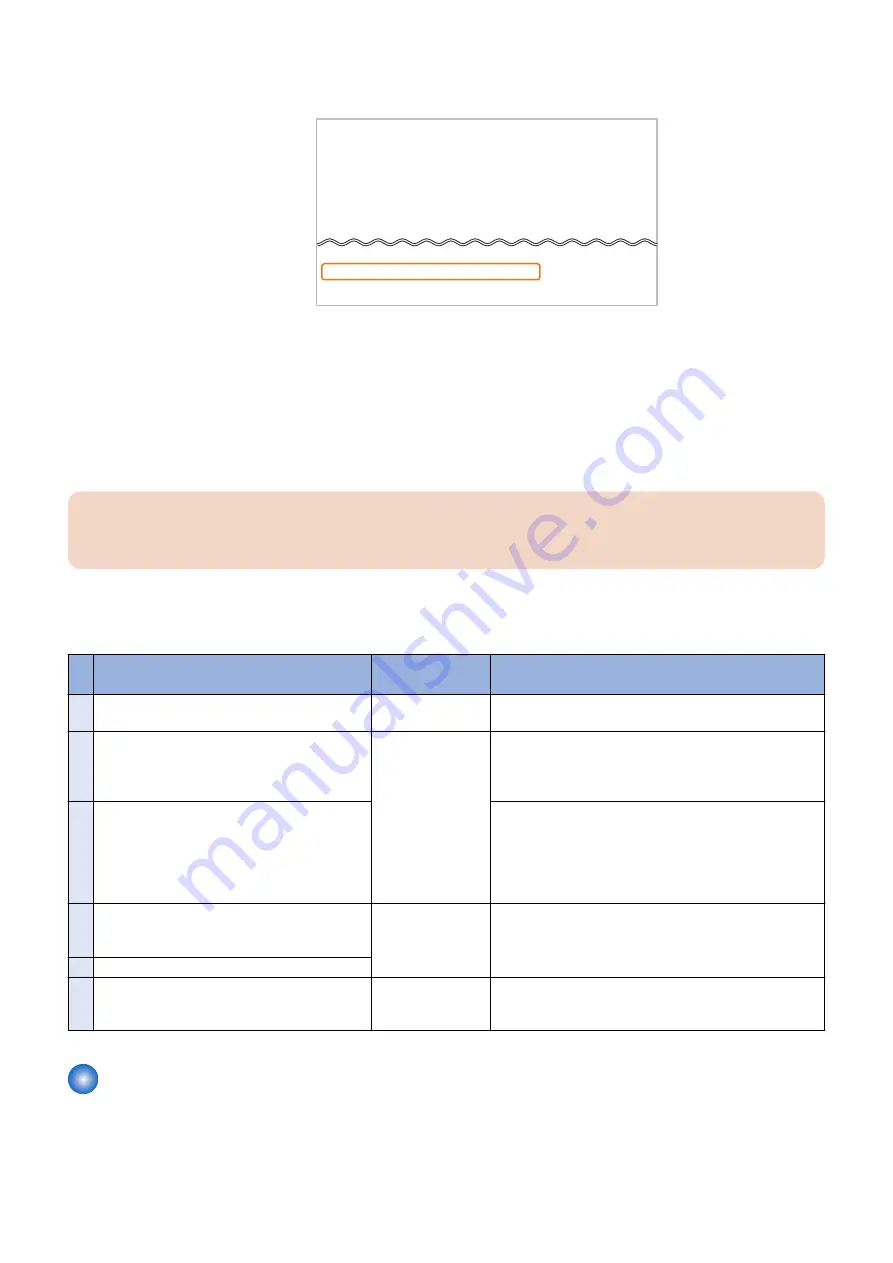
2. Check if the serial number (3 alphabetical char 5-digit number) is shown in [BODY No.] of the printed SPEC
REPORT.
******************************
*** SPEC REPORT ***
******************************
Device Info
ZZ999 Series
ROM Version
MAIN
00.75
BOOT
00.25
LANG
01.36
ECONT
00.10
PANEL
05.01
Device Code
A0000000
Locale
9
Voltage TYpe
0
BODY No.
ZZZ99999
Factory Flag
12345678
■ Procedure for Upgrading the Firmware via Internet
1. Select the following menu to upgrade the firmware via Internet:
• [Management Settings] > [Remote UI Settings/Update Firmware] > [Update Firmware] > [Via Internet] > [Yes]
When the upgrading of firmware is completed, the machine automatically restarts.
2. Select the following menu, and check that the firmware has been correctly upgraded:
• [Management Settings] > [Remote UI Settings/Update Firmware] > [Update Firmware] > [Version Information]
CAUTION:
This function does not support the operations from remote UI. ( [Update Firmware] does not exist in the [System
Management Settings] menu of the remote UI.)
■ Messages
The message displayed on the device operation panel is as follows.
No
.
Error message
The timing of oc-
currence
Remedy
1
Job in progress... Wait a moment, then try again. If there is a job being
executed:
1. Wait until the job is completed.
2. Cancel the job.
2
Cannot check the firmware version. (Server com-
munication error.)
Network error
1. Check whether the device can be connected to the ex-
ternal network.
2. Check whether the proxy setting has been made (in
case of access via a proxy server).
3
Cannot download the firmware. (Error during
download.)
1. Check whether the device can be connected to the ex-
ternal network.
2. Check whether the proxy setting has been made (in
case of access via a proxy server).
3. Check that the serial number of the host machine is
shown on the Main Controller PCB.
4
***DOWNLOAD MODE*** NETWORK AVAILA-
BLE IP ADRESS IP address of the machine
PRESS STOP KEY TO EXIT
If update (writing) of
the firmware has
ended in failure:
1. Update the firmware again using UST.
5
***DOWNLOAD MODE*** FAILED TO UPDATE
6
***DOWNLOAD MODE*** UPDATE IS COM-
PLETE
If the update of the
firmware is suc-
cessful
-
Version Upgrade Using USB
Connect a USB flash drive where the firmware is stored to this machine, and update the firmware in service mode.
3. Technical Explanation (System)
52
Содержание MF735C Series
Страница 1: ...Revision 2 0 MF735C Series Service Manual ...
Страница 13: ...Product Overview 1 Product Lineup 5 Specifications 7 Parts Name 10 ...
Страница 23: ...No Name 6 Home key 7 Stop key 8 NFC Near Field Communication mark 1 Product Overview 14 ...
Страница 81: ...Periodical Service 4 Periodically Replaced Parts 73 Consumable Parts 74 Periodical Services 75 ...
Страница 82: ...Periodically Replaced Parts This machine does not have any periodically replaced parts 4 Periodical Service 73 ...
Страница 83: ...Consumable Parts This machine does not have any consumable parts 4 Periodical Service 74 ...
Страница 84: ...Periodical Services This machine does not require any periodical service 4 Periodical Service 75 ...
Страница 86: ...List of Parts Major Units ADF Reader 1 2 No Name 1 ADF Unit 2 Reader Unit 5 Parts Replacement and Cleaning 77 ...
Страница 118: ... Procedure 1 Remove the ADF Sensor Unit 2x 5 Parts Replacement and Cleaning 109 ...
Страница 119: ...2 Remove the ADF Sensor Unit CAUTION Be careful not to lose the springs 5 Parts Replacement and Cleaning 110 ...
Страница 144: ... Procedure 1 Remove the Memory Relay PCB 2x 1x 5 Parts Replacement and Cleaning 135 ...
Страница 149: ...10 Loosen the screws and remove the Laser Scanner Unit Fixation Pins 2x 5 Parts Replacement and Cleaning 140 ...
Страница 159: ...3 Remove the PCB Holder 3x 4 Remove the Drum Motor 4x 1x 5 Parts Replacement and Cleaning 150 ...
Страница 180: ...7 Remove the Registration Unit 2x 5 Parts Replacement and Cleaning 171 ...
Страница 181: ...Adjustment 6 Adjustment at Parts Replacement 173 ...
Страница 211: ...Troubleshooting 7 Test Print 203 Troubleshooting Items 216 Debug Log 219 ...
Страница 230: ...Error Jam Alarm 8 Overview 222 Error Code 225 Jam Code 232 Alarm Code 235 ...
Страница 346: ...Installation 10 Copy Control Interface Kit C1 338 MiCARD Attachment Kit B1 345 Copy Card Reader F1 351 ...
Страница 353: ...17 2x 18 1x 19 20 21 Connect the power plug to the outlet 22 Turn ON the main power switch 10 Installation 344 ...
Страница 356: ...6 7 8 9 2x 10 1x 10 Installation 347 ...
Страница 357: ...11 12 Installing the Card Reader 1 1x M4x16 2 10 Installation 348 ...
Страница 358: ...3 4 NOTE Be sure that it does not protrude from the depression 5 6 7 1x 10 Installation 349 ...
Страница 359: ...8 3x 9 1x 1x 10 Connect the power plug to the outlet 11 Turn ON the main power switch 10 Installation 350 ...
Страница 362: ...4 2x 5 NOTE Release the claw while opening the Right Cover Unit in the direction of the arrow 6 7 10 Installation 353 ...
Страница 372: ...APPENDICES Service Tools 364 General Circuit Diagram 365 Backup Data List 368 Soft counter specifications 370 ...
















































