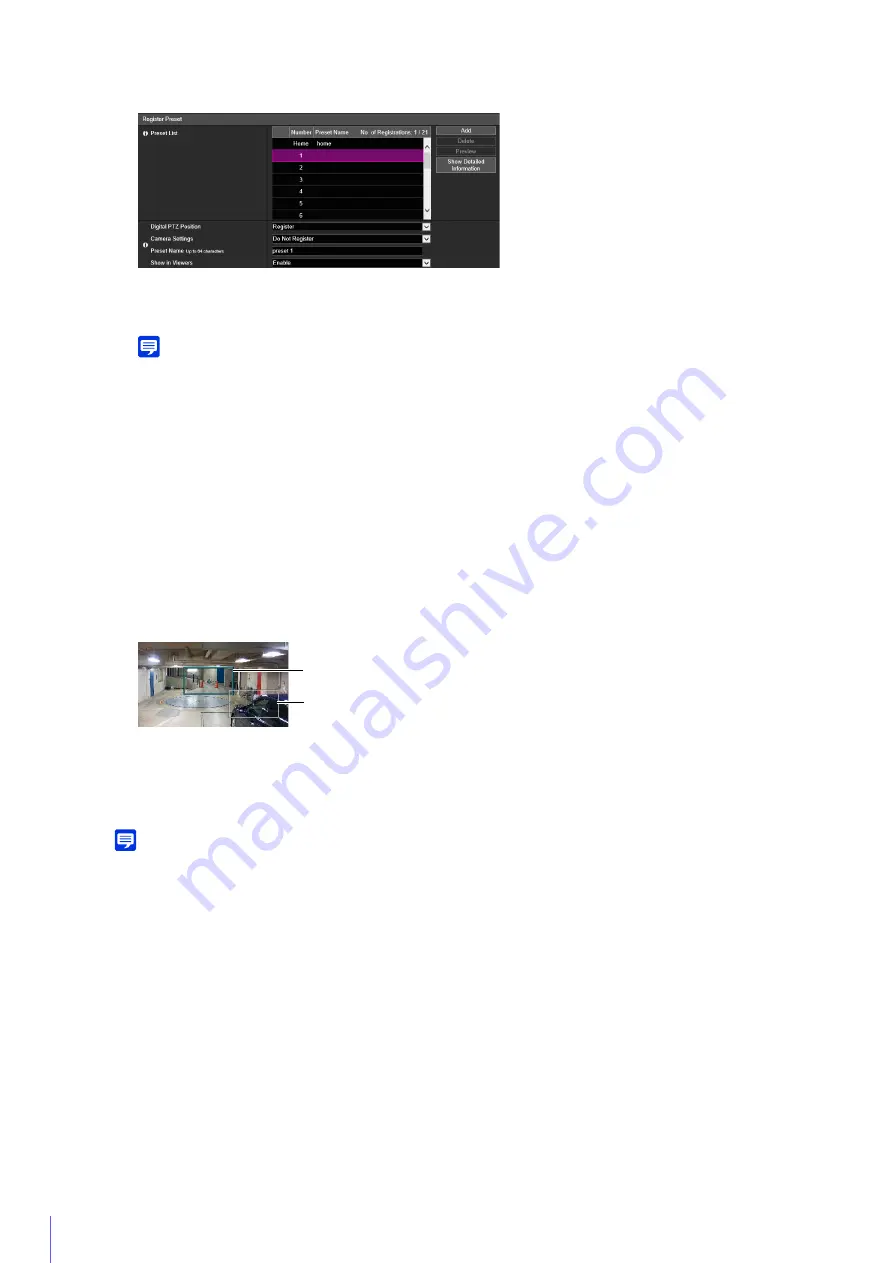
90
[Digital PTZ Position]
Select [Register] to register the current camera angle as a preset.
Note
If you selected [Home] (home position) in the preset list, [Digital PTZ Position] is always registered.
[Camera Settings]
Select [Register] to register the current settings in [Camera] > [Camera Settings] as a preset.
[Preset Name]
Enter a preset name. Be sure to enter a preset name in [Preset Name].
[Show in Viewers]
Select [Enable] to allow the Camera Viewers to use the preset.
When you select the added preset, the registered position is displayed as a preset preview frame (white frame) in
the full-view screen.
If you click [Preview], the preset currently selected is also displayed in the video display area.
The preset is saved in the camera.
Note
Click [Clear] to discard the settings and restore the settings saved in the camera. However, note that presets only registered to the
preset list by clicking [Add] are all discarded.
Deleting a Preset
Select the preset to delete in the preset list, and click [Delete]. Click [Apply] to delete the preset from the camera.
[Home] (home position) cannot be deleted.
Previewing a Preset
Select a preset in the preset list, and click [Preview]. The preset settings are shown in the video display area.
Checking Advanced Preset Information
Displays the information of the presets registered in the camera.
Select the preset to check the advanced information from the preset list, and click [Show Detailed Information].
2
Set the items of preset registration.
3
Click [Add].
4
To register multiple presets, repeat steps 1 – 3.
5
Click [Apply].
Preset Preview Frame
Preview Frame
Содержание ME20F-SHN
Страница 10: ...10 ...
Страница 18: ...18 Troubleshooting Please refer to Appendix P 155 in case of error messages or problems ...
Страница 28: ...28 ...
Страница 91: ...Setting Page 4 91 Check the detailed information and click OK ...
Страница 185: ...BIE 7220 000 CANON INC 2017 ...






























