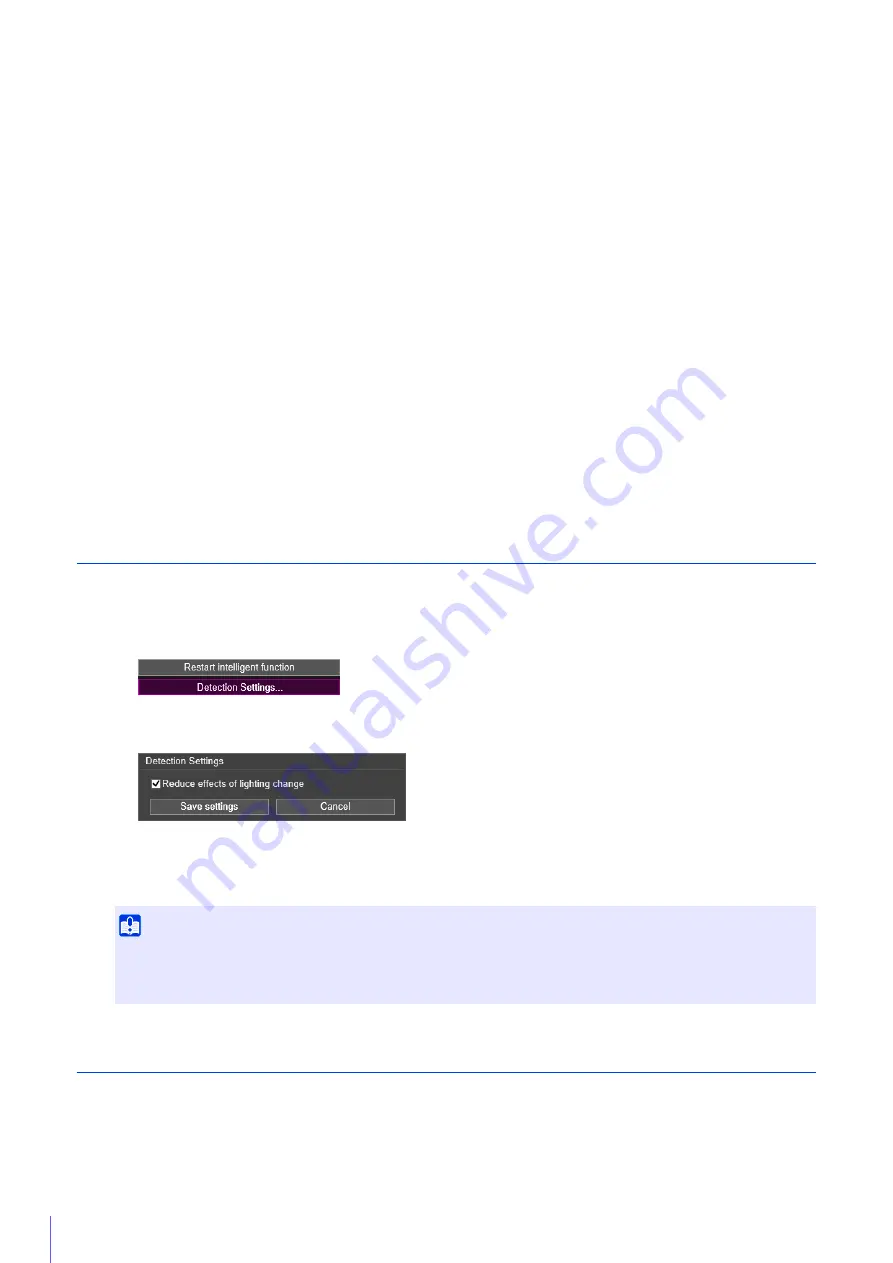
130
[Selected Detection Settings Only]
Show the detection areas/lines or detection results only for those detection settings selected in Detection Settings
(List).
[All Detection Settings]
Show the detection areas/lines or detection results for all detection settings in Detection Settings (List).
[Detection Settings of the Same Type]
Show the detection areas/lines or detection results for the same types of detection settings as those selected in
Detection Settings (List).
[Disable]
No detection areas/lines or detection results are displayed.
The following settings can be selected for [Non-detection Area].
[Only selected non-detection areas]
Only the non-detection areas selected in the Non-detection Area Settings (List) are displayed.
[All non-detection areas]
All the non-detection areas in the Non-detection Area Settings (List) are displayed.
[Only enabled non-detection areas]
Only the non-detection areas with [Status] set to [Enabled] in the Non-detection Area Settings (List) are displayed.
[Disable]
No non-detection areas are displayed.
Reducing Effects of Lighting Change (Detections Settings)
The Intelligent Function may not work when the entire screen is exposed to sudden changes in brightness, for example,
when indoor lights are turned on or off. Changing the detection settings may reduce this effect.
The settings are saved and the Intelligent Function restarts.
Context Menu
Right-click on the video display area, Detection Settings (List) and Non-Detection Settings (List) to display a menu that
allows you to use the following functions. Unavailable functions will be grayed out when you right-click.
[Copy detection area/line]
Copy the detection area/line of the selected detection setting to the clipboard.
1
Click [Detection Settings].
2
Select [Reduce effects of lighting change] checkbox.
3
Click [Save settings].
Important
• It takes several seconds for the Intelligent Function to restart. No detection is performed while restarting.
• Settings in [Reduce effects of lighting change] may not work depending on the operating environment. Repeated sudden
changes in brightness may also have the same effect. Perform a detection test to check whether settings work correctly.
Содержание ME20F-SHN
Страница 10: ...10 ...
Страница 18: ...18 Troubleshooting Please refer to Appendix P 155 in case of error messages or problems ...
Страница 28: ...28 ...
Страница 91: ...Setting Page 4 91 Check the detailed information and click OK ...
Страница 185: ...BIE 7220 000 CANON INC 2017 ...






























