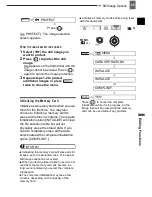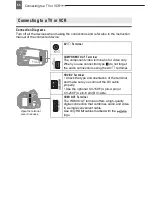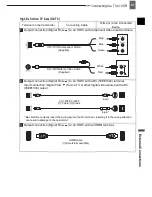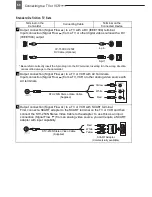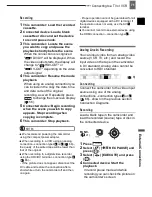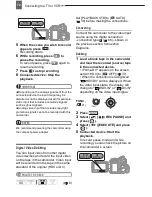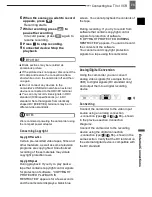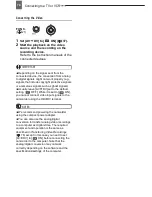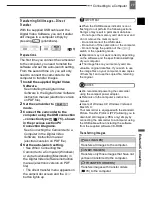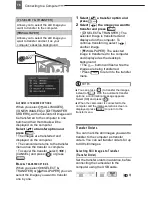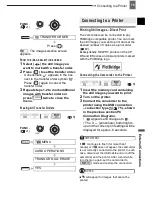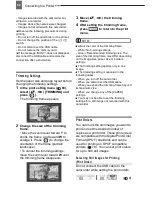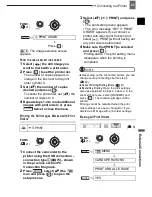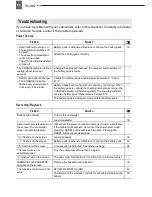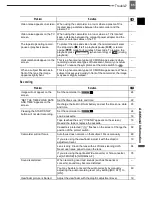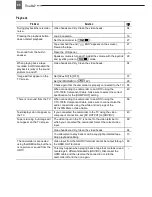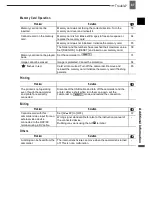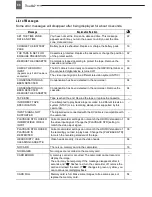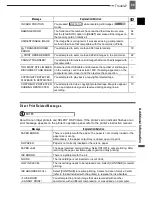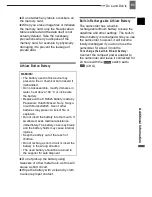Connecting to a Printer
Ex
te
rn
a
l C
o
n
n
e
c
ti
o
n
s
79
: The image selection screen
appears.
F
ROM
THE
IMAGE
SELECTION
SCREEN
1
Select (
) the still image you
want to mark with a transfer order.
2
Press (
) to set the transfer order.
A checkmark
appears in the box
next to the transfer order symbol
.
Press (
) again to cancel the
transfer order.
3
Repeat steps 1-2 to mark additional
images with transfer orders or
press
twice to close the
menu.
Erasing All Transfer Orders
Connecting to a Printer
Printing Still Images – Direct Print
The camcorder can be connected to any
PictBridge compatible printer. You can mark
the still images you want to print and set the
desired number of copies as a print order
(
82).
Canon printers:
SELPHY printers of the CP,
DS and ES series and inkjet printers marked
with the PictBridge logo.
Connecting the Camcorder to the Printer
1
Insert the memory card containing
the still images you want to print.
2
Turn on the printer.
3
Connect the camcorder to the
printer using the USB connection
–connection type (
75)– shown
in the previous section
PC
Connection Diagrams
.
•
appears and changes to
.
• The
(print/share) button lights
up and the current print settings will be
displayed for approx. 6 seconds.
IMPORTANT
If
continues to flash (for more than 1
minute) or if
does not appear, the camcorder
is not correctly connected to the printer. In such
case, disconnect the USB cable and turn off the
camcorder and the printer. After a short while,
turn them on again, set the camcorder to
mode and restore the connection.
NOTES
will appear for images that cannot be
printed.
FU N C.
(
21)
TRANSFER ORDER
Press (
)
(
8)
FU N C.
(
21)
MENU
CARD OPERATIONS
TRANS.ORD.ALL ERASE
YES
FUNC.
FUNC.
FUNC.
FUNC.
Connecting to a Printer
(
8)
1