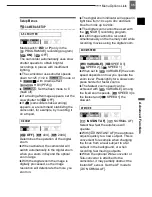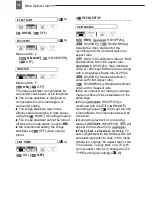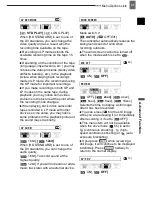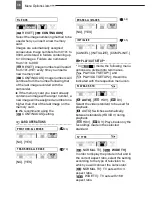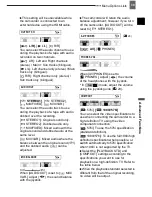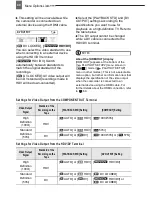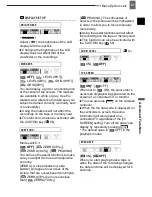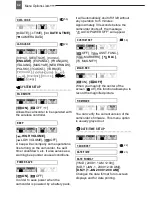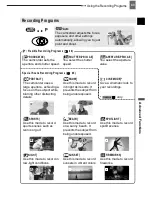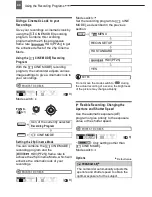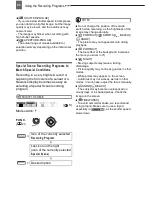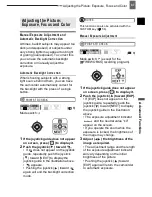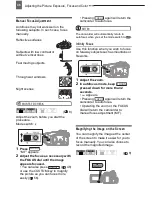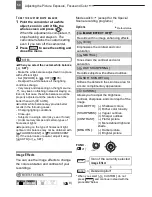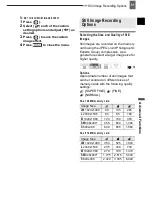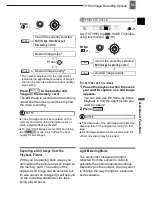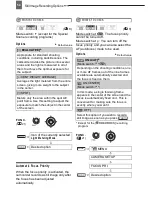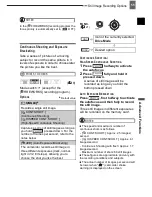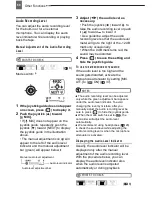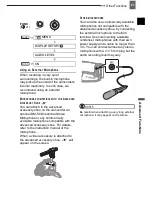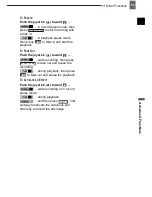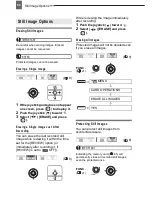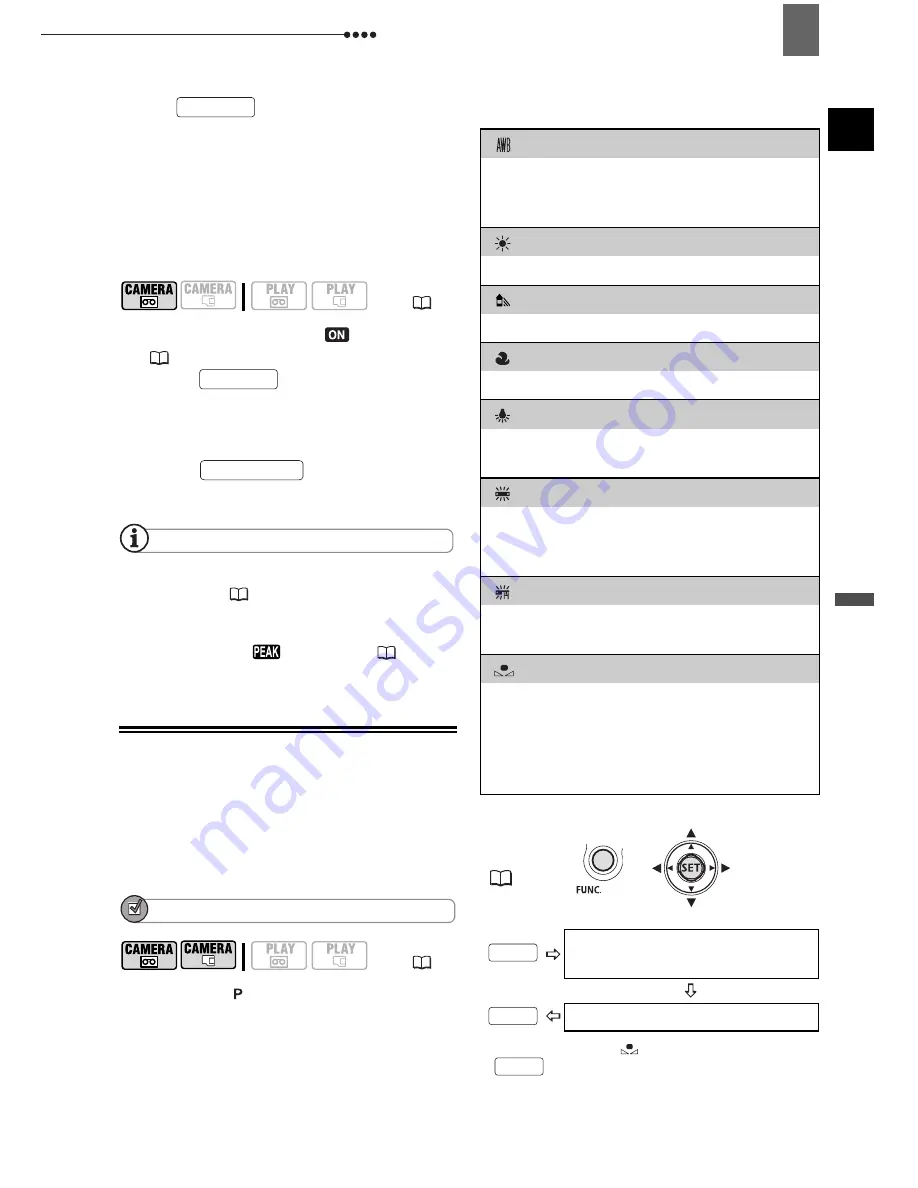
Adjusting the Picture: Exposure, Focus and Color
A
d
v
a
n
c
e
d
F
u
n
c
ti
o
n
s
49
Press .
• The image at the center of the screen
is magnified 1.8 times and “MAGN.”
appears in yellow.
• This will not affect the recordings on
the tape.
T
O
RECORD
THE
MAGNIFIED
IMAGE
1
Set [MAGN.REC] to [
ON]
(
42).
2
Press .
The image at the center of the screen
is magnified 1.8 times and
“MAGN.REC” appears in red.
3
Press
to
start
recording.
NOTES
This function can also be activated with the
CUSTOM key (
56).
You can also apply the peaking function
(without the magnification) by setting
[ASST.FUNC.] to [
PEAKING] (
41).
White Balance
The white balance function helps you
accurately reproduce colors under
different lighting conditions so that white
objects will always look truly white in your
recordings.
POINTS TO CHECK
Mode switch: (except for the Special
Scene recording programs)
Options
Ł
Default value
* When you select [
SET], do not press
and continue instead with the
procedure below.
(
8)
(
8)
MAGNIFY
MAGNIFY
START/STOP
[
AUTO]
Ł
Settings are automatically set by the
camcorder. Use this setting for outdoor
scenes.
[
DAYLIGHT]
For recording outdoors on a bright day.
[
SHADE]
For recording in shaded places.
[
CLOUDY]
For recording on a cloudy day.
[
TUNGSTEN]
For recording under tungsten and tungsten
type (3-wavelength) fluorescent lighting.
[
FLUORESCENT]
For recording under warm white, cool
white or warm white type (3-wavelength)
fluorescent lighting.
[
FLUORESCENT H]
For recording under daylight or daylight
type (3-wavelength) fluorescent lighting.
[
SET]
Use the custom white balance for special
situations not covered by the other options.
The custom white balance will ensure that
white subjects appear white under various
lighting conditions.
FU N C.
(
21)
Icon of the currently selected
White Balance
Desired option*
FUNC.
FUNC.
FUNC.