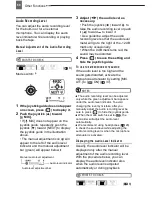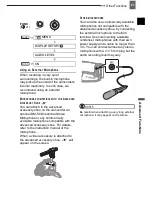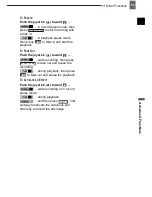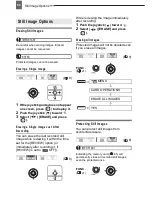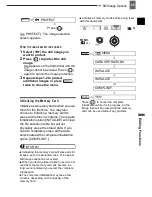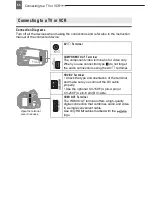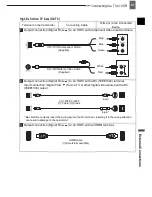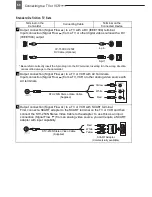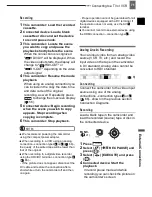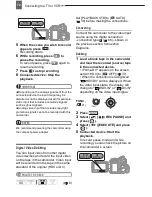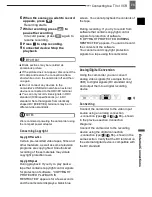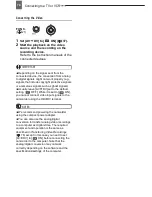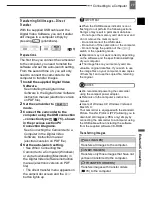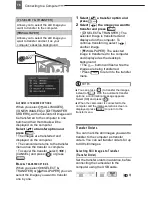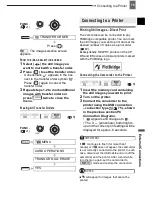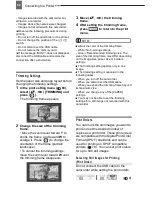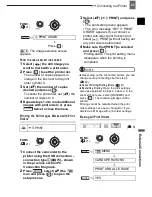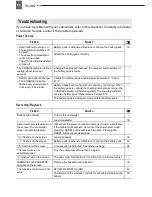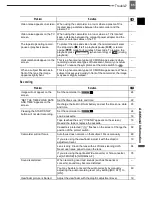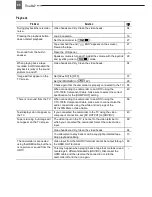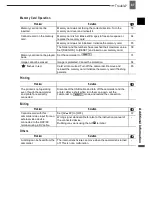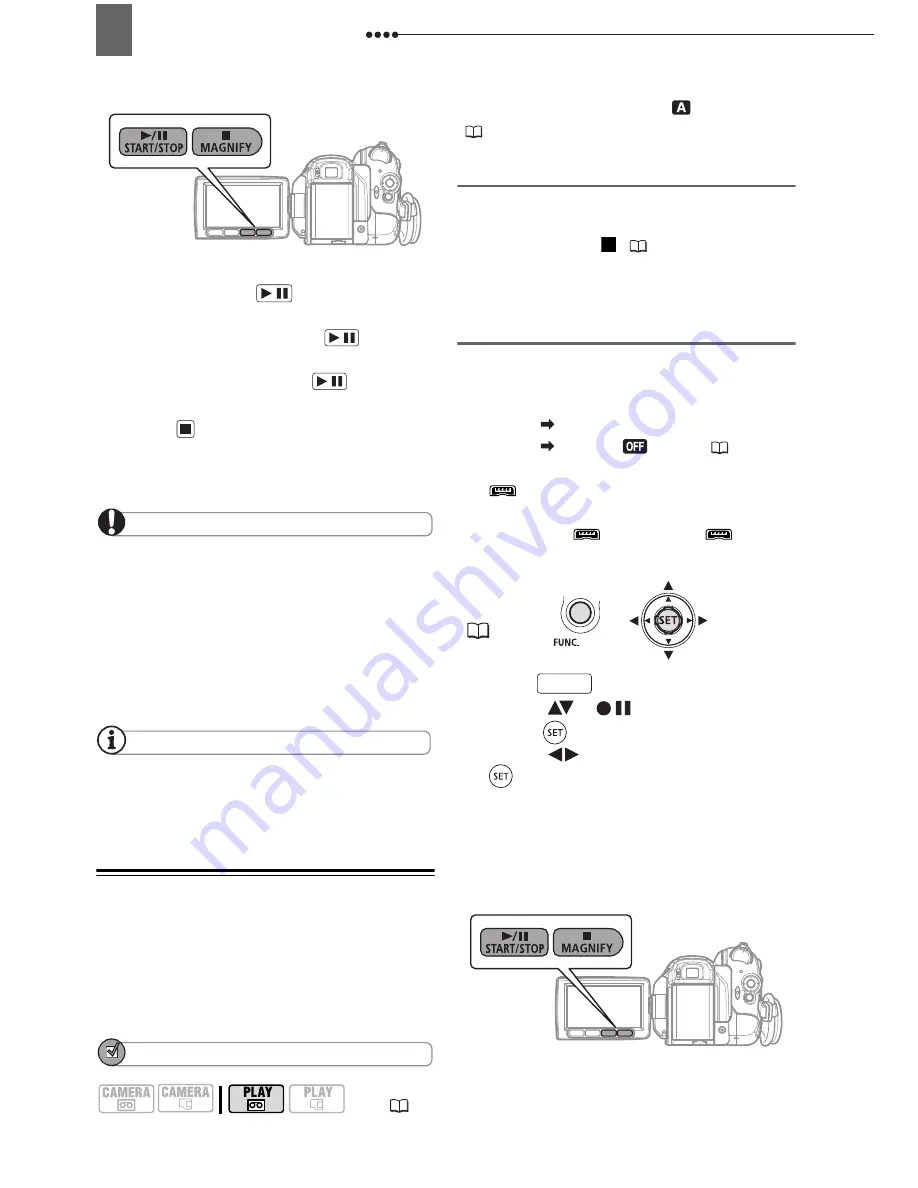
Connecting to a TV or VCR
72
5
When the scene you wish to record
appears, press
.
Recording starts.
6
While recording, press
to
pause the recording.
In record pause, press
again to
resume recording.
7
Press
to stop recording.
8
Connected device: Stop the
playback.
IMPORTANT
Depending on the analog signal sent from the
connected device the input image may be
distorted or not be displayed at all (for example,
video input that includes anomalous signals
such as ghost signals).
Analog video input that includes copyright
protection signals cannot be recorded with this
camcorder.
NOTES
We recommend powering the camcorder using
the compact power adapter.
Digital Video Dubbing
You can input video from other digital
video devices and record the input video
on the tape in the camcorder. Video input
will be recorded on the tape in the same
standard of the original (HDV or DV).
POINTS TO CHECK
Set [PLAYBACK STD] to [
AUTO]
(
38) before making the connections.
Connecting
Connect the camcorder to the video input
source using the digital connection
–connection type (
66)– shown in
the previous section
Connection
Diagrams
.
Dubbing
1
Load a blank tape in the camcorder
and load the recorded (source) tape
in the connected device.
• If "AV
DV" appears on the screen,
set [AV
DV] to [
OFF] (
37) .
• When the connection is recognized
"
HDV/DV" will be displayed. When
the video input starts, the display will
change to "
HDV-IN" or "
DV-IN"
depending on the video input signal.
2
Press .
3
Select (
) [
REC PAUSE] and
press (
).
4
Select (
) [EXECUTE] and press
(
).
5
Connected device: Start the
playback.
In record pause mode and while
recording you can check the picture on
the camcorder’s screen.
(
8)
/
/
/
FU N C.
(
21)
2
FUNC.