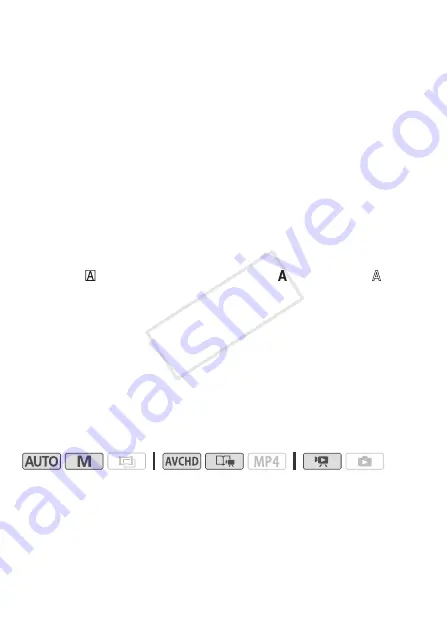
74
Video
To use [Animated Stamps]
1 Touch [
×
].
The [Animated Stamps] screen will appear.
2 Touch one of the control buttons.
3 Touch anywhere on the canvas to place the selected animated
stamp. You can also drag some animated stamps to a different
location.
To use [Captions]
1 Touch [
Ø
].
The [Captions] screen will appear.
2 Touch [Date] or [Time].
When recording a scene using Story Creator, you can also select [Title]
(the story’s title) or [Story Scene] (the story scene category).
3 Select the desired text settings and touch [
K
].
• Touch [
] (white text on dark background), [
] (white text) or [
]
(black text).
4 Touch the caption and drag it to the desired location.
To use image mix
To use the image mix function when recording on a memory card, you
will need to connect the memory card to a computer and transfer the
image mix data from the supplied LEGRIA CD-ROM to the memory
card in advance.
See
About the image files for the Image Mix function
(
A
231).
Operating modes:
1 Touch [
Ü
] to open the [Select Image] screen.
2 Touch [+] or [-] to select a different image mix frame.
0
You can touch one of the memory icons at the bottom of the
screen to read image mix frames saved in the built-in memory (only
when recording on or playing back scenes from a memory card).
3 Touch [
K
] to mix the selected frame with the live video.
COP
Y






























