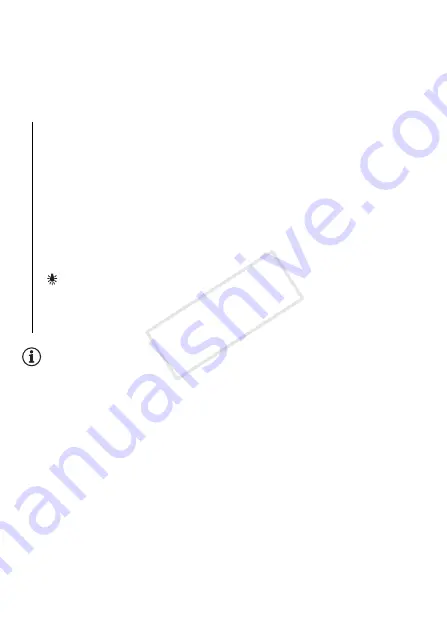
108
Video
To set the custom white balance
Point the camcorder at a white object, so it fills the whole screen,
and touch [Set WB].
When the adjustment is completed,
Å
stops flashing and disappears.
The camcorder will retain the custom white balance even if you turn it off.
Options
(
Default value)
NOTES
• When you select the custom white balance:
- Set
p
>
[Digital Zoom] to [
j
Off].
- Reset the white balance when you change locations or the lighting or
other conditions change.
- Depending on the light source,
Å
may keep flashing. The result will
still be better than with [
Ã
Automatic].
• Custom white balance may provide better results in the following cases:
- Changing lighting conditions
- Close-ups
- Subjects in a single color (sky, sea or forest)
- Under mercury lamps, certain types of fluorescent lights and LED
lights
• Depending on the type of fluorescent light, optimal color balance may
not be obtained with [
¿
Fluorescent] or [
À
Fluorescent H]. If the
color looks unnatural, select [
Ã
Automatic] or [
Å
Custom WB].
[
Ã
Automatic]
The camcorder automatically sets the white bal-
ance for natural looking colors.
[
¼
Daylight]
To record outdoors on a bright day.
[
½
Shade]
To record in shaded places.
[
¾
Cloudy]
To record on a cloudy day.
[
¿
Fluorescent]
To record under warm white or warm-white-type
(3-wavelength) fluorescent lighting.
[
À
Fluorescent H]
To record under daylight or daylight-type
(3-wavelength) fluorescent lighting.
[
Tungsten]
To record under tungsten and tungsten-type
(3-wavelength) fluorescent lighting.
[
Å
Custom WB]
Use the custom white balance setting to make
white subjects appear white under colored lighting.
COP
Y






























