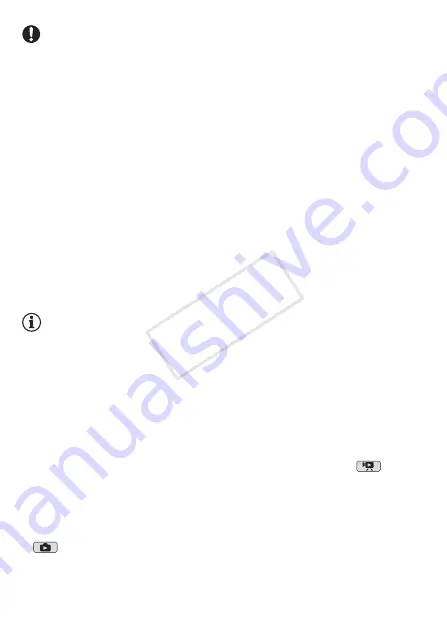
142
External Connections
IMPORTANT
•
When the camcorder is connected to a computer:
- Do not open the memory card slot cover and do not remove the
memory card.
- Do not access, change or delete any of the camcorder’s folders or
files directly from the computer as this may result in permanent data
loss. Always use only the supplied software to save your recordings
on the computer and, if necessary, to transfer previously saved video
files to a memory card connected to the computer.
• Observe the following precautions while the ACCESS indicator is on or
flashing. Failing to do so may result in permanent data loss.
- Do not open the memory card slot cover.
- Do not disconnect the USB cable.
- Do not turn off the camcorder or the computer.
- Do not change the camcorder’s operating mode.
• Operation may not work correctly depending on the specifications/set-
tings of your computer.
• If you wish to use the recordings on your computer, make copies of
them first. Use the copied files, retaining the originals.
NOTES
• With the supplied software
VideoBrowser
(
0
only) or
Transfer
Utility
(
1
only) you can also choose to save complete stories from
the gallery. In such case, all the scenes in the story will be merged and
saved as a single video file.
•
Users of Windows 7, Windows Vista, Windows XP and Mac OS X:
Your cam-
corder is equipped with the standard Picture Transfer Protocol (PTP)
allowing you to transfer photos (JPEG only) simply by connecting the
camcorder to a computer using the supplied USB cable, without having
to install the supplied software
ImageBrowser EX
.
• If you connect the camcorder to the computer while it is set to
mode, the process of creating scene thumbnails will start automatically.
If your intention was to save photos to the computer, you can touch
[Skip] to stop the process and use the computer’s Safely Remove Hard-
ware function (Windows) or Eject function (Mac OS) to end the connec-
tion to the camcorder. Disconnect the USB cable, set the camcorder to
mode and restore the connection.
COP
Y
















































