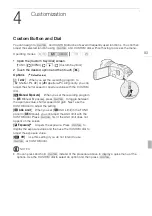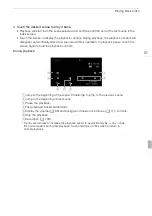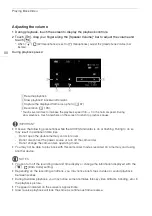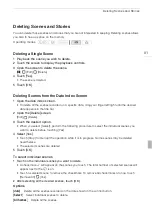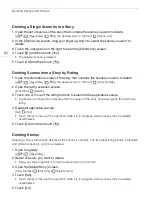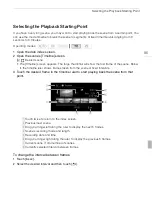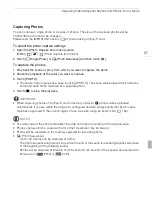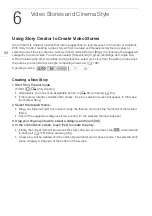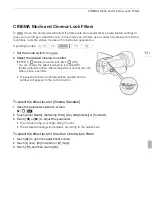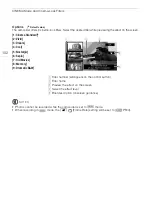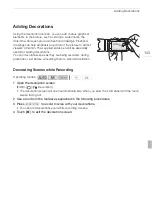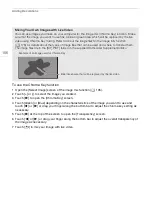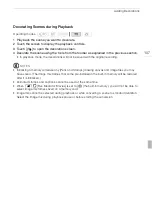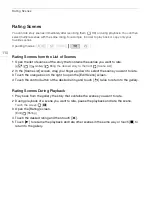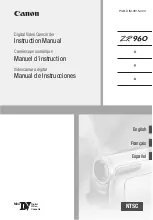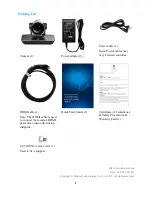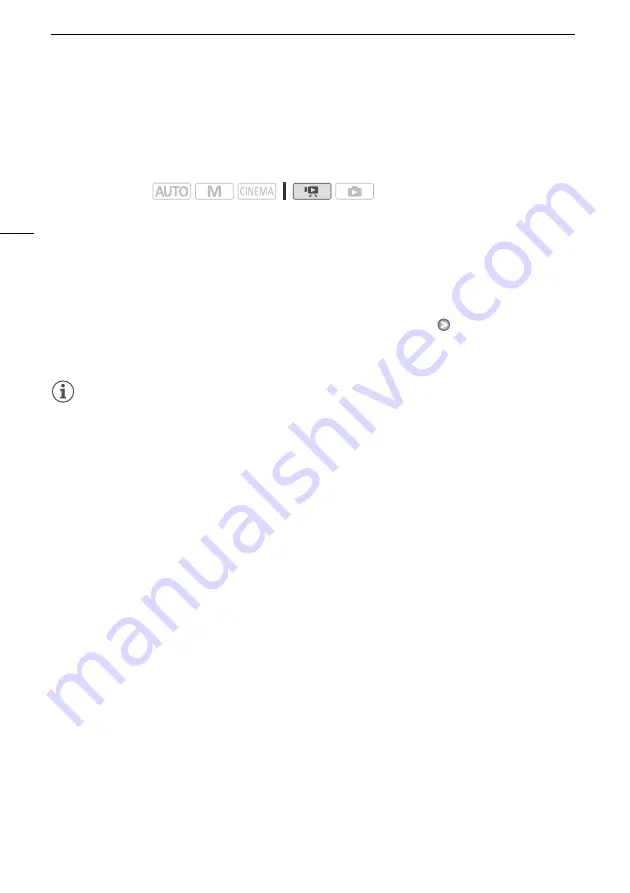
Capturing Video Snapshot Scenes and Photos from a Movie
96
Capturing Video Snapshot Scenes and Photos from a Movie
You can capture video snapshot scenes, single photos or a series of continuous photos from a
previously recorded scene. For example, you may want to print photos from video recorded at a party
or create a small video clip using video snapshot scenes from the highlights of an event.
Capturing a Video Snapshot Scene
1 Play back the scene or story from which you want to capture the video snapshot scene.
2 Press
g
to capture the video snapshot scene.
• The camcorder captures the video snapshot scene for about 4 seconds (the blue frame serves as
a visual progress bar), and then enters playback pause mode. You can change the length of the
video snapshot scenes you capture to 2 or 8 seconds with the
8
[Video
Snapshot
Length] setting.
3 Touch [
B
] to stop the playback.
NOTES
• A video snapshot scene can be captured only during playback; it cannot be captured during
playback pause mode.
• The captured video snapshot scene is saved to the same memory that contains the source scene.
• Video snapshot scenes cannot be captured from any of the following types of scenes.
- Scenes shorter than 1 second
- Scenes that were transferred back to the camcorder using the supplied PIXELA's software.
• When the source scene is itself a video snapshot scene, you may not be able to capture a video
snapshot scene depending on the length of the source scene and the length currently selected for
video snapshot scenes.
• When you start capturing a video snapshot scene less than 1 second from the end of the scene, the
video snapshot scene will be captured starting from the beginning of the following scene.
• During the playback of video snapshot scenes captured from a previously recorded movie, you may
notice some anomalies in the picture/sound at the point where the playback switches to a new
scene.
Operating modes: