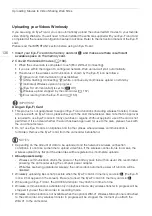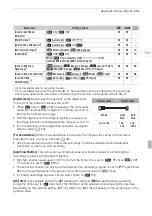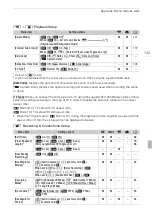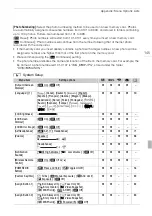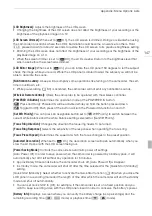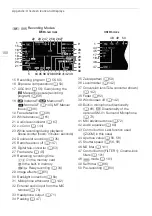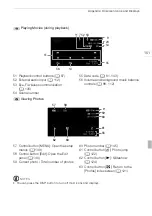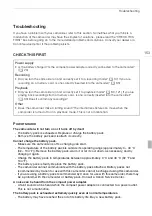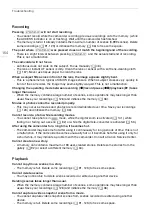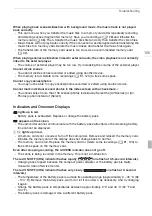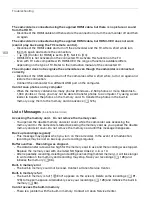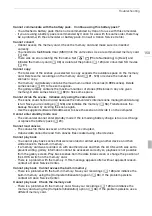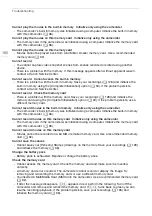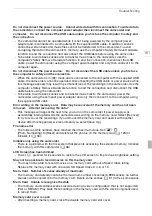Appendix: Menu Options Lists
148
[Control for HDMI]:
Activates the HDMI-CEC (Consumer Electronics Control) function. When you
connect the camcorder to an HDTV compatible with HDMI-CEC using the supplied HDMI cable, you
can control the camcorder’s playback using the remote control of the TV.
• If set to [
A
On], when the camcorder is connected to a compatible HDTV using the supplied
HDMI cable, the video input on the TV will automatically be set to the camcorder’s video input.
Then, you can use the up/down/left/right buttons and the OK or SET button on the TV’s remote
control to play back your recordings.
• Depending on the TV set, additional settings may be required on the TV itself to activate the HDMI-
CEC function. Refer to the TV’s instruction manual.
• Correct operation of the HDMI-CEC function cannot be guaranteed even when connecting the
camcorder to compatible TV sets. If you cannot use the remote control of the TV, set [Control for
HDMI] to [
B
Off] and operate the camcorder directly or use the camcorder’s wireless controller.
• The remote control of the TV can only be used to play back movies or photos (
or
mode
only). If the camcorder is connected to the TV while it is set to a recording mode, depending on the
TV used, turning off the TV will automatically turn off the camcorder even if it is recording at the time.
• We recommend not connecting more than 3 HDMI-CEC compatible devices at a time.
[HDMI 1080p Output]:
If set to [
A
On], when the camcorder is connected using the supplied HDMI
cable to an HDTV that supports the 1080p standard, your video recordings (made in 1080i) will be
converted and output as 1080p.
[HDMI Status]:
Displays a screen where you can verify the standard of the output signal from the HDMI
OUT terminal.
[Distance Units]:
Selects the units to use for the focusing distance display during manual focus.
[Demo Mode]:
The demonstration mode displays the camcorder’s main features. It starts automatically
when the camcorder is powered with the compact power adapter if you leave it turned on without a
memory card for more than 5 minutes.
• To cancel the demo mode once it has started, press any button or turn off the camcorder.
[Firmware]:
You can verify the current version of the camcorder’s firmware. This menu option is usually
unavailable.