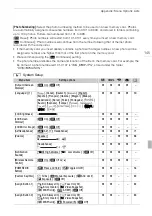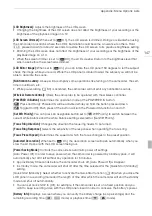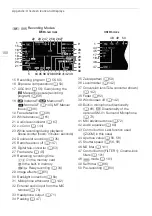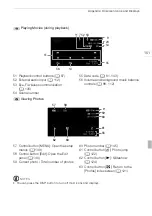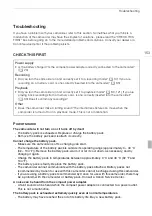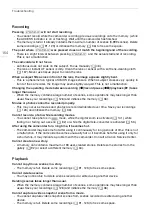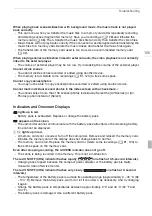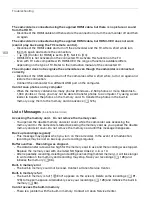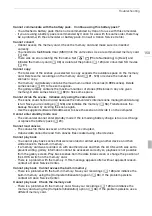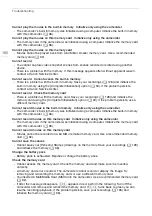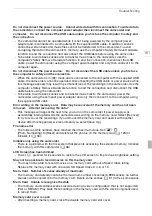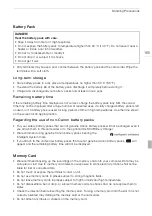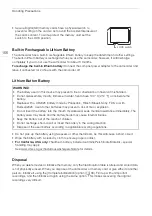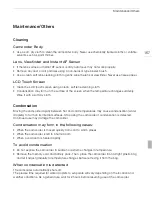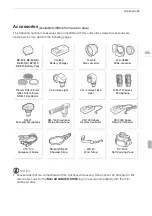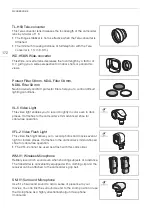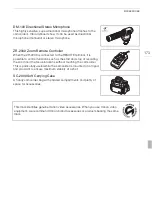Troubleshooting
158
The camcorder is connected using the supplied HDMI cable, but there is no picture or sound
from the HDTV.
- Disconnect the HDMI cable and then restore the connection or turn the camcorder off and then
on again.
The camcorder is connected using the supplied HDMI cable, but HDMI-CEC does not work
(cannot play back using the TV’s remote control).
- Disconnect the HDMI cable and turn off the camcorder and the TV. After a short while turn
them on again and restore the connection.
-
6
8
[Control for HDMI] is set to [Off]. Set it to [On].
- HDMI-CEC is not activated on the connected TV. Activate this function on the TV.
- Even with TV sets compatible with HDMI-CEC the range of functions available differs
depending on the type of TV. Refer to the instruction manual of the connected TV.
The computer does not recognize the camcorder even though the camcorder is connected
correctly.
- Disconnect the USB cable and turn off the camcorder. After a short while, turn it on again and
restore the connection.
- Connect the camcorder to a different USB port on the computer.
Cannot save photos on my computer
- When the memory contains too many photos (Windows – 2,500 photos or more, Macintosh –
1,000 photos or more), you may not be able to transfer photos to a computer. Try using a card
reader to transfer the photos on the memory card. To transfer the photos in the built-in
memory, copy them to the memory card in advance (
0
125).
List of Messages
Accessing the memory card. Do not remove the memory card.
- You opened the double memory card slot cover while the camcorder was accessing the
memory card or the camcorder started accessing the memory card as you opened the double
memory card slot cover. Do not remove the memory card until this message disappears.
Back up recordings regularly
- This message may appear when you turn on the camcorder. In the event of a malfunction,
recordings may be lost so back up your recordings regularly.
Buffer overflow. Recording was stopped.
- The data transfer rate was too high for the memory card in use and the recording was stopped.
Replace the memory card with one rated SD Speed Class 2, 4, 6 or 10.
- After repeatedly recording, deleting and editing scenes (fragmented memory), it will take longer
to write data on the memory and recording may stop. Save your recordings (
0
128) and
initialize the memory (
0
36).
Built-in memory error
- The built-in memory could not be read. Contact a Canon Service Center.
Built-in memory is full
- The built-in memory is full (“
f
End” appears on the screen). Delete some recordings (
0
123) to free some space. Alternatively, save your recordings (
0
128) and initialize the built-in
memory (
0
36).
Cannot access the built-in memory
- There is a problem with the built-in memory. Contact a Canon Service Center.
(in alphabetical order)