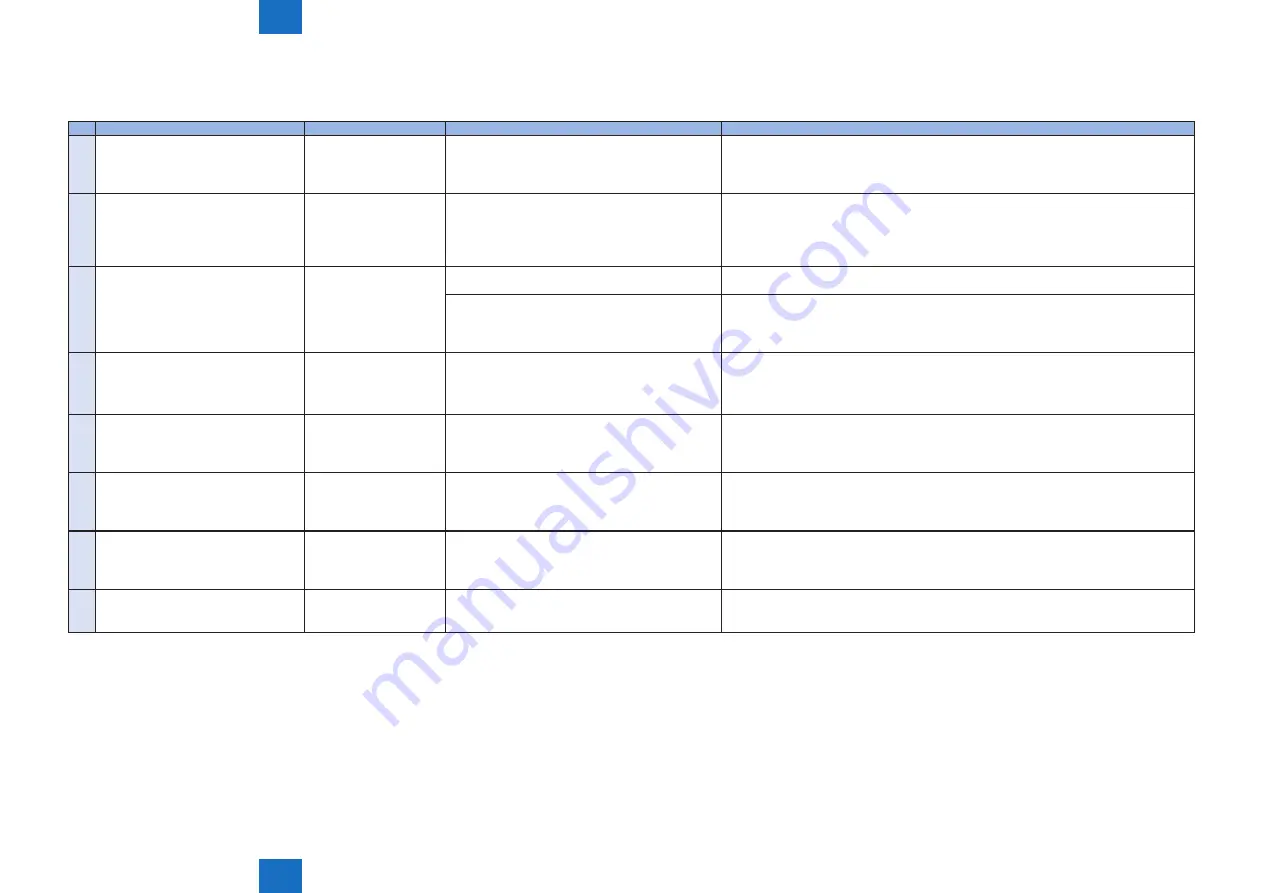
5
5
5-37
5-37
Trouble Shooting > Updater > Overview > Error Messages
Trouble Shooting > Updater > Overview > Error Messages
■
Error Messages
Error messages displayed in Remote UI are shown below. As to error codes, see the next list.
No.
Messages
Timing of display
Cause
Remedy
1
An error occurred with the delivery
server.
Contact your sales representative.
Error Code: [xxx]
In communicating with the
delivery server.
System error occurred in server.
Obtain the log etc. (Refer to "System Management Operations" under “Version
Upgrade”of "Updater" in Chapter 6 “Troubleshooting” of this manual.) and contact
Support Div. of the sales company.
2
Delivery server is stopped.
Wait a while and then try to perform the
operation again.
Check the following URL for details.
<Stopped Delivery Server URL>
In communicating with the
delivery server.
Delivery server stopped.
Check the delivery server stop information. After the delivery server starts, perform the
operation from this application.
When the delivery server stop information is not available, contact the sales company's
Support Department.
3
Failed to connect to delivery server.
Check the delivery server and network.
In communicating with the
delivery server.
Communication error due to incorrect settings of
CDS URL.
Set correct CDS URL in the Updater settings.
Excluding delivery server stop, communication error
to the delivery server occurred.
Check if the network environment is correct to solve the cause of the error occurrence.
If the network environment of the device is correct, obtain the log etc. (Refer to
"System Management Operations" under “Version Upgrade”of "Updater" in Chapter 6
“Troubleshooting” of this manual.) and contact Support Div. of the sales company.
4
Download was stopped because an
error occurred with the file server.
Check the network.
At the time of file
download
Communication error to the delivery server
occurred.
Check if the network environment is correct to solve the cause of the error occurrence.
If the network environment of the device is correct, obtain the log etc. (Refer to
"System Management Operations" under “Version Upgrade”of "Updater" in Chapter 6
“Troubleshooting” of this manual.) and contact Support Div. of the sales company.
5
Downloaded files are invalid. Check
the network.
At the time of file
download
The received file is broken.
After checking the network environment of the device, re-execute the job.
If it recurs, obtain the log etc. (Refer to "System Management Operations" under “Version
Upgrade”of "Updater" in Chapter 6 “Troubleshooting” of this manual.) and contact
Support Div. of the sales company.
6
Failed to retrieve information of special
firmware.
Check the retrieval ID and password.
Acquisition of applicable
firmware information
No information exists about firmware for special
firmware retrieval ID or Password is invalid.
Enter the correct firmware ID or Password applicable to the firmware information.
If it recurs, obtain the log etc. (Refer to "System Management Operations" under “Version
Upgrade”of "Updater" in Chapter 6 “Troubleshooting” of this manual.) and contact
Support Div. of the sales company.
7
Scheduled delivery information of
firmware does not exist.
Check it because it may already have
been deleted.
Acquisition of applicable
firmware information
Delivery information with specified delivery ID does
not exist.
Register the delivery schedule again. If this occurs at the time of canceling file download,
deleting downloaded firmware or deleting scheduled delivery, no remedy is required.
8
Failed to apply firmware.
Firmware application error Error due to the application (NLM)
Obtain the log etc. (Refer to "System Management Operations" under “Version
Upgrade”of "Updater" in Chapter 6 “Troubleshooting” of this manual.) and contact
Support Div. of the sales company.
















































