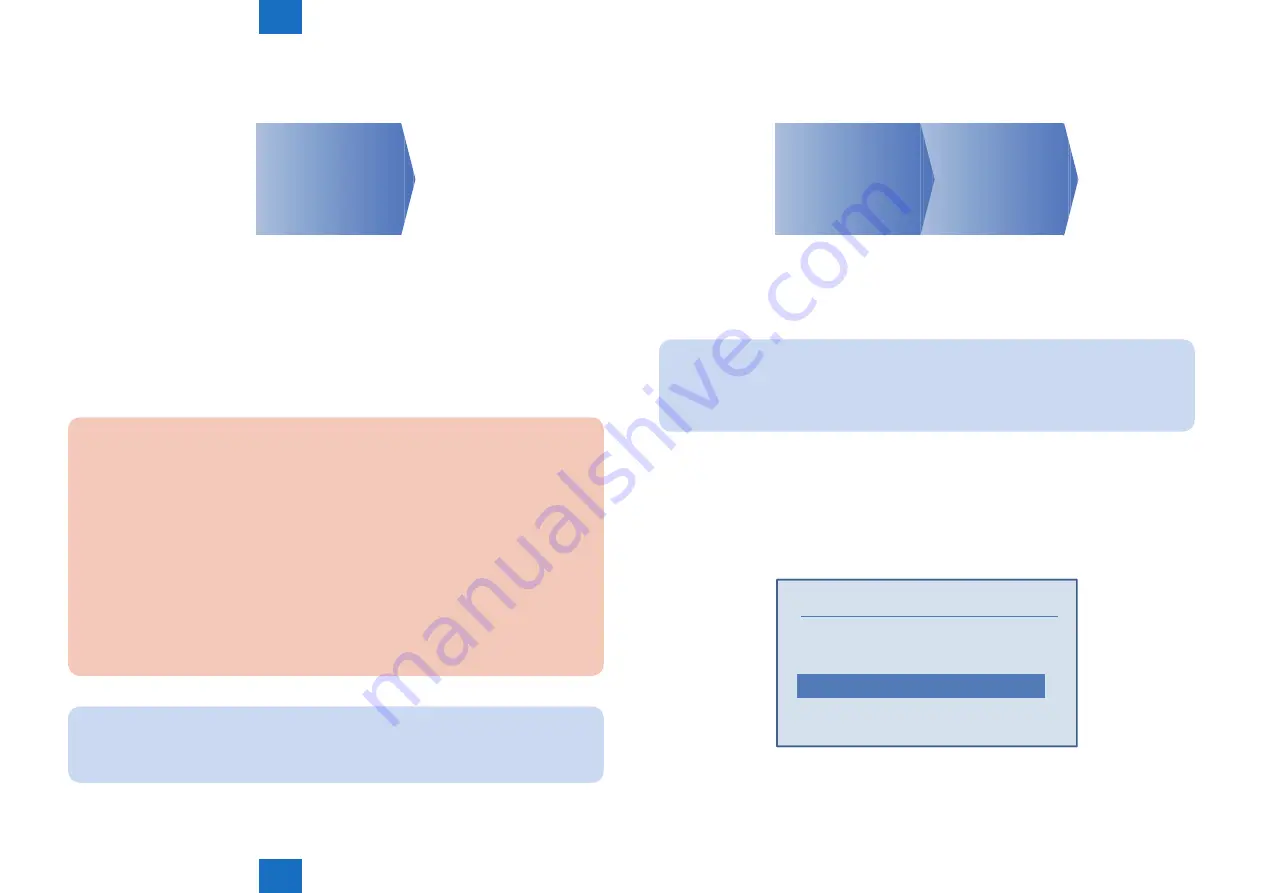
5
5
5-30
5-30
Trouble Shooting > Updater > Overview > b. UGW-linked Download (Remote Distribution Update)
Trouble Shooting > Updater > Overview > b. UGW-linked Download (Remote Distribution Update)
■
a. UGW-linked Download and Update (Full-remote Update)
See the figure below for the operational flow of “UGW-linked Download and Update”.
STEP 1
Scheduling
via UGW
STEP1: Scheduling via UGW
The firmware distribution schedule to the certain device should be set on UGW.
See “UGW-linked Download and Update” in Operation Manual of Content Delivery System for
Firmware Distribution for details.
The device checks the schedule concerned every 12 hours on UGW. This allows the device
to register the firmware distribution setting, enabling automatic firmware download and
update.
CAUTION:
[Device without the function to wait for job completion]
• Explain to the user in advance that a job cannot be accepted during firmware update.
Also, it is recommended to execute the operation during the period of time when no
print job is accepted.
[Device with the function to wait for job completion]
• When the following jobs exist at the time of firmware update, firmware update
processing is not executed until job completion.(When the firmware update
processing is not executed more than 10 minutes, it will be timeout error.)
- Printing
- I-FAX
NOTE:
To contacts registered for E-mail notification on UGW, the E-mail is sent from UGW
upon completing firmware update.
F-5-42
■
b. UGW-linked Download (Remote Distribution Update)
See the figure below for the operational flow of “UGW-linked download”.
STEP 2
Update using
Updater
STEP 1
Scheduling
via UGW
STEP 1: Scheduling via UGW
The firmware distribution schedule to the certain device should be set on UGW.
See “UGW-linked Download” in Operation Manual of Content Delivery System (for Firmware
Distribution) for details.
NOTE:
The firmware downloaded by scheduling via UGW can be checked/deleted from User
mode, but cannot be updated. If a user download the other firmware, the firmware
downloaded with "UGW-linked Download" is overwritten.
STEP 2: Update using Updater
The firmware downloaded on the device can be updated using Updater functions.
1) Enter service mode. Select [F/W UPDATE].
2) Select CDS.
F/W UPDATE GR.
CDS
USB
NETWORK
F-5-43
F-5-44






























