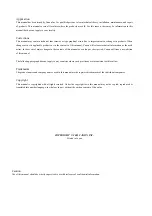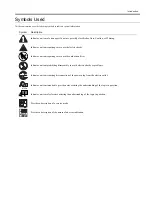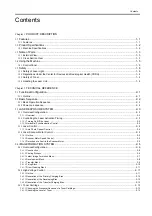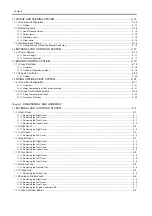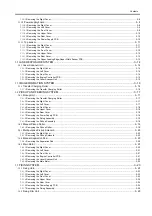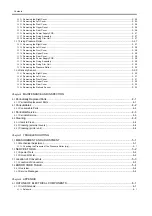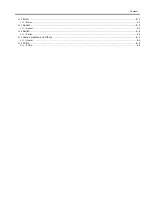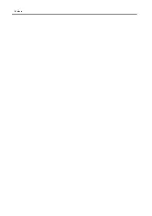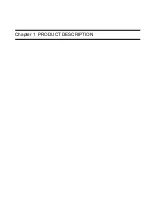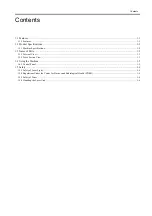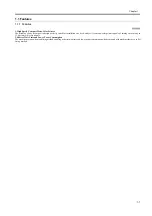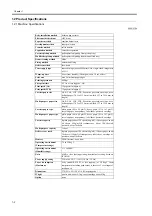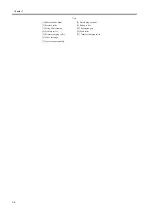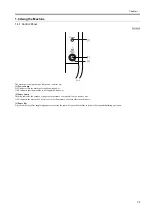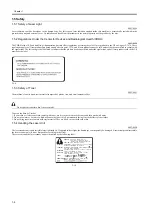Содержание LBP-3000
Страница 1: ...H T T P W W W F I X C L U B C O M C N Mar 10 2005 Service Manual LBP3000 2900 Series LBP2900 ...
Страница 2: ...H T T P W W W F I X C L U B C O M C N ...
Страница 6: ...H T T P W W W F I X C L U B C O M C N ...
Страница 12: ...H T T P W W W F I X C L U B C O M C N Contents ...
Страница 13: ...H T T P W W W F I X C L U B C O M C N Chapter 1 PRODUCT DESCRIPTION ...
Страница 14: ...H T T P W W W F I X C L U B C O M C N ...
Страница 16: ...H T T P W W W F I X C L U B C O M C N ...
Страница 23: ...H T T P W W W F I X C L U B C O M C N Chapter 2 TECHNICAL REFERENCE ...
Страница 24: ...H T T P W W W F I X C L U B C O M C N ...
Страница 44: ...H T T P W W W F I X C L U B C O M C N Chapter 2 2 18 ...
Страница 51: ...H T T P W W W F I X C L U B C O M C N Chapter 3 DISASSEMBLY AND ASSEMBLY ...
Страница 52: ...H T T P W W W F I X C L U B C O M C N ...
Страница 87: ...H T T P W W W F I X C L U B C O M C N Chapter 3 3 33 F 3 161 ...
Страница 88: ...H T T P W W W F I X C L U B C O M C N ...
Страница 89: ...H T T P W W W F I X C L U B C O M C N Chapter 4 MAINTENANCE AND INSPECTION ...
Страница 90: ...H T T P W W W F I X C L U B C O M C N ...
Страница 92: ...H T T P W W W F I X C L U B C O M C N ...
Страница 98: ...H T T P W W W F I X C L U B C O M C N ...
Страница 99: ...H T T P W W W F I X C L U B C O M C N Chapter 5 TROUBLESHOOTING ...
Страница 100: ...H T T P W W W F I X C L U B C O M C N ...
Страница 102: ...H T T P W W W F I X C L U B C O M C N ...
Страница 107: ...H T T P W W W F I X C L U B C O M C N Chapter 6 APPENDIX ...
Страница 108: ...H T T P W W W F I X C L U B C O M C N ...
Страница 110: ...H T T P W W W F I X C L U B C O M C N ...
Страница 117: ...H T T P W W W F I X C L U B C O M C N Mar 10 2005 ...
Страница 118: ...H T T P W W W F I X C L U B C O M C N ...