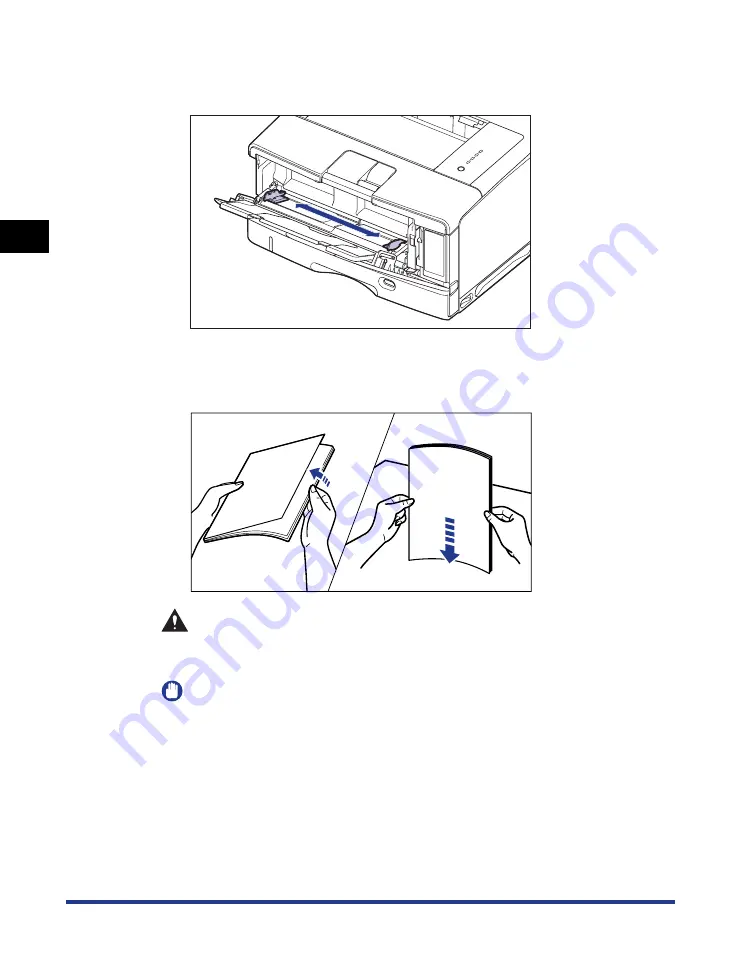
Loading Paper in the Multi-purpose Tray
2-48
Loading and Outputting P
aper
2
4
Spread the paper guides a little wider than the actual paper
width.
5
Before loading transparencies or labels, fan them in small
batches and align the edges.
CAUTION
When loading paper, take care not to cut your hands with the edges of the
paper.
IMPORTANT
•
Be sure to fan the transparencies or labels thoroughly before loading them. If they
are not fanned enough, multiple sheets of paper may be fed at once, causing paper
jams.
•
When fanning or aligning the transparencies, try to hold the edges to avoid
touching the printing surface.
•
Take care not to mark or stain the printing surface of the transparencies with
fingerprints, dust, or oil. This may result in poor print quality.
Thoroughly fan in small batches
Tap the edges on a
flat surface a few times
Содержание Laser Shot LPB3500
Страница 2: ...LBP3500 Laser Printer User s Guide...
Страница 25: ...xxii...
Страница 112: ...2 69 Loading and Outputting Paper 2 Setting Up the Printer Driver and Printing 7 Click OK to start printing...
Страница 122: ...2 79 Loading and Outputting Paper 2 2 sided Printing 9 Click OK to start printing...
Страница 129: ...2 sided Printing 2 86 Loading and Outputting Paper 2...
Страница 213: ...3 84 Uninstalling the CAPT Software Setting Up the Printing Environment 3...
Страница 287: ...4 74 Printing a Document How to Use Online Help 4 1 Click Help 2 Click Contents...
Страница 305: ...4 92 Printing a Document Printer Status Window 4...
Страница 389: ...6 48 Optional Accessories 6 Network Board...
Страница 455: ...7 66 Troubleshooting 7 Confirming the Printer Features...
Страница 463: ...8 8 Appendix 8 Dimensions of Each Part Duplex Unit DU 67 Front Surface mm 25 133 355 414 4 397 8...
Страница 478: ...8 23 Index 8 Appendix V Ventilation Slots 1 5 W Watermark 4 25 4 49 When Nothing is Printed 7 50 Windows Firewall 8 12...
Страница 480: ...FA7 9916 060 CANON INC 2009...
















































