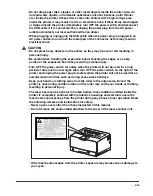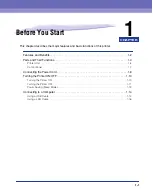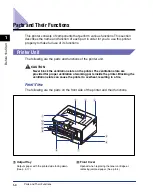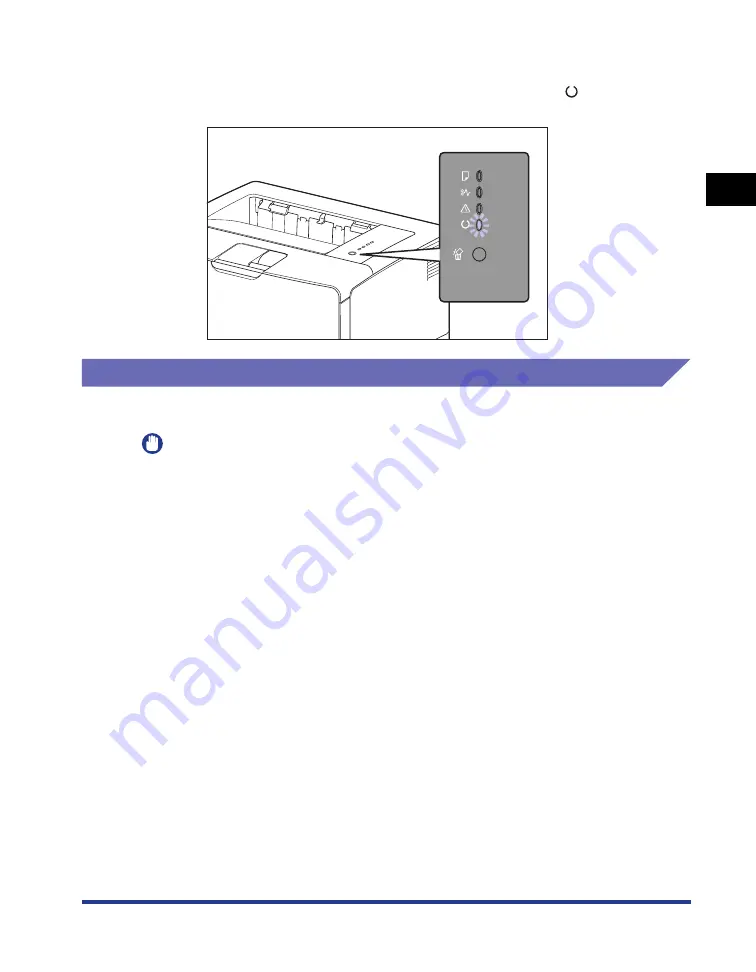
1-11
Bef
ore Y
ou
Star
t
1
Turning the Printer ON/OFF
All the indicators blink, and the printer initiates a self-diagnostic test on the printer
unit and optional accessories.
If no abnormality is found during the self-diagnostic test, the
(Ready) indicator
(green) comes on, and the printer is ready to print.
Turning the Printer OFF
Turn the printer OFF using the following procedure.
IMPORTANT
•
If the printer is used on a network, make sure that it is not printing data from another
computer before turning the power OFF.
•
If you turn the printer OFF, all print data remaining in the printer memory will be erased.
So, wait for the necessary print data to be printed before turning the power OFF.
•
Do not turn the power OFF when the printer is in any of the following status:
- While the printer is in the middle of printing
- While the printer is running a self-diagnostic test immediately after turning the power
ON
Содержание Laser Shot LPB3500
Страница 2: ...LBP3500 Laser Printer User s Guide...
Страница 25: ...xxii...
Страница 112: ...2 69 Loading and Outputting Paper 2 Setting Up the Printer Driver and Printing 7 Click OK to start printing...
Страница 122: ...2 79 Loading and Outputting Paper 2 2 sided Printing 9 Click OK to start printing...
Страница 129: ...2 sided Printing 2 86 Loading and Outputting Paper 2...
Страница 213: ...3 84 Uninstalling the CAPT Software Setting Up the Printing Environment 3...
Страница 287: ...4 74 Printing a Document How to Use Online Help 4 1 Click Help 2 Click Contents...
Страница 305: ...4 92 Printing a Document Printer Status Window 4...
Страница 389: ...6 48 Optional Accessories 6 Network Board...
Страница 455: ...7 66 Troubleshooting 7 Confirming the Printer Features...
Страница 463: ...8 8 Appendix 8 Dimensions of Each Part Duplex Unit DU 67 Front Surface mm 25 133 355 414 4 397 8...
Страница 478: ...8 23 Index 8 Appendix V Ventilation Slots 1 5 W Watermark 4 25 4 49 When Nothing is Printed 7 50 Windows Firewall 8 12...
Страница 480: ...FA7 9916 060 CANON INC 2009...