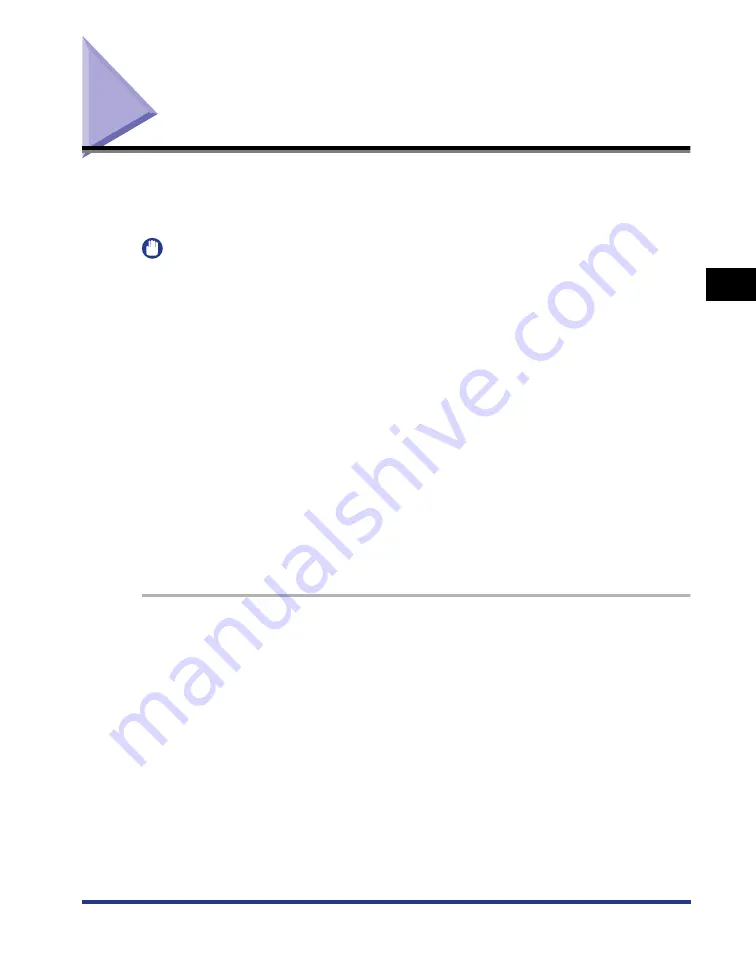
3-81
Uninstalling the CAPT Software
Setting Up the Pr
inting En
vironment
3
Uninstalling the CAPT Software
The process of removing software to restore the computer to the same state as
before the software was installed is referred to as uninstallation. The CAPT
software can be uninstalled using the following procedure.
IMPORTANT
•
If the printer driver was installed on Windows logged on by a user who is a member of
Administrators, it cannot be uninstalled from the computer logged on by anyone other
than users who are members of Administrators. Be sure to log in as a member of
Administrators before the uninstallation.
•
If you are using Windows 7, be sure to disconnect the USB cable before uninstalling the
printer driver.
•
If you are using Windows 2000/XP/Server 2003/Vista (32-bit), uninstalling the printer
driver also uninstalls the installed manuals.
If you are using 64-bit Windows XP/Server 2003/Vista, the installed manuals are not
uninstalled by uninstalling the printer driver. For details on uninstalling the manuals, see
"Uninstalling the Manuals," on p. 4-81.
* If you are not sure whether you are using 32-bit Windows Vista or 64-bit Windows Vista, see "Checking the
Processor Version of Windows Vista," on p. 8-18.
•
If you are using a computer with Windows XP Service Pack 2 or another operating
system equipped with Windows Firewall, the printer is registered in the [Exceptions]
sheet in the [Windows Firewall] ([Windows Firewall Settings] for Windows Vista) dialog
box. When you uninstall the CAPT software using the uninstaller, the settings for this
printer are also removed from the [Exceptions] sheet in the [Windows Firewall]
([Windows Firewall Settings] for Windows Vista) dialog box.
1
Close all of the files and programs listed below:
•
Help files
•
Printer Status Window
•
Control Panel
•
Other applications
Содержание Laser Shot LPB3500
Страница 2: ...LBP3500 Laser Printer User s Guide...
Страница 25: ...xxii...
Страница 112: ...2 69 Loading and Outputting Paper 2 Setting Up the Printer Driver and Printing 7 Click OK to start printing...
Страница 122: ...2 79 Loading and Outputting Paper 2 2 sided Printing 9 Click OK to start printing...
Страница 129: ...2 sided Printing 2 86 Loading and Outputting Paper 2...
Страница 213: ...3 84 Uninstalling the CAPT Software Setting Up the Printing Environment 3...
Страница 287: ...4 74 Printing a Document How to Use Online Help 4 1 Click Help 2 Click Contents...
Страница 305: ...4 92 Printing a Document Printer Status Window 4...
Страница 389: ...6 48 Optional Accessories 6 Network Board...
Страница 455: ...7 66 Troubleshooting 7 Confirming the Printer Features...
Страница 463: ...8 8 Appendix 8 Dimensions of Each Part Duplex Unit DU 67 Front Surface mm 25 133 355 414 4 397 8...
Страница 478: ...8 23 Index 8 Appendix V Ventilation Slots 1 5 W Watermark 4 25 4 49 When Nothing is Printed 7 50 Windows Firewall 8 12...
Страница 480: ...FA7 9916 060 CANON INC 2009...
















































