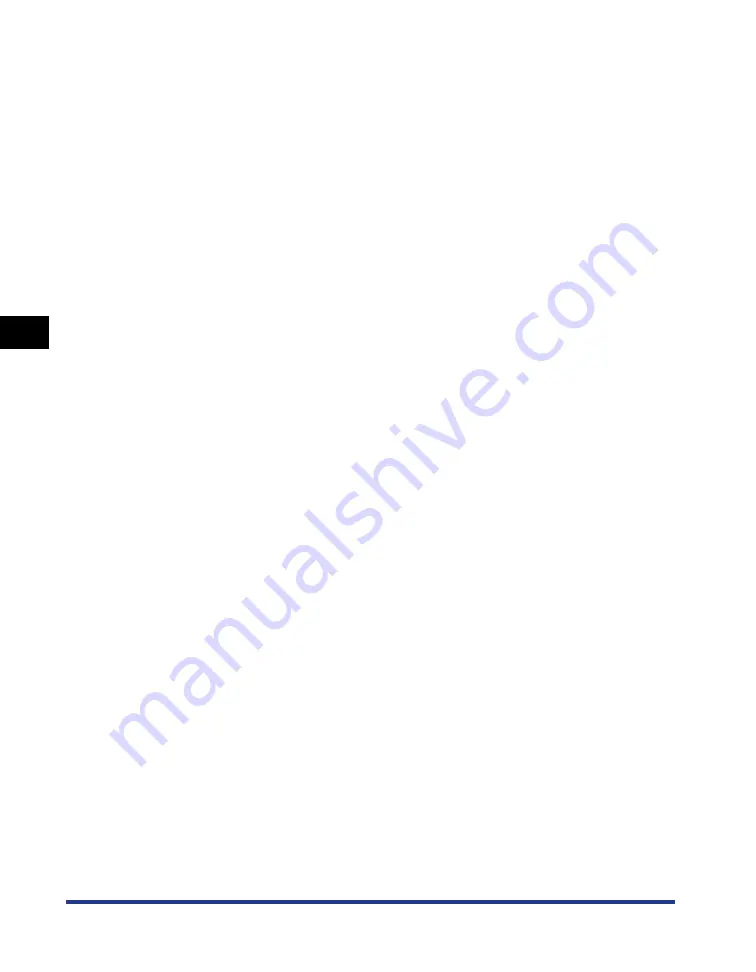
4-84
Pr
inting a Document
Printer Status Window
4
■
Menu Bar
■
Other Functions
[Job] Menu
Perform a job operation (pause, resume, or delete). Also, when a job
is paused for some reason, you can resume the job by selecting
[Resolve Error]. The current job for which you have no access
permission is grayed out.
[Options] Menu
Allows you to change the preferences for the Printer Status Window
and clean the fixing roller of the printer.
[Help] Menu
Allows you to search for the desired items using keywords and
displays [About] (the version information) of the Printer Status
Window.
[Icon]
Displays the printer status.
[Message Area]
Displays the current printer status with a short message.
[Message Area] (Auxiliary)
Displays additional information when an error occurs, etc.
[Animation Area]
Displays the printer status with an animated graphic. The
background color changes from blue (normal) to orange when user
action is required, or to red when a warning is issued.
[Refresh] Button
Obtains the printer status and refreshes the Printer Status Window
display.
[Resolve Error] Button
Allows you to resume a job when the job is paused for some
reason.
[Current Print Job] Tab
[Progress Bar]:
Indicates the progress of the current job by showing the number of
printed pages or changing the background color.
[Pause Job] Button:
Pauses the job temporarily.
[Job Information Area]:
Displays information about the job.
[My Job Operation] Tab
[Job Status Message Area]:
Displays a message about the status of the job.
[Job Operation] Buttons:
Perform a job operation (pause, resume, or delete). The current job
for which you have no access permission is grayed out.
[Job Information Area]:
Displays information about the job.
[Status Bar]
Displays the device to which the printer is connected.
Instructions for operating the menu are displayed during menu
operation.
Содержание Laser Shot LPB3500
Страница 2: ...LBP3500 Laser Printer User s Guide...
Страница 25: ...xxii...
Страница 112: ...2 69 Loading and Outputting Paper 2 Setting Up the Printer Driver and Printing 7 Click OK to start printing...
Страница 122: ...2 79 Loading and Outputting Paper 2 2 sided Printing 9 Click OK to start printing...
Страница 129: ...2 sided Printing 2 86 Loading and Outputting Paper 2...
Страница 213: ...3 84 Uninstalling the CAPT Software Setting Up the Printing Environment 3...
Страница 287: ...4 74 Printing a Document How to Use Online Help 4 1 Click Help 2 Click Contents...
Страница 305: ...4 92 Printing a Document Printer Status Window 4...
Страница 389: ...6 48 Optional Accessories 6 Network Board...
Страница 455: ...7 66 Troubleshooting 7 Confirming the Printer Features...
Страница 463: ...8 8 Appendix 8 Dimensions of Each Part Duplex Unit DU 67 Front Surface mm 25 133 355 414 4 397 8...
Страница 478: ...8 23 Index 8 Appendix V Ventilation Slots 1 5 W Watermark 4 25 4 49 When Nothing is Printed 7 50 Windows Firewall 8 12...
Страница 480: ...FA7 9916 060 CANON INC 2009...






























