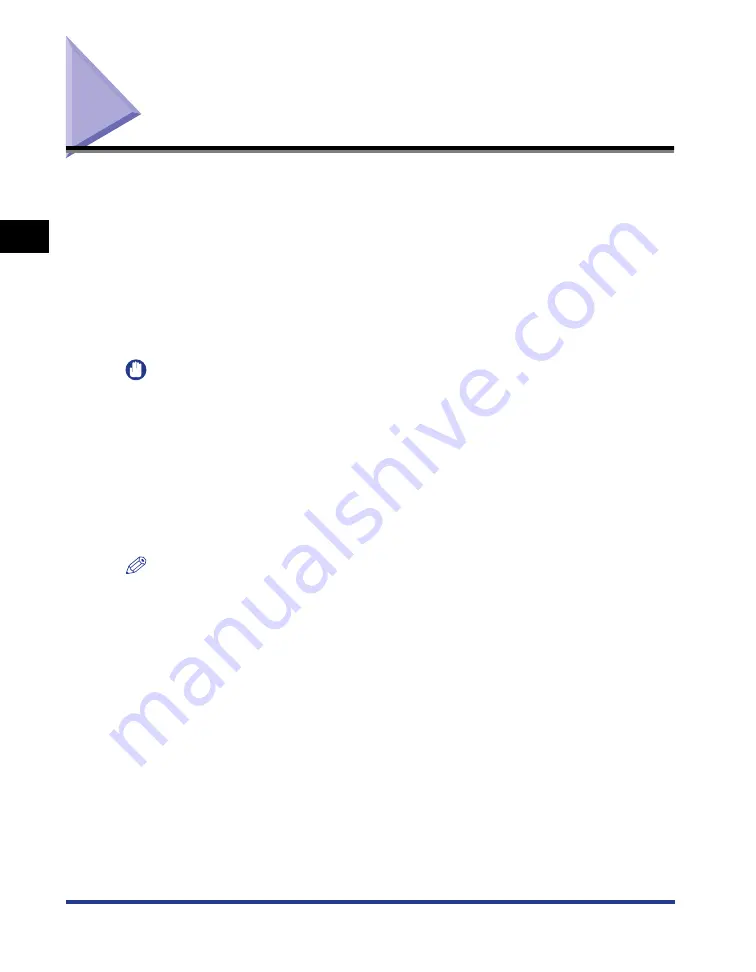
2-70
Loading and Outputting P
aper
2
2-sided Printing
2-sided Printing
This printer allows you to perform automatic 2-sided printing by installing the
optional duplex unit. Plain paper at sizes of A3, B4, A4, B5, A5, Legal, Ledger (11 x
17), Letter, Executive, 8K, and 16K can be used for automatic 2-sided printing.
Custom size paper of the following sizes can also be used for automatic 2-sided
printing.
•
When loading paper in portrait orientation: Width 210.0 to 297.0 mm; Length
210.0 to 431.8 mm
•
When loading paper in landscape orientation: Width 210.0 to 297.0 mm; Length
148.0 to 297.0 mm
IMPORTANT
•
You cannot perform automatic 2-sided printing on heavy paper, transparencies, labels,
and envelopes.
•
Do not touch the paper during automatic 2-sided printing until it is output to the output
tray completely. In automatic 2-sided printing, the paper is partially output once after
printed on its surface and is fed again to be printed on its reverse side.
•
Be sure to close the sub-output tray before performing automatic 2-sided printing.
•
Do not open the sub-output tray during automatic 2-sided printing.
•
When performing manual 2-sided printing, flatten folds and curls of the paper, and then
load the paper one piece at a time in the multi-purpose tray.
NOTE
When the last page for the 2-sided printing is 1-sided printing, the printer prints faster
than normal 2-sided printing by clicking [Finishing Details] in the [Finishing] sheet and
[Advanced Settings] in the [Finishing Details] dialog box, and then selecting the [Print
Last Page in 1-sided Mode when 2-sided Printing is Set] check box in the [Advanced
Settings] dialog box. However, when printing punched paper or previously printed paper,
the orientation or printing surface of the last page may differ from other pages. In this
case, clear the check box.
Содержание Laser Shot LPB3500
Страница 2: ...LBP3500 Laser Printer User s Guide...
Страница 25: ...xxii...
Страница 112: ...2 69 Loading and Outputting Paper 2 Setting Up the Printer Driver and Printing 7 Click OK to start printing...
Страница 122: ...2 79 Loading and Outputting Paper 2 2 sided Printing 9 Click OK to start printing...
Страница 129: ...2 sided Printing 2 86 Loading and Outputting Paper 2...
Страница 213: ...3 84 Uninstalling the CAPT Software Setting Up the Printing Environment 3...
Страница 287: ...4 74 Printing a Document How to Use Online Help 4 1 Click Help 2 Click Contents...
Страница 305: ...4 92 Printing a Document Printer Status Window 4...
Страница 389: ...6 48 Optional Accessories 6 Network Board...
Страница 455: ...7 66 Troubleshooting 7 Confirming the Printer Features...
Страница 463: ...8 8 Appendix 8 Dimensions of Each Part Duplex Unit DU 67 Front Surface mm 25 133 355 414 4 397 8...
Страница 478: ...8 23 Index 8 Appendix V Ventilation Slots 1 5 W Watermark 4 25 4 49 When Nothing is Printed 7 50 Windows Firewall 8 12...
Страница 480: ...FA7 9916 060 CANON INC 2009...
















































