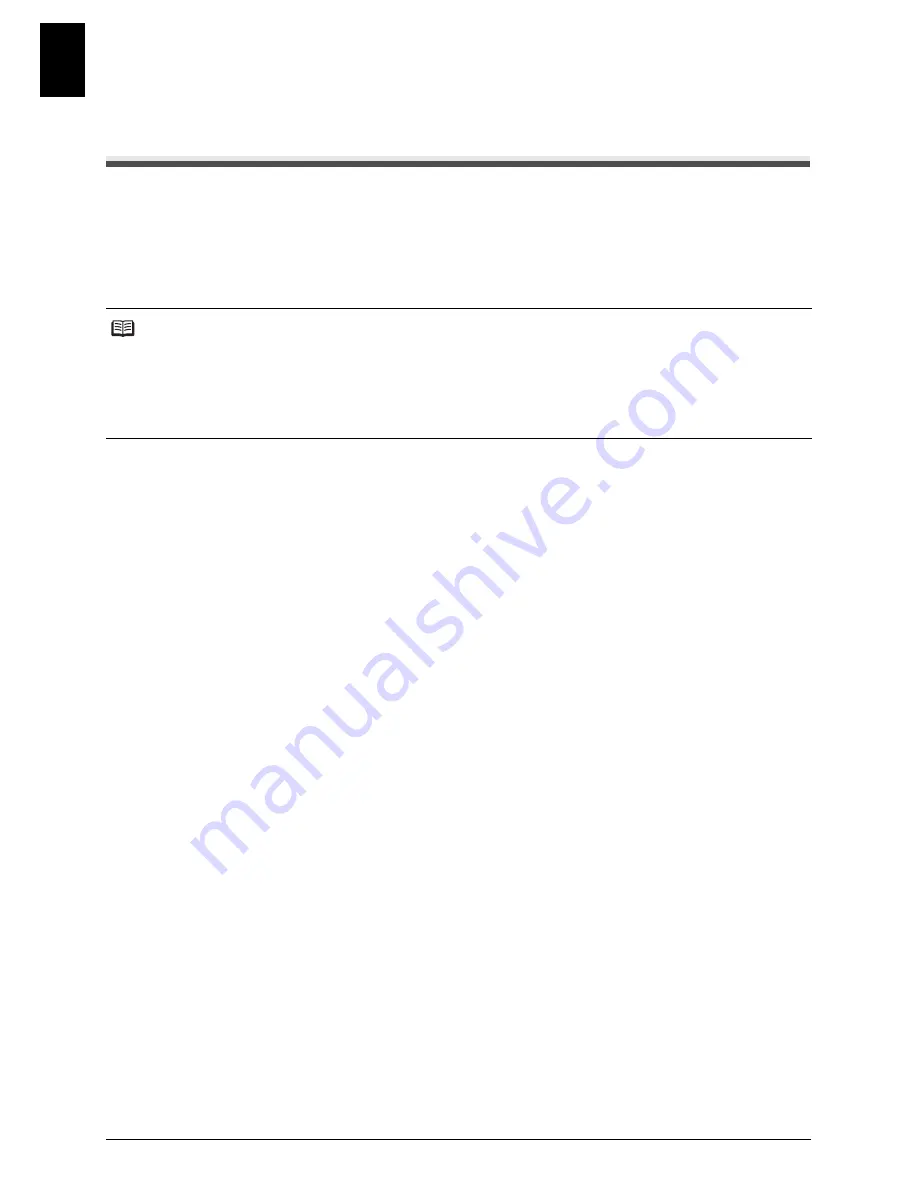
22
Copying
ENGLI
S
H
Copying
Making Copies
One of the convenient features of the fax is its ability to make high quality copies. You can make up
to 99 copies of one document at a time.
If you make copies of multiple documents at a time, the number of pages the fax can scan into
memory is as follows:
1
Load the document face up into the ADF.
See “Loading Documents and Paper” on page 21.
2
Press [Start/Copy]. The LCD displays <COPY PAGE 01>.
3
Press [Receive Mode/Resolution].
You can select <COPY STANDARD>, <COPY FINE>, or <COPY DRAFT>.
4
Enter the number of copies (up to 99) using the numeric buttons, then press [Start/
Copy].
To make a correction to the number of copies, press [Clear] and re-enter the number.
To stop copying anytime, press [Stop/Reset]. If the document does not eject, press [Start/
Copy] for a few seconds, then the fax will feed out the document. See “Jams in the ADF” on
page 72.
z
<COPY STANDARD>/<COPY FINE>/<COPY DRAFT> = 10 pages
Note
z
The number of pages the fax can scan into memory is not affected by the scanning resolutions (see
page 24).
z
<COPY STANDARD> and <COPY FINE> result in the same resolution when making copies.
z
If <MEMORY FULL> appears on the LCD when making multiple copies, see “Copying Problems” on
page 77.
z
If paper jams, see “Troubleshooting” on page 72.
















































