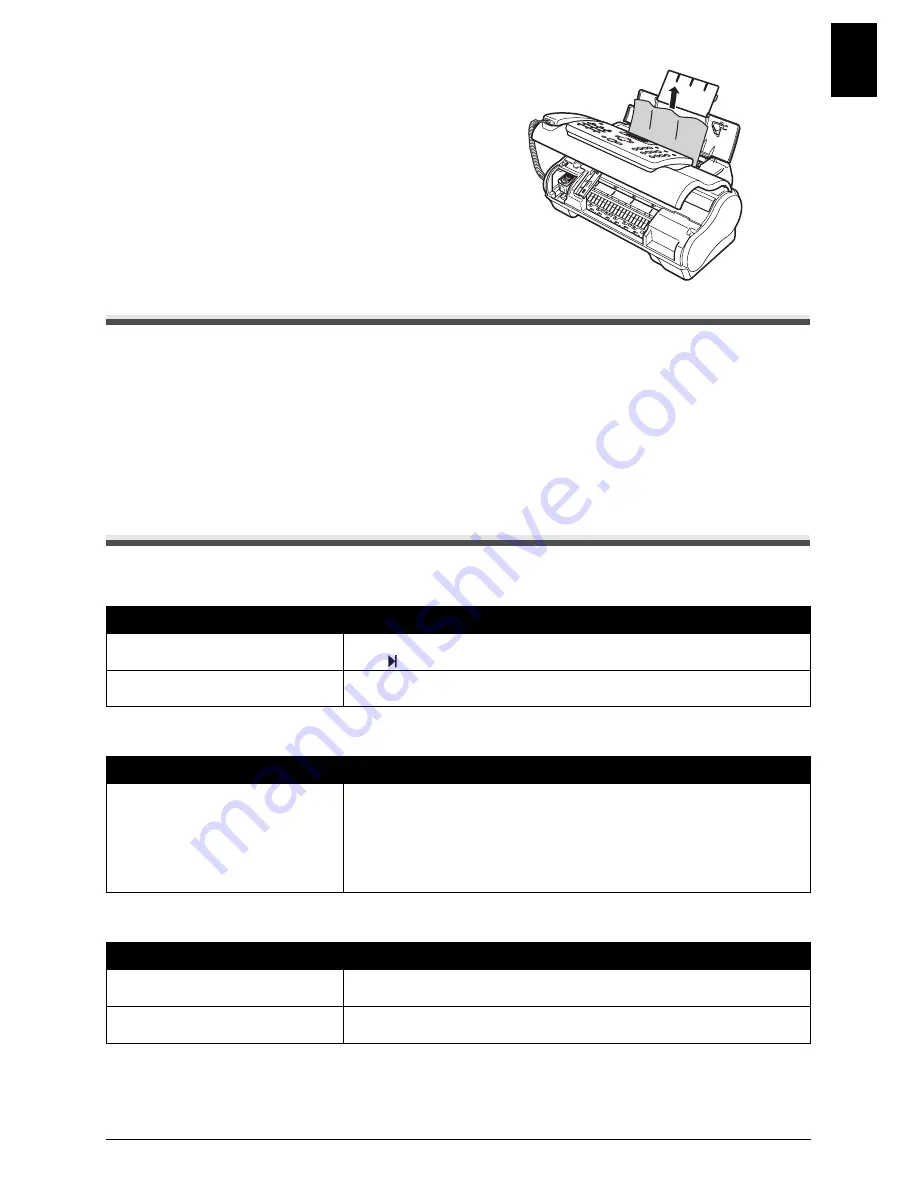
73
Troubleshooting
EN
G
L
ISH
2
Open the Cover.
3
Gently remove the jammed paper inside the
fax.
4
Press [Stop/Reset].
The fax returns to standby mode.
If the Power Disconnects Unexpectedly
The date and time setting on your device and all documents stored in memory* will be kept.
*All documents stored in memory will be deleted for the JX210P model.
If the power disconnects, the following will apply:
z
You will not be able to send or receive faxes or make copies.
z
If a telephone is connected to the machine, you can receive voice calls.
z
Whether you are able to make voice calls or not depends on your telephone type.
Paper Feeding Problems
Paper Does Not Load
Paper is Loaded Skewed (Printing is Skewed)
Multiple Sheets Load Into the Fax at the Same Time
Cause
Action
The Rear Tray may contain too many
sheets.
Make sure the paper stack in the Rear Tray does not exceed the paper limit
mark ( ) (see page 21).
Paper may not be loaded correctly.
Make sure the paper stack is loaded properly in the Rear Tray, and that the
Paper Guide is adjusted correctly (see your setup sheet or page 21).
Cause
Action
Paper may not be loaded correctly.
z
Make sure the paper stack is loaded properly in the Rear Tray, and that the
Paper Guide is adjusted correctly (see your setup sheet or page 21).
z
Make sure the right edge of the paper stack is aligned with the right side of
the Rear Tray and the Paper Guide is aligned with the left edge of the stack
(see your setup sheet or page 21).
z
Make sure the paper exit path is clear.
Cause
Action
Paper may not be loaded correctly.
Make sure the paper stack is loaded properly in the Rear Tray, and that the
Paper Guide is adjusted correctly (see your setup sheet or page 21).
Sheets of paper may be sticking
together.
Be sure to tap the stack on a flat surface before loading it in the Rear Tray. This
keeps the sheets of paper from sticking together.
















































