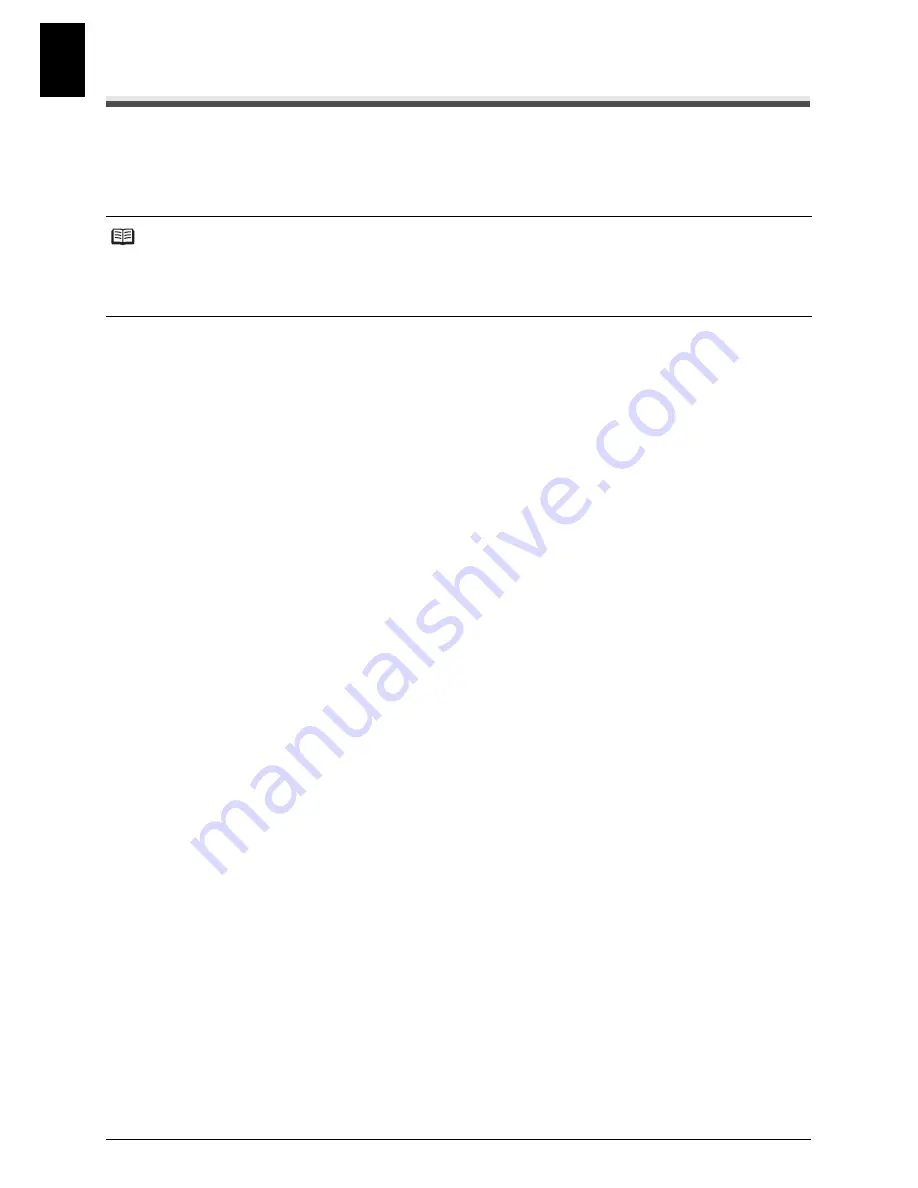
50
Using TAM Mode (JX510P only)
ENGLI
S
H
Forwarding Telephone Messages
This feature allows you to automatically forward telephone messages, recorded when the fax is set
to TAM mode, to a registered forwarding number.
You can use remote control to access the forwarding number and listen to your telephone
messages.
Setting the Forwarding Number
1
Press [Menu].
2
Use [
{
] or [
}
] to select <DATA REGSTRATION>, then press [Start/Copy]. The
LCD displays <USER SETTINGS>.
3
Use [
{
] or [
}
] to select <TAM SETTINGS>, then press [Start/Copy]. The LCD
displays <MESSAGE LENGTH>.
4
Use [
{
] or [
}
] to select <FWD SETTINGS>, then press [Start/Copy]. The LCD
displays <OFF>.
5
Use [
{
] or [
}
] to select <ON>, then press [Start/Copy] twice. The LCD displays
<TEL=>.
6
Use the numeric buttons to enter the forwarding number, then press [Start/Copy].
A maximum of 40 digits can be entered.
7
Press [Stop/Reset].
Setting ends and the fax returns to standby mode.
Setting the Number of Redial Times
1
Follow steps 1 to 4 in “Setting the Forwarding Number” on page 50.
2
Use [
{
] or [
}
] to select <ON>, then press [Start/Copy]. The LCD displays <FWD
TEL NUMBER>.
3
Use [
{
] or [
}
] to select <AUTO REDIAL>, then press [Start/Copy]. The LCD
displays <ON>.
4
Use [
{
] or [
}
] to select <ON>, then press [Start/Copy] twice. The LCD displays
<2TIMES>.
5
Use the numeric buttons, or [
{
] or [
}
] to enter the number of redial times, then
press [Start/Copy] twice. The LCD displays <2MIN.>.
Note
z
You must register a forwarding number and set TAM
mode
before you can use this feature. Remote
control cannot be used to set this feature unless a forwarding number has been registered.
z
If you set <FWD SETTINGS> to <ON> when a forwarding message has not been recorded, you will
hear a tone instead of a forwarding message when telephone messages are forwarded.
















































