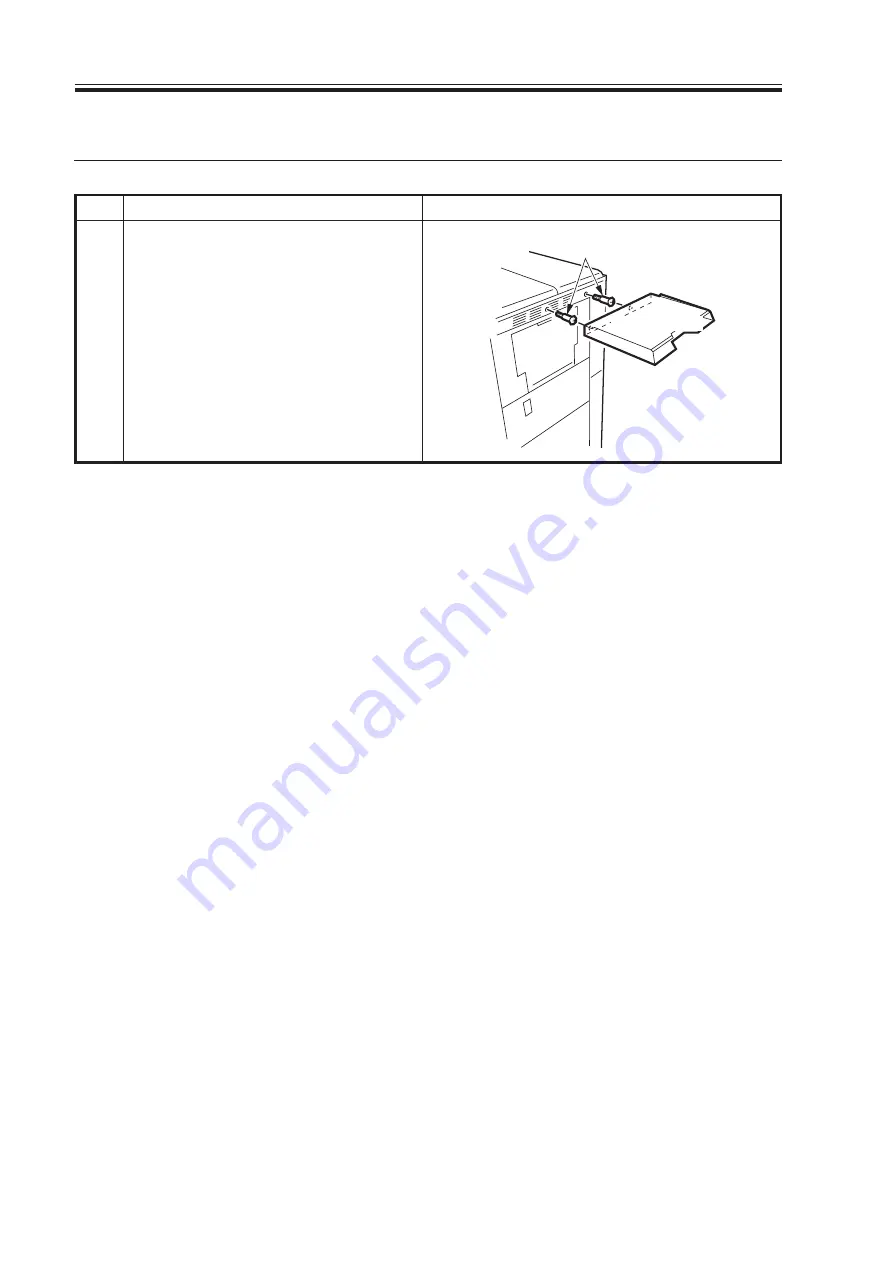
COPYRIGHT © 2000 CANON INC.
2000 2000 2000 2000
CANON iR5000/iR6000 REV.0 JULY 2000
CHAPTER 3 INSTALLATION
3-24 S
5. Mounting the Original Holder
Step
1
Work
Mount the original holder to the ma-
chine (right) using the two stepped
screws that come with the machine.
If the original holder is not needed,
fit the two rubber caps that come
with the machine instead.
If it is difficult to mount the original
holder, try loosening the two mount-
ing screws.
Original holder
Stepped screws
Checks/remarks
Download Free Service Manual at http://printer1.blogspot.com
Содержание IR5000 - iR B/W Laser
Страница 10: ...Download Free Service Manual at http printer1 blogspot com ...
Страница 14: ...Download Free Service Manual at http printer1 blogspot com ...
Страница 46: ...Download Free Service Manual at http printer1 blogspot com ...
Страница 64: ...Download Free Service Manual at http printer1 blogspot com ...
Страница 92: ...Download Free Service Manual at http printer1 blogspot com ...
Страница 94: ...Download Free Service Manual at http printer1 blogspot com ...
Страница 98: ...Download Free Service Manual at http printer1 blogspot com ...
Страница 106: ...Download Free Service Manual at http printer1 blogspot com ...
Страница 136: ...Download Free Service Manual at http printer1 blogspot com ...
Страница 138: ...Download Free Service Manual at http printer1 blogspot com ...
Страница 154: ...Download Free Service Manual at http printer1 blogspot com ...
Страница 166: ...Download Free Service Manual at http printer1 blogspot com ...
Страница 176: ...Download Free Service Manual at http printer1 blogspot com ...
Страница 198: ...Download Free Service Manual at http printer1 blogspot com ...
Страница 213: ...Download Free Service Manual at http printer1 blogspot com ...
Страница 299: ...Download Free Service Manual at http printer1 blogspot com ...
Страница 379: ...Download Free Service Manual at http printer1 blogspot com ...
Страница 381: ...Download Free Service Manual at http printer1 blogspot com ...
Страница 425: ...Download Free Service Manual at http printer1 blogspot com ...
Страница 473: ...Download Free Service Manual at http printer1 blogspot com ...
Страница 475: ...Download Free Service Manual at http printer1 blogspot com ...
Страница 521: ...Download Free Service Manual at http printer1 blogspot com ...
Страница 535: ...Download Free Service Manual at http printer1 blogspot com ...
Страница 543: ...Download Free Service Manual at http printer1 blogspot com ...
Страница 557: ...Download Free Service Manual at http printer1 blogspot com ...
Страница 559: ...Download Free Service Manual at http printer1 blogspot com ...
Страница 565: ...Download Free Service Manual at http printer1 blogspot com ...
Страница 613: ...Download Free Service Manual at http printer1 blogspot com ...
Страница 616: ...Download Free Service Manual at http printer1 blogspot com ...
Страница 691: ...Download Free Service Manual at http printer1 blogspot com ...
Страница 693: ...Download Free Service Manual at http printer1 blogspot com ...
Страница 797: ...Download Free Service Manual at http printer1 blogspot com ...
Страница 819: ...Download Free Service Manual at http printer1 blogspot com ...
Страница 821: ...Download Free Service Manual at http printer1 blogspot com ...
Страница 831: ......
Страница 837: ......
Страница 839: ...PRINTED IN JAPAN IMPRIME AU JAPON 0800M1 05 1 This publication is printed on 100 reprocessed paper ...






























