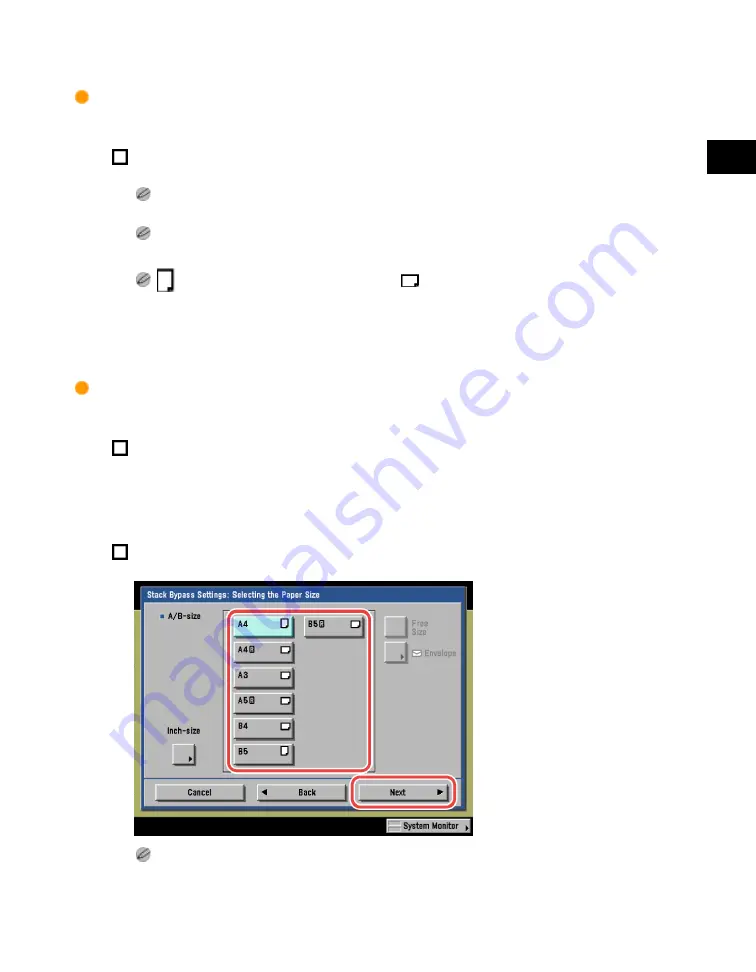
2
Introduction
to
the
Box
Functions
Paper Selection
2-33
If you want to select a paper size manually:
Select the desired paper size.
The paper sizes/types are indicated by icons on the touch panel display, in the order in which they are
loaded in the paper drawers.
Icons indicating the type of paper loaded in each paper drawer can be displayed on paper selection
screens, if you store that information into the machine beforehand. (See the Reference Guide.)
indicates that the paper is set vertically, and
indicates that the paper is set horizontally. The suffix
<R> (such as in A4R) used in paper size designations indicates that the paper is loaded in a paper drawer
or the stack bypass horizontally.
If you want to select a standard paper size:
Press [Stack Bypass].
If you want to select the stack bypass when a paper size/type is already selected for the
current or reserved job, press [Stack Bypass Settings] to specify the desired paper size/type.
Select the desired paper size
→
press [Next].
To select an inch paper size, press [Inch-size].
Acesst 1.0 6251194
Содержание iR3245
Страница 2: ......
Страница 13: ...chapter 1 Introduction to the Copy Functions ...
Страница 43: ...1 Introduction to the Copy Functions Cancelling a Copy Job 1 31 Cancelling a Copy Job ...
Страница 67: ...chapter 2 Introduction to the Mail Box Functions ...
Страница 68: ...2 Introduction to the Mail Box Functions 2 2 Various Mail Box Functions Various Mail Box Functions ...
Страница 70: ...2 Introduction to the Mail Box Functions 2 4 Various Mail Box Functions ...
Страница 102: ...2 Introduction to the Mail Box Functions 2 36 Paper Selection Press OK 3 Press Done 4 Press Start Print ...
Страница 104: ...2 Introduction to the Mail Box Functions 2 38 While Scanning While Scanning ...
Страница 107: ...2 Introduction to the Mail Box Functions While Printing 2 41 While Printing ...
Страница 135: ...2 Introduction to the Mail Box Functions Erasing a Document 2 69 3 Press Done ...
Страница 146: ...2 Introduction to the Mail Box Functions 2 80 Inserting a Document into Another Document 5 Press Done ...
Страница 150: ...2 Introduction to the Mail Box Functions 2 84 Erasing Part of a Document ...
Страница 151: ...chapter 3 Basic Copying and Mail Box Features ...
Страница 162: ...3 Basic Copying and Mail Box Features 3 12 Zoom by Percentage 2 Press or to set a copy ratio press Done 3 Press ...
Страница 166: ...3 Basic Copying and Mail Box Features 3 16 Entire Image 2 Press Entire Image Done 3 Press ...
Страница 216: ...3 Basic Copying and Mail Box Features 3 66 Zoom by Percentage 2 Press or to set a zoom ratio press Done 3 Press ...
Страница 225: ...3 Basic Copying and Mail Box Features Scanning with Different XY Zoom Ratios XY Zoom 3 75 5 Press ...
Страница 255: ...chapter 4 Special Copying and Mail Box Features ...
Страница 261: ...4 Special Copying and Mail Box Features 2 Page Separation 4 7 3 When scanning is complete press Done ...
Страница 307: ...4 Special Copying and Mail Box Features Image Repeat 4 53 6 Press OK ...
Страница 428: ...4 Special Copying and Mail Box Features 4 174 Date Printing ...
Страница 429: ...chapter 5 Memory Features ...
Страница 439: ...5 Memory Features Storing Scan Print Settings 5 11 Storing Scan Print Settings ...
Страница 444: ...5 Memory Features 5 16 Naming a Memory Key Naming a Memory Key ...
Страница 447: ...5 Memory Features Recalling Scan Print Settings 5 19 Recalling Scan Print Settings ...
Страница 450: ...5 Memory Features 5 22 Erasing Scan Print Settings Erasing Scan Print Settings ...
Страница 453: ...chapter 6 Sending and Receiving Documents Using the Inboxes ...
Страница 469: ...chapter 7 Using the Express Copy Basic Features Screen ...
Страница 475: ...7 Using the Express Copy Basic Features Screen Operating the Express Copy Basic Features Screen 7 7 ...
Страница 522: ...7 Using the Express Copy Basic Features Screen 7 54 Copying Separately Set Originals Job Build 3 Press Done ...
Страница 580: ...7 Using the Express Copy Basic Features Screen 7 112 Selecting an Output Device Select Output Device 3 Press Done ...
Страница 581: ...chapter 8 Customizing Settings ...
Страница 585: ...8 Customizing Settings Customizing Copy Settings 8 5 Customizing Copy Settings ...
Страница 590: ...8 Customizing Settings 8 10 Setting the Standard Keys for the Regular Copy Basic Features Screen shown below ...
Страница 609: ...8 Customizing Settings Customizing Mail Box Settings 8 29 Customizing Mail Box Settings ...
Страница 621: ...chapter 9 Appendix ...
Страница 633: ......






























