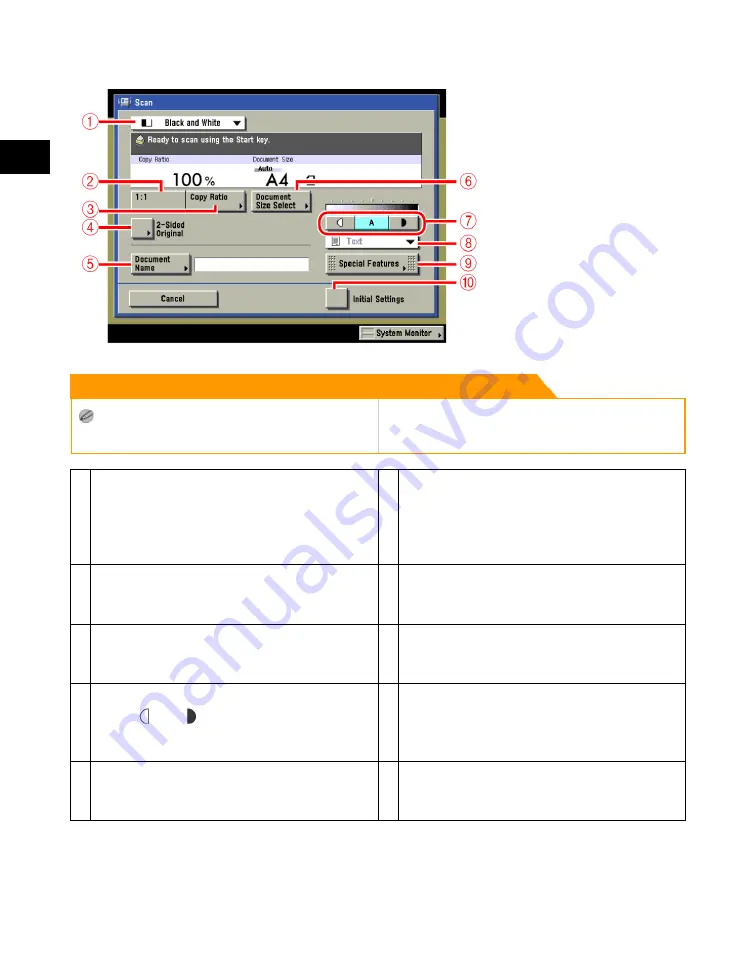
2
Introduction
to
the
Box
Functions
2-12
Various Mail Box Functions
Remark
To scan in colour, it is necessary to install the optional
System Upgrade RAM to expand the memory capacity
of the machine.
1
Colour Selection Drop-Down List
Press to select the colour mode for scanning.
This key is displayed only when the optional
System Upgrade RAM is installed to expand
the memory capacity of the machine.
2
1:1
Press to scan your document in the same size
as your original.
3
Copy Ratio
Press to reduce or enlarge the scanning size of
the original.
4
2-Sided Original
Press if you are scanning a two-sided original.
5
Document Name
Press to assign the document a name.
6
Document Size Select
Press to set the size of the original that you are
going to scan.
7
Scan Exposure
Press [
] or [
] to manually control the
scan exposure. Press [A] to select or cancel
the automatic exposure control.
8
Original Type Drop-Down List
Press to select the type of original ([Text/
Photo], [Printed Image], [Photo], or [Text]) you
are going to scan.
9
Special Features
Press to select and use the Special Features
modes available for scanning.
10
Initial Settings
Press to cancel all settings and restore the
machine to the Standard Scan settings.
Acesst 1.0 6251194
Содержание iR3245
Страница 2: ......
Страница 13: ...chapter 1 Introduction to the Copy Functions ...
Страница 43: ...1 Introduction to the Copy Functions Cancelling a Copy Job 1 31 Cancelling a Copy Job ...
Страница 67: ...chapter 2 Introduction to the Mail Box Functions ...
Страница 68: ...2 Introduction to the Mail Box Functions 2 2 Various Mail Box Functions Various Mail Box Functions ...
Страница 70: ...2 Introduction to the Mail Box Functions 2 4 Various Mail Box Functions ...
Страница 102: ...2 Introduction to the Mail Box Functions 2 36 Paper Selection Press OK 3 Press Done 4 Press Start Print ...
Страница 104: ...2 Introduction to the Mail Box Functions 2 38 While Scanning While Scanning ...
Страница 107: ...2 Introduction to the Mail Box Functions While Printing 2 41 While Printing ...
Страница 135: ...2 Introduction to the Mail Box Functions Erasing a Document 2 69 3 Press Done ...
Страница 146: ...2 Introduction to the Mail Box Functions 2 80 Inserting a Document into Another Document 5 Press Done ...
Страница 150: ...2 Introduction to the Mail Box Functions 2 84 Erasing Part of a Document ...
Страница 151: ...chapter 3 Basic Copying and Mail Box Features ...
Страница 162: ...3 Basic Copying and Mail Box Features 3 12 Zoom by Percentage 2 Press or to set a copy ratio press Done 3 Press ...
Страница 166: ...3 Basic Copying and Mail Box Features 3 16 Entire Image 2 Press Entire Image Done 3 Press ...
Страница 216: ...3 Basic Copying and Mail Box Features 3 66 Zoom by Percentage 2 Press or to set a zoom ratio press Done 3 Press ...
Страница 225: ...3 Basic Copying and Mail Box Features Scanning with Different XY Zoom Ratios XY Zoom 3 75 5 Press ...
Страница 255: ...chapter 4 Special Copying and Mail Box Features ...
Страница 261: ...4 Special Copying and Mail Box Features 2 Page Separation 4 7 3 When scanning is complete press Done ...
Страница 307: ...4 Special Copying and Mail Box Features Image Repeat 4 53 6 Press OK ...
Страница 428: ...4 Special Copying and Mail Box Features 4 174 Date Printing ...
Страница 429: ...chapter 5 Memory Features ...
Страница 439: ...5 Memory Features Storing Scan Print Settings 5 11 Storing Scan Print Settings ...
Страница 444: ...5 Memory Features 5 16 Naming a Memory Key Naming a Memory Key ...
Страница 447: ...5 Memory Features Recalling Scan Print Settings 5 19 Recalling Scan Print Settings ...
Страница 450: ...5 Memory Features 5 22 Erasing Scan Print Settings Erasing Scan Print Settings ...
Страница 453: ...chapter 6 Sending and Receiving Documents Using the Inboxes ...
Страница 469: ...chapter 7 Using the Express Copy Basic Features Screen ...
Страница 475: ...7 Using the Express Copy Basic Features Screen Operating the Express Copy Basic Features Screen 7 7 ...
Страница 522: ...7 Using the Express Copy Basic Features Screen 7 54 Copying Separately Set Originals Job Build 3 Press Done ...
Страница 580: ...7 Using the Express Copy Basic Features Screen 7 112 Selecting an Output Device Select Output Device 3 Press Done ...
Страница 581: ...chapter 8 Customizing Settings ...
Страница 585: ...8 Customizing Settings Customizing Copy Settings 8 5 Customizing Copy Settings ...
Страница 590: ...8 Customizing Settings 8 10 Setting the Standard Keys for the Regular Copy Basic Features Screen shown below ...
Страница 609: ...8 Customizing Settings Customizing Mail Box Settings 8 29 Customizing Mail Box Settings ...
Страница 621: ...chapter 9 Appendix ...
Страница 633: ......






























