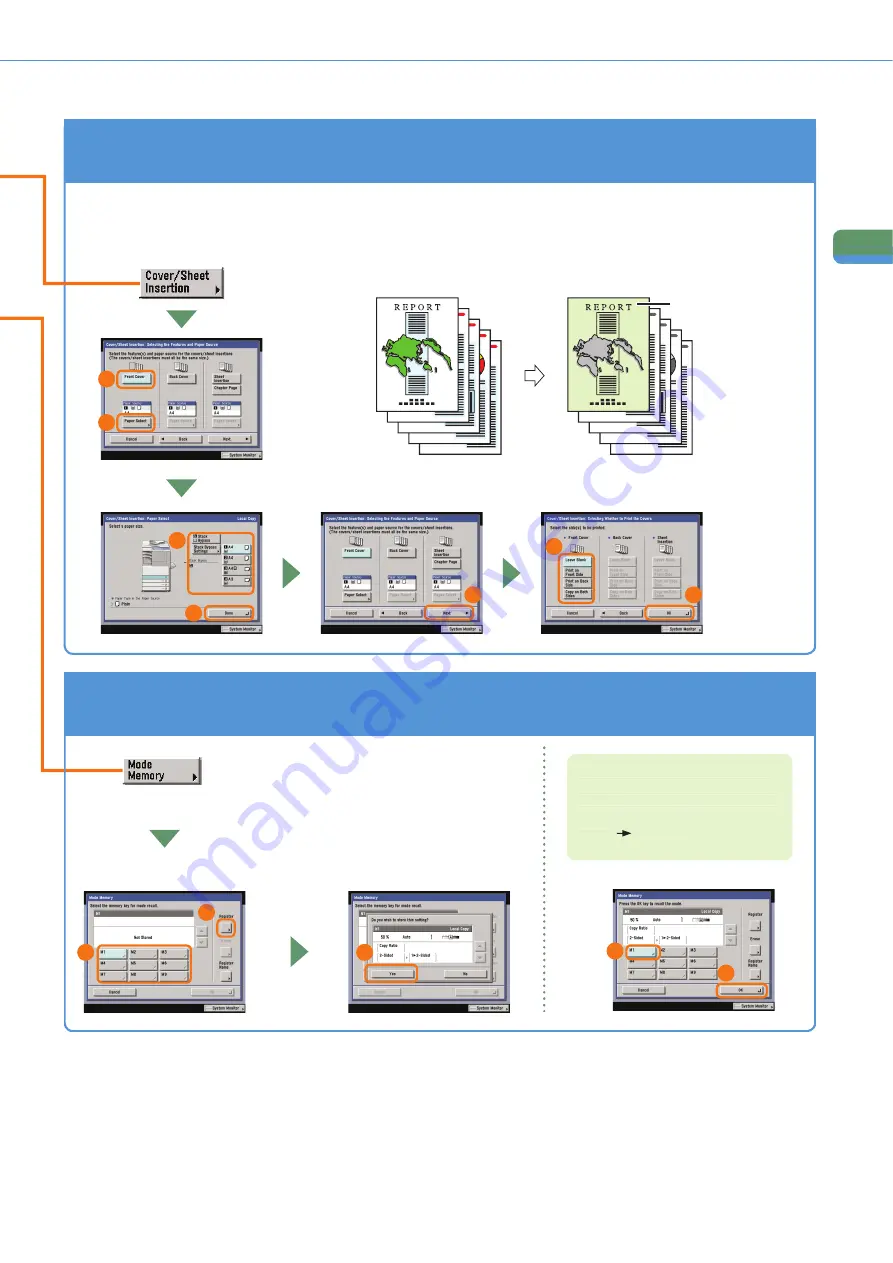
16
Cop
ying
Fu
n
ct
io
n
s
What You Can Do with This Machine (Special Features Screen)
To Add a Cover
This enables you to load paper different to the copies in the stack bypass, to be used as a cover. You can also
add a back cover, sheet insertions, and chapter pages.
1
Original
5
Copy
3
4
Printed Front Cover
2
6
7
To Recall Commonly Used Settings
Commonly used combinations of modes can
be stored in Mode Memory to be recalled
with the touch of a button. You can also use
Mode Memory in combination with Standard
Key 1 and 2 for extra convenience.
1
2
3
To recall stored settings, display the
screen you used to store them, select
the key in which the settings are
stored
press [OK].
1
2
















































