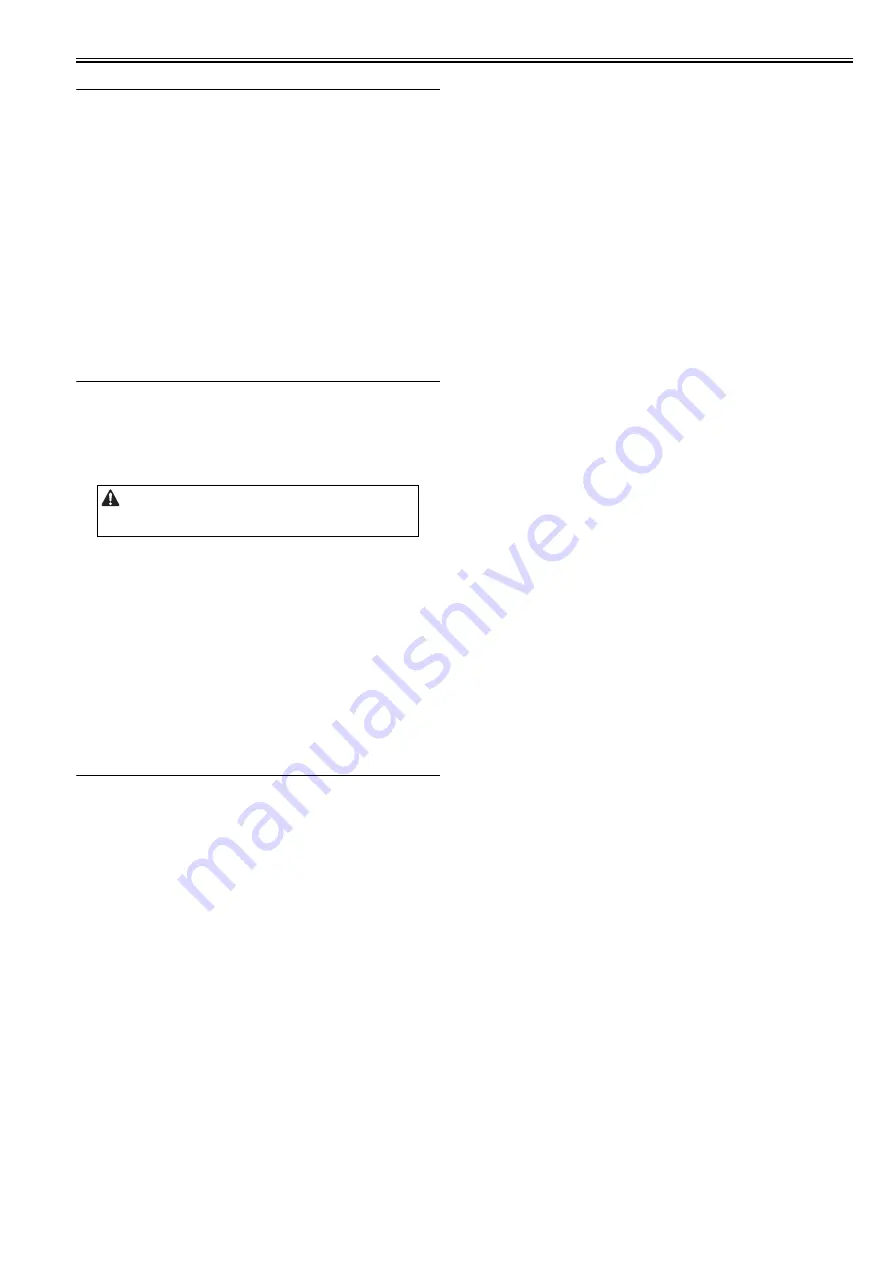
Chapter 11
11-1
11.1 Scanning System
11.1.1 Procedure after Replacing the CIS
0020-4282
After replacing the contact image sensor (CIS), go through the following
steps to perform inter-channel output correction:
1) Enter the service mode.
Sequentially press the Additional Functions, # key on the operation panel.
2) Using the upper/lower arrow keys on the operation panel, select "Test".
3) Press the OK key.
4) Using the upper/lower arrow keys on the operation panel, select "Scanner
test".
5) Press the OK key.
6) Using the upper/lower arrow keys on the operation panel, select "CS Out-
put Test".
7) Press the OK key.
8) Select "Yes" and then press the OK key.
After completion of the above steps, contact sensor output correction will be
performed and parameters will be set automatically.
11.2 Image Formation System
11.2.1 Procedure after Replacing the Developing
Assembly
0020-4283
<Going through the Developer Idling Mode>
1) Plug the power cord into the outlet.
2) Open the front cover.
3) With the front cover open, turn on the main power switch.
4) When a message appears on the operation panel display, press the follow-
ing keys to enter the service mode:
Additional Functions key > # key
5) Select "Service's Choice" using the arrow key, and then press the OK key.
6) Select "Printer Setting" using the arrow key, and hen press the OK key.
7) Select "BitSwitch14" using the arrow key, and hen press the OK key.
8) Select "SW-14-1" using the arrow key, and hen press the OK key.
9) Select "On" using the arrow key, and hen press the OK key.
10) Press the Reset key to exit the service mode.
11) Close the front cover. The machine will run in the developer idling mode
for about 1 minute.
12) When the machine stops, the idling mode ends.
Install, the toner cartridge following the above-mentioned procedure.
11.3 Electrical Components
11.3.1 Procedure after Replacing the Image Processor
PCB
0020-4284
If you have replaced the image processor PCB with a new one, perform the
following operations:
- Using the user support tool, download the latest firmware (System/Boot).
- Input the all value printed on the service label affixed to the rear cover.
Make the following adjustments:
- Correction of output between CIS channels
1) Enter the service mode.
Sequentially press the Additional Functions, # key on the operation panel.
2) Using the upper/lower arrow keys on the operation panel, select "Test".
3) Press the OK key.
4) Using the upper/lower arrow keys on the operation panel, select "Scanner
test".
5) Press the OK key.
6) Using the upper/lower arrow keys on the operation panel, select "CS Out-
put Test".
7) Press the OK key.
8) Select "Yes" and then press the OK key.
After completion of the above steps, contact sensor output correction will be
performed and parameters will be set automatically.
- Read position adjustment (Stream reading: Only when the ADF is installed)
1) Enter the service mode.
Sequentially press the Additional Functions, # key on the operation panel.
2) Using the upper/lower arrow keys on the operation panel, select "Test".
3) Press the OK key.
4) Using the upper/lower arrow keys on the operation panel, select "Scanner
test".
5) Press the OK key.
6) Using the upper/lower arrow keys on the operation panel, select "CS Po-
sition Test".
7) Press the OK key.
8) Select "Yes" and press the OK key.
The optical system starts scanning. Several seconds later, automatic adjust-
ment of the reading position finishes and "OK" appears.
After replacing the developing assembly, go through the following
steps in the developing assembly idle rotation mode before installing the
toner cartridge.
Содержание iR2422 series
Страница 1: ...May 12 2014 Service Manual iR2422 2420 2320 2318 Series...
Страница 2: ......
Страница 6: ......
Страница 16: ...Contents...
Страница 17: ...Chapter 1 Introduction...
Страница 18: ......
Страница 20: ......
Страница 50: ......
Страница 51: ...Chapter 2 Installation...
Страница 52: ......
Страница 54: ......
Страница 58: ...Chapter 2 2 4 7 Left cover front 15 Right cover upper 8 Manual feed tray 16 Right cover lower...
Страница 62: ...Chapter 2 2 8 8 Manual feed tray 16 Right cover lower...
Страница 64: ...Chapter 2 2 10 8 Manual feed tray 16 Right cover lower...
Страница 89: ...Chapter 2 2 35...
Страница 90: ......
Страница 91: ...Chapter 3 Main Controller...
Страница 92: ......
Страница 94: ......
Страница 97: ...Chapter 3 3 3 F 3 3 SEND FAX PullScan E Mail BDL Print PC Original Copy A A A Print output Scan Image data...
Страница 102: ......
Страница 103: ...Chapter 4 Original Exposure System...
Страница 104: ......
Страница 135: ...9 Remove the reader heater left 1 Connector 2 1 pc Screw 3 1 pc F 4 73 2 3 1...
Страница 136: ......
Страница 137: ...Chapter 5 Laser Exposure...
Страница 138: ......
Страница 140: ......
Страница 148: ...Chapter 5 5 8...
Страница 149: ...Chapter 6 Image Formation...
Страница 150: ......
Страница 152: ......
Страница 165: ...Chapter 7 Pickup Feeding System...
Страница 166: ......
Страница 192: ...Chapter 7 7 24...
Страница 193: ...Chapter 8 Fixing System...
Страница 194: ......
Страница 196: ......
Страница 207: ...Chapter 9 External and Controls...
Страница 208: ......
Страница 229: ...Chapter 10 Maintenance and Inspection...
Страница 230: ......
Страница 232: ......
Страница 235: ...Chapter 11 Standards and Adjustments...
Страница 236: ......
Страница 238: ......
Страница 240: ...Chapter 11 11 2...
Страница 241: ...Chapter 12 Correcting Faulty Images...
Страница 242: ......
Страница 244: ......
Страница 256: ......
Страница 257: ...Chapter 13 Self Diagnosis...
Страница 258: ......
Страница 260: ......
Страница 269: ...Chapter 14 Service Mode...
Страница 270: ......
Страница 272: ......
Страница 287: ...Chapter 15 Upgrading...
Страница 288: ......
Страница 290: ......
Страница 295: ...Chapter 16 Service Tools...
Страница 296: ......
Страница 297: ...Contents Contents 16 1 Service Tools 16 1 16 1 1 Special Tools 16 1 16 1 2 Oils and Solvents 16 1...
Страница 298: ......
Страница 300: ......
Страница 301: ...Chapter 17 Backup Data...
Страница 302: ......
Страница 303: ...Contents Contents 17 1 Backup Data 17 1...
Страница 304: ......
Страница 306: ......
Страница 307: ...May 12 2014...
Страница 308: ......






























