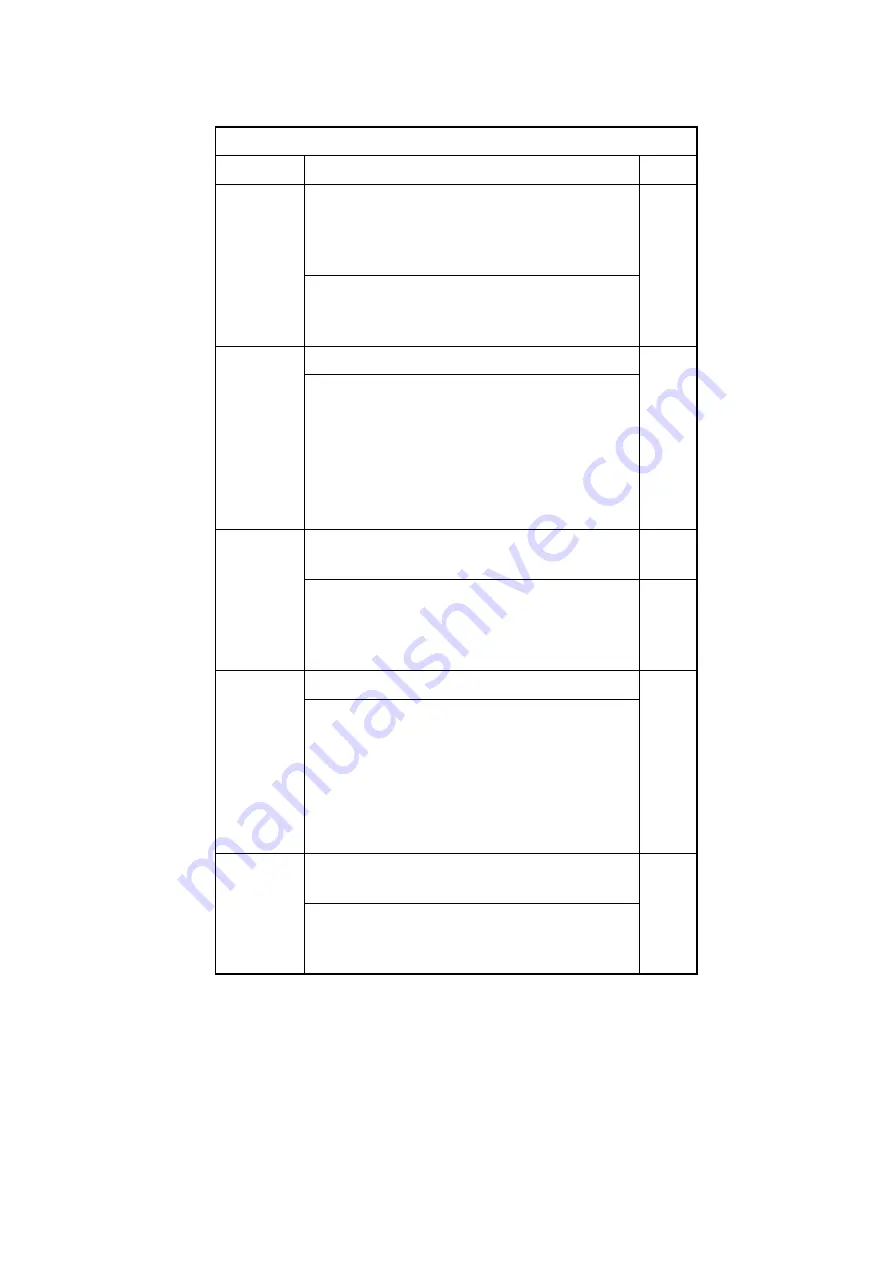
OP-SZ-DT
Turning document size detection in Book mode ON or OFF
Copying with the platen open is switched to the manual document
size input mode (conventional) or the automatic document size
detection mode.
2
<Setting range>
0: Manual document size input mode [Default]
1: Automatic document size detection mode
NW-SCAN
Enabling or disabling the network scan function
2
<Setting range>
0: Network scan function disabled [Default]
1: Network scan function enabled
Notes:
Not changeable for anything in Japan
Always 1 for PSPCL outside Japan
Changeable for other outside Japan
HDCR-DSP
Setting whether or not display HDD clearance in User mode and
changing the contents of clearance
2
<Setting range>
1: Clear once with 0 [Default]
2: Clear once with random data
3: Clear three times with random data
2
JOB-INVL Setting
the
job
interval at interrupt
2
<Setting range>
0: Output the next job continuously in interrupt copying (Standard)
[Default]
1: Start outputting the next job after the last paper of the interrupted
copy job is output
2: Start outputting the next job after the last paper of all jobs is
output
LGSW-DSP
Setting whether or not to display [Log display ON/OFF] on the
User mode screen
2
<Setting range>
0: Do not display [Log display ON/OFF] [Default]
1: Display [Log display ON/OFF]
COPIER > OPTION >USER
Sub-item
Description
Level
Содержание iR2270 Series
Страница 1: ...Jan 31 2005 Service Manual iR4570 3570 2870 2270 Series ...
Страница 2: ......
Страница 6: ......
Страница 29: ...Chapter 1 Introduction ...
Страница 30: ......
Страница 106: ......
Страница 107: ...Chapter 2 Installation ...
Страница 108: ......
Страница 110: ......
Страница 132: ...system setup network Ethernet driver setup auto detect ...
Страница 152: ...F 2 94 3 2 3 1 ...
Страница 153: ...Chapter 3 Basic Operation ...
Страница 154: ......
Страница 156: ......
Страница 162: ......
Страница 163: ...Chapter 4 Main Controller ...
Страница 164: ......
Страница 204: ......
Страница 205: ...Chapter 5 Original Exposure System ...
Страница 206: ......
Страница 253: ...Chapter 6 Laser Exposure ...
Страница 254: ......
Страница 256: ......
Страница 261: ...P ACC Motor acceleration signal P DEC Motor deceleration signal BD BD output level single Single Description ...
Страница 270: ......
Страница 271: ...Chapter 7 Image Formation ...
Страница 272: ......
Страница 276: ......
Страница 289: ...F 7 13 1 2 3 4 ...
Страница 348: ......
Страница 349: ...Chapter 8 Pickup Feeding System ...
Страница 350: ......
Страница 356: ......
Страница 426: ...Chapter 8 8 70 An image is formed for the 1st side of the 5th sheet F 8 90 The 5th sheet is delivered 4 1 2 3 5 ...
Страница 511: ...Chapter 9 Fixing System ...
Страница 512: ......
Страница 556: ......
Страница 557: ...Chapter 10 External and Controls ...
Страница 558: ......
Страница 562: ......
Страница 632: ......
Страница 633: ...Chapter 11 MEAP ...
Страница 634: ......
Страница 635: ...Contents Contents 11 1 Overview 11 1 11 2 MEAP Counter 11 2 11 3 Construction of the MEAP Platform 11 4 ...
Страница 636: ......
Страница 641: ...Chapter 12 Maintenance and Inspection ...
Страница 642: ......
Страница 644: ......
Страница 680: ......
Страница 681: ...Chapter 13 Standards and Adjustments ...
Страница 682: ......
Страница 684: ......
Страница 703: ...Chapter 14 Correcting Faulty Images ...
Страница 704: ......
Страница 754: ...T 14 28 Notation Description VR201 for factory use ...
Страница 755: ...Chapter 15 Self Diagnosis ...
Страница 756: ......
Страница 758: ......
Страница 841: ...Chapter 16 Service Mode ...
Страница 842: ......
Страница 844: ...Contents 16 8 1 COPIER 16 102 16 8 1 1 Copier List 16 102 ...
Страница 953: ...Chapter 17 Upgrading ...
Страница 954: ......
Страница 956: ......
Страница 962: ...F 17 4 HDD Boot ROM Flash ROM System Software ...
Страница 968: ...F 17 12 ...
Страница 978: ...Chapter 17 17 22 F 17 26 2 Click Start F 17 27 3 When the result of the downloading session has appeared click OK ...
Страница 996: ...Chapter 17 17 40 2 Select the data you want to back up F 17 52 3 Click Start F 17 53 4 Click Save ...
Страница 998: ...Chapter 17 17 42 F 17 56 2 Select the data to download F 17 57 3 Click Start ...
Страница 1001: ...Chapter 18 Service Tools ...
Страница 1002: ......
Страница 1003: ...Contents Contents 18 1 Special Tools 18 1 18 2 Oils and Solvents 18 2 ...
Страница 1004: ......
Страница 1007: ...Jan 31 2005 ...
Страница 1008: ......






























