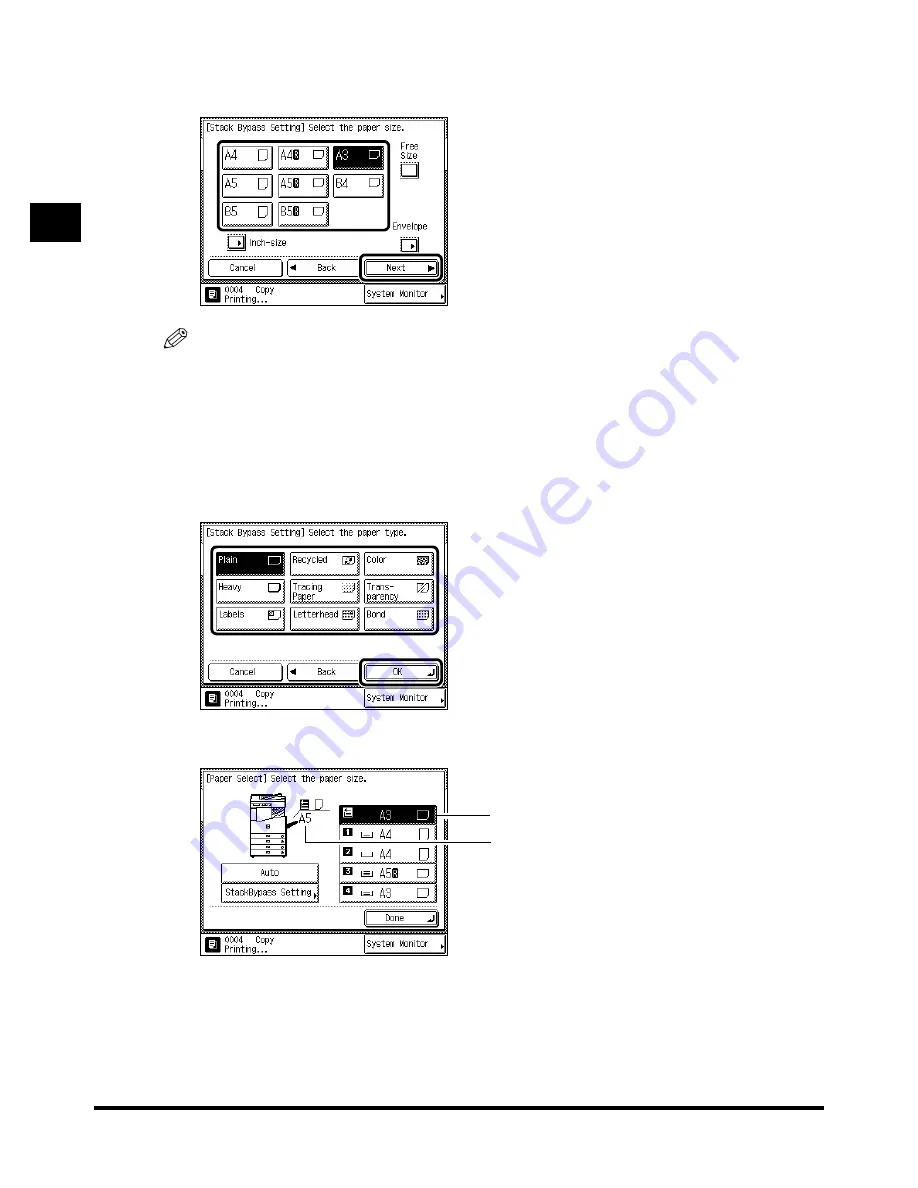
Making Prints Using the Stack Bypass
1-56
1-56
1-56
1-56
1
1
1
1
Be
fo
re
Y
ou S
tar
t Us
ing
T
hi
s M
a
c
h
in
e
2
2
2
2
Select the paper size, and press “Next.”
Select the paper size, and press “Next.”
Select the paper size, and press “Next.”
Select the paper size, and press “Next.”
NOTE
••••
To select free size paper, press “Free Size.”
••••
To select envelopes, press “Envelope.”
••••
To select the inch paper size, press “Inch-size”.
••••
If Stack Bypass Standard Settings is set to “On,” the screen which shows the paper size/type
selected beforehand will be displayed. (See ‘Setting the Standard Paper for the Stack Bypass,’ on
p. 3-25.)
3
3
3
3
Select the paper type, and press “OK.”
Select the paper type, and press “OK.”
Select the paper type, and press “OK.”
Select the paper type, and press “OK.”
The paper currently loaded and the paper reserved to be loaded are displayed, as shown in the
following screen.
Paper size loaded presently
Paper size loaded presently
Paper size loaded presently
Paper size loaded presently
Paper size selected
Paper size selected
Paper size selected
Paper size selected
Содержание iR2200 Series
Страница 110: ...Printing Secured Documents 2 18 2 18 2 18 2 18 2 2 2 2 Checking Job and Device Status ...
Страница 212: ......
Страница 248: ...When the Power Does Not Turn On Checking the Breaker 6 36 6 36 6 36 6 36 6 6 6 6 Troubleshooting ...
Страница 338: ...Card Reader C1 7 90 7 90 7 90 7 90 7 7 7 7 Handling Options ...
Страница 362: ......































