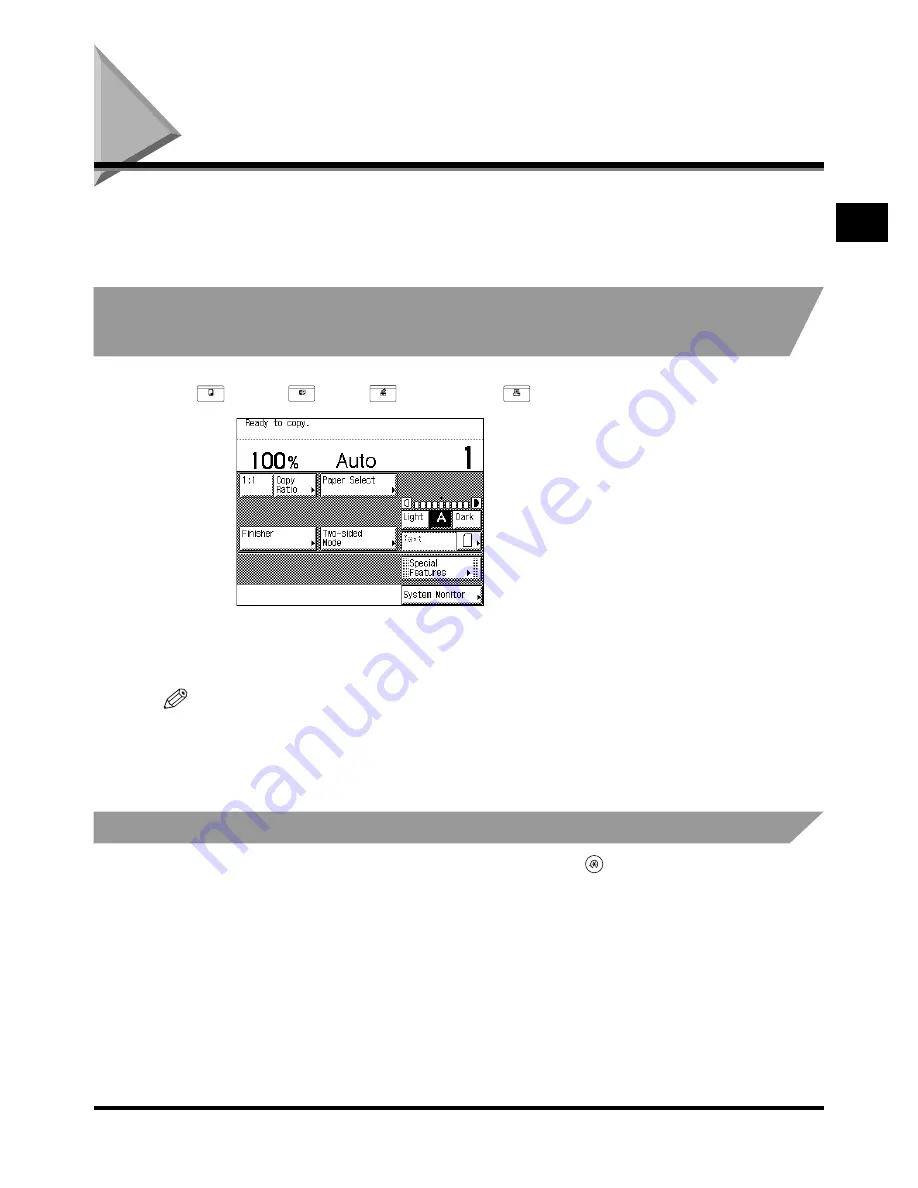
What the iR3300/iR2800/iR2200 Series Can Do
1-9
1-9
1-9
1-9
Be
fo
re
Y
ou S
tar
t Us
ing
T
hi
s M
a
c
h
in
e
1
1
1
1
What the iR3300/iR2800/iR2200 Series Can
What the iR3300/iR2800/iR2200 Series Can
What the iR3300/iR2800/iR2200 Series Can
What the iR3300/iR2800/iR2200 Series Can
Do
Do
Do
Do
Most operations of this machine are done from the touch panel display. By pressing the keys
following the messages in the touch panel display, you can utilise almost all of the functions of
this machine.
Switching the Functions Indicated on the Touch
Switching the Functions Indicated on the Touch
Switching the Functions Indicated on the Touch
Switching the Functions Indicated on the Touch
Panel Display
Panel Display
Panel Display
Panel Display
After the power is turned on, the following screen appears on the touch panel display. You can
use
(Copy)
,
(Fax),
(Mail Box), or
(System) to change functions.
NOTE
••••
You can set the initial screen (the first screen shown when the machine is turned on) from the
Additional Functions screen. The initial screen can be the Copy, Fax, Mail Box, or System Monitor
screen.
Setting Specifications to Suit Your Needs
Setting Specifications to Suit Your Needs
Setting Specifications to Suit Your Needs
Setting Specifications to Suit Your Needs
The Additional Functions screen appears when you press
. The Additional Functions
screen enables you to make common settings related to many functions of the machine, as
well as setting specific functions to suit your needs. For details of settings not explained in this
manual, see the following manuals.
Copy Settings ......................................... The
Copying Guide
Custom Fax Settings............................... The
Facsimile Guide
Mail Box Settings .................................... The
Mail Box Function Guide
Printer Settings ....................................... The
PS/PCL Printer Guide
COPY
FAX
MAIL BOX
SYSTEM
Basic Features screen
Basic Features screen
Basic Features screen
Basic Features screen
Содержание iR2200 Series
Страница 110: ...Printing Secured Documents 2 18 2 18 2 18 2 18 2 2 2 2 Checking Job and Device Status ...
Страница 212: ......
Страница 248: ...When the Power Does Not Turn On Checking the Breaker 6 36 6 36 6 36 6 36 6 6 6 6 Troubleshooting ...
Страница 338: ...Card Reader C1 7 90 7 90 7 90 7 90 7 7 7 7 Handling Options ...
Страница 362: ......















































