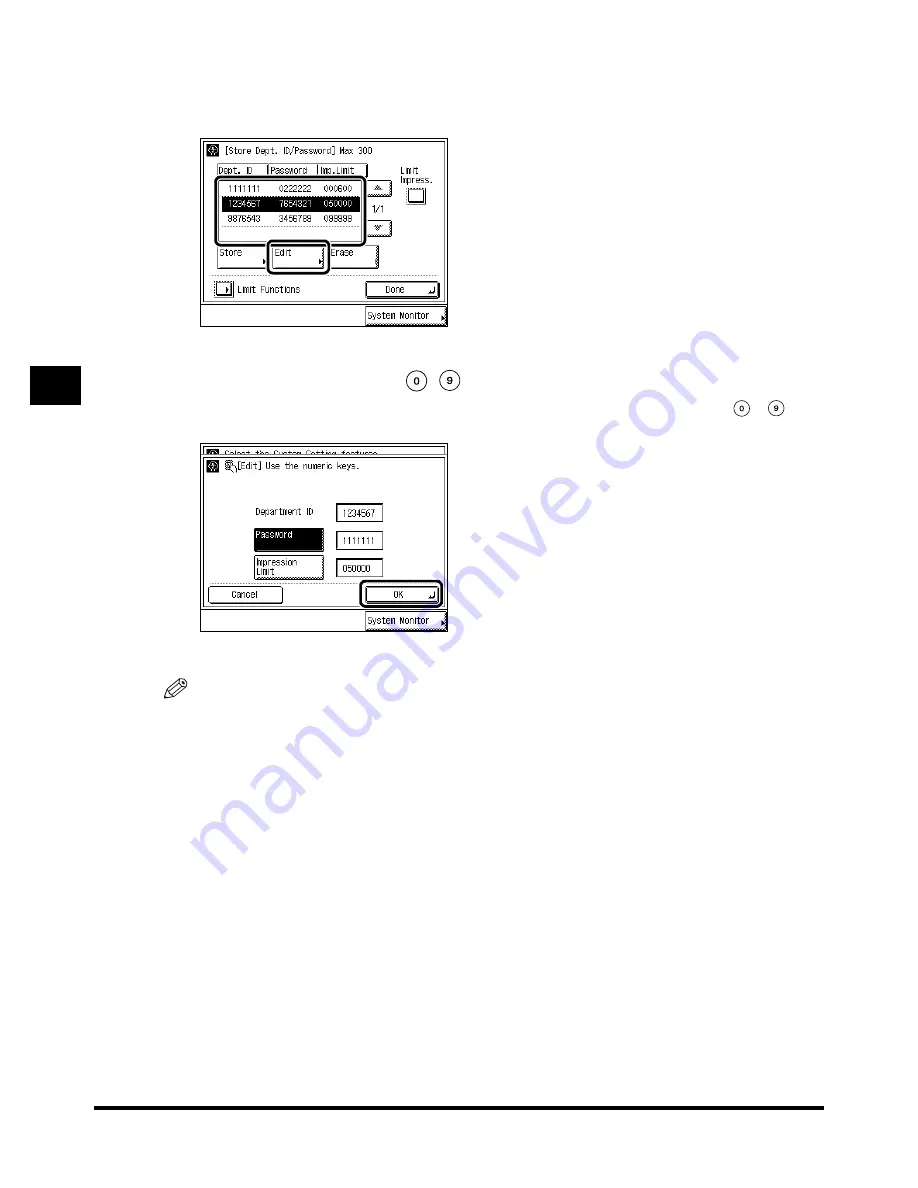
Setting the Department ID Management
4-12
4-12
4-12
4-12
4
4
4
4
S
ys
tem
Ma
nage
r
Se
ttin
g
s
3
3
3
3
Use “
Use “
Use “
Use “
t
” and “
” and “
” and “
” and “
s
” to display the Password you want to change
” to display the Password you want to change
” to display the Password you want to change
” to display the Password you want to change
→
select the
select the
select the
select the
Password
Password
Password
Password
→
press “Edit.”
press “Edit.”
press “Edit.”
press “Edit.”
4
4
4
4
Enter the Password with
Enter the Password with
Enter the Password with
Enter the Password with
-
(numeric keys), and press “OK.”
(numeric keys), and press “OK.”
(numeric keys), and press “OK.”
(numeric keys), and press “OK.”
To change Impression Limit, press “Impression Limit,” and enter the desired value using
-
(numeric keys). Then press “OK.”
You cannot store a password with only the number <0>, such as <0000000>.
NOTE
••••
The number you can set for Impression Limit is from 0 to 999999. Once the Impression Limit is set,
you cannot exceed the number entered.
••••
A two-sided print is counted as <2>.
••••
You cannot change the Department IDs.
Содержание iR2200 Series
Страница 110: ...Printing Secured Documents 2 18 2 18 2 18 2 18 2 2 2 2 Checking Job and Device Status ...
Страница 212: ......
Страница 248: ...When the Power Does Not Turn On Checking the Breaker 6 36 6 36 6 36 6 36 6 6 6 6 Troubleshooting ...
Страница 338: ...Card Reader C1 7 90 7 90 7 90 7 90 7 7 7 7 Handling Options ...
Страница 362: ......






























