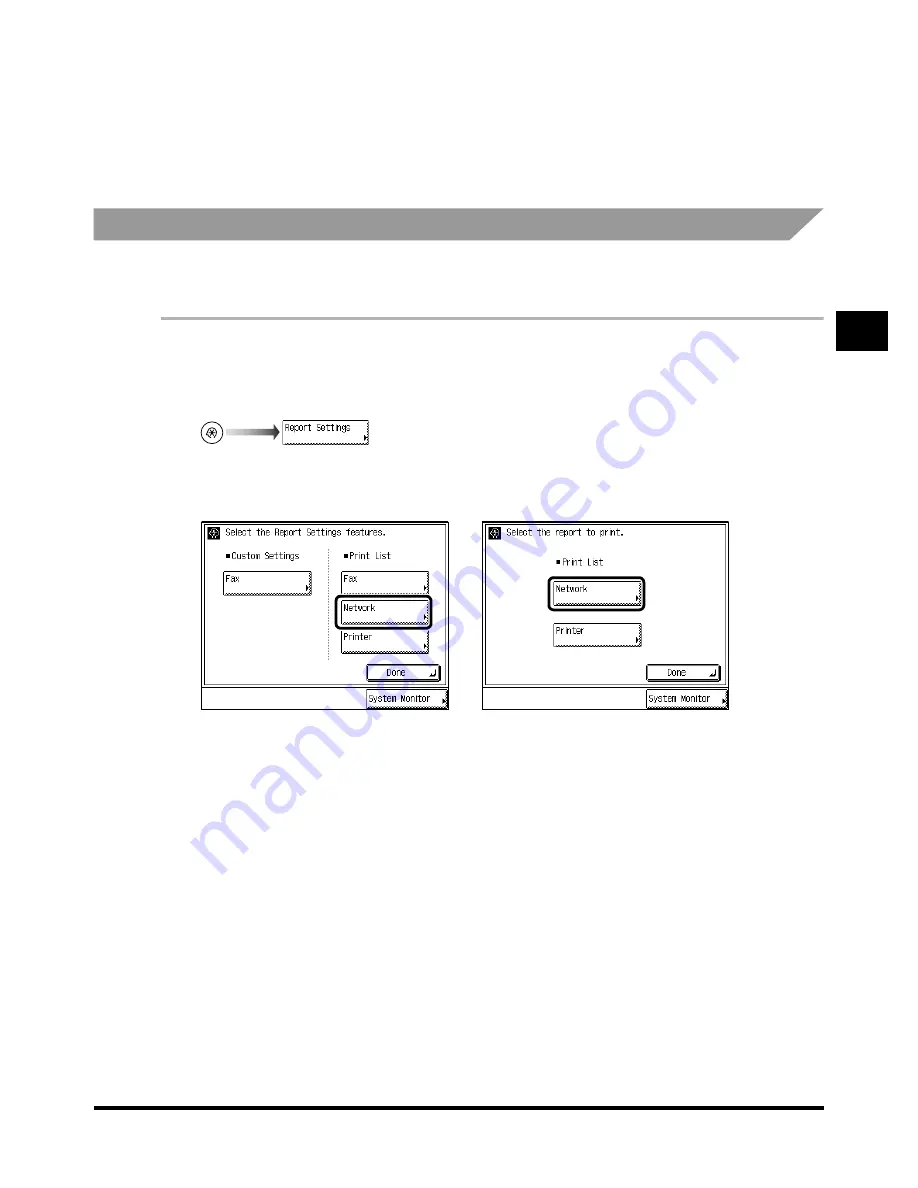
Printing Reports (Report Settings)
3-47
3-47
3-47
3-47
3
3
3
3
Se
lec
ti
ng
and
Sto
ring
Se
tti
ngs
to
S
ui
t yo
u
r
Need
s
5
5
5
5
Press “Done.”
Press “Done.”
Press “Done.”
Press “Done.”
Repeat this procedure.
The specified mode is set and the display returns to the Basic Features screen.
Printing the User’s Data List in the Network Settings
Printing the User’s Data List in the Network Settings
Printing the User’s Data List in the Network Settings
Printing the User’s Data List in the Network Settings
You can print the user’s data list in the Network Settings when the Network Interface Adapter is
attached.
1
1
1
1
Call up the desired screen as follows:
Call up the desired screen as follows:
Call up the desired screen as follows:
Call up the desired screen as follows:
2
2
2
2
Press “Network” under <Print List>.
Press “Network” under <Print List>.
Press “Network” under <Print List>.
Press “Network” under <Print List>.
When both the Fax Board and Printer Kit are not attached, and the Network Interface Adapter is
attached, this procedure is not necessary.
When the Network Interface
When the Network Interface
When the Network Interface
When the Network Interface
Adapter and Printer Kit are
Adapter and Printer Kit are
Adapter and Printer Kit are
Adapter and Printer Kit are
attached
attached
attached
attached
When the FAX Board, Network
When the FAX Board, Network
When the FAX Board, Network
When the FAX Board, Network
Interface Adapter, and Printer Kit
Interface Adapter, and Printer Kit
Interface Adapter, and Printer Kit
Interface Adapter, and Printer Kit
are attached
are attached
are attached
are attached
Содержание iR2200 Series
Страница 110: ...Printing Secured Documents 2 18 2 18 2 18 2 18 2 2 2 2 Checking Job and Device Status ...
Страница 212: ......
Страница 248: ...When the Power Does Not Turn On Checking the Breaker 6 36 6 36 6 36 6 36 6 6 6 6 Troubleshooting ...
Страница 338: ...Card Reader C1 7 90 7 90 7 90 7 90 7 7 7 7 Handling Options ...
Страница 362: ......






























