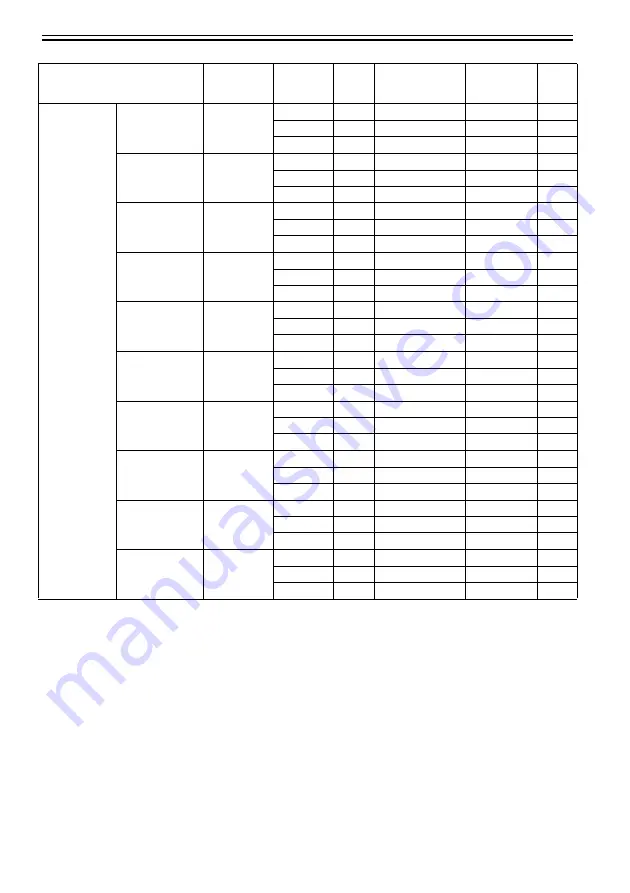
Chapter 2
2-10
Coated Paper
Extra Heavyweight
Coated Paper
Image
Standard
4
Bi-directional
1200x1200
MBK
High
8
Bi-directional
2400x1200
MBK
Highest
12
Bi-directional
2400x1200
MBK
Recycled Coated
Paper
Image
Standard
4
Bi-directional
1200x1200
MBK
High
8
Bi-directional
2400x1200
MBK
Highest
12
Bi-directional
2400x1200
MBK
Premium Coated
Paper
Image
Standard
4
Bi-directional
1200x1200
MBK
High
8
Bi-directional
2400x1200
MBK
Highest
12
Bi-directional
2400x1200
MBK
LightWeight
Coated paper
Image
Standard
4
Bi-directional
1200x1200
MBK
High
8
Bi-directional
2400x1200
MBK
Highest
12
Bi-directional
2400x1200
MBK
High Resolution
Barrier Paper
Image
Standard
4
Bi-directional
1200x1200
MBK
High
8
Bi-directional
2400x1200
MBK
Highest
12
Bi-directional
2400x1200
MBK
Matt Coated Paper Image
Standard
4
Bi-directional
1200x1200
MBK
High
8
Bi-directional
2400x1200
MBK
Highest
12
Bi-directional
2400x1200
MBK
Extra Matt Coated
Paper
Image
Standard
4
Bi-directional
1200x1200
MBK
High
8
Bi-directional
2400x1200
MBK
Highest
12
Bi-directional
2400x1200
MBK
Opaque paper
Image
Standard
4
Bi-directional
1200x1200
MBK
High
8
Bi-directional
2400x1200
MBK
Highest
12
Bi-directional
2400x1200
MBK
Matt Coated Paper Image
Standard
4
Bi-directional
1200x1200
MBK
High
8
Bi-directional
2400x1200
MBK
Highest
12
Bi-directional
2400x1200
MBK
Photo Realistic
Paper
Image
Standard
4
Bi-directional
1200x1200
MBK
High
8
Bi-directional
2400x1200
MBK
Highest
12
Bi-directional
2400x1200
MBK
Media Type
Print Priority
Quality
Print-
Pass
Printing direction
Resolution
(dpi)
Used
BK ink
Содержание iPF6100 - imagePROGRAF Color Inkjet Printer
Страница 10: ...Chapter 1 PRODUCT DESCRIPTION ...
Страница 38: ...Chapter 1 1 26 1 5 7 Inside 0016 8159 F 1 23 1 Maintenance cartridge Absorbs excess ink 1 ...
Страница 76: ...Chapter 2 TECHNICAL REFERENCE ...
Страница 113: ...Chapter 2 2 35 F 2 16 Carriage lockpin Sub cap Glycerin tank Purge motor Pump encoder encoder Pump cam sensor Cap ...
Страница 120: ...Chapter 2 2 42 F 2 24 roll media sensor Roll Feed Unit ...
Страница 130: ...Chapter 2 2 52 F 2 35 Eject roller Feed roller Drive belt Spur unit Spur motor Spur cam sensor ...
Страница 150: ...INSTALLATION Chapter 3 ...
Страница 171: ...Chapter 4 DISASSEMBLY REASSEMBLY ...
Страница 239: ...Chapter 4 4 67 c Spur unit 5 Spur cam F 4 113 Molykote PG 641 Approx 20mg ...
Страница 246: ...MAINTENANCE Chapter 5 ...
Страница 256: ...Chapter 6 TROUBLESHOOTING ...
Страница 295: ...Chapter 7 SERVICE MODE ...
Страница 303: ...Chapter 7 7 7 COUNTER INK EXC INK EXC Y INK EXC B INK EXC TTL N INK EXC Y N INK EXC B N INK EXC TTL ...
Страница 332: ...ERROR CODE Chapter 8 ...
Страница 359: ...APPENDIX ...
Страница 367: ......
















































