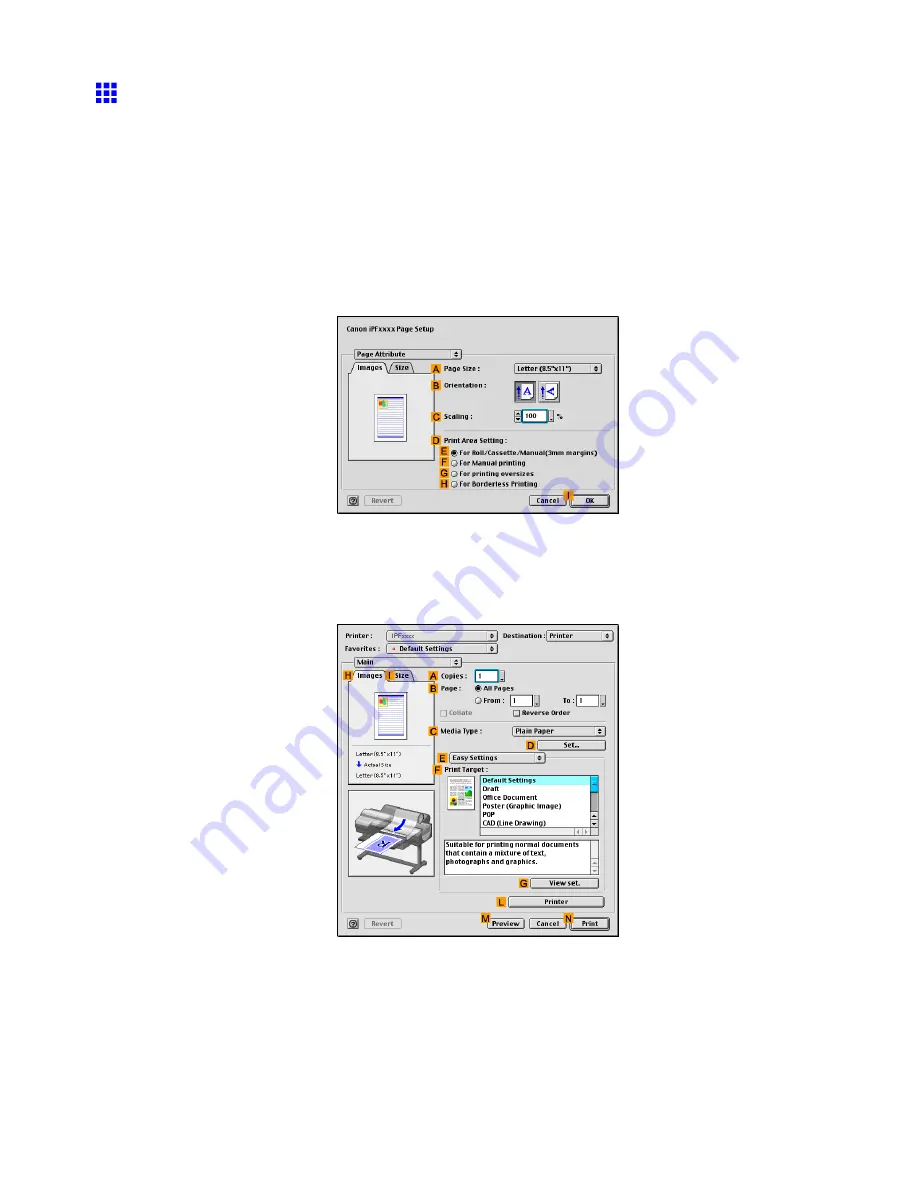
Tiling and multiple pages per sheet
Printing Multiple Pages Per Sheet (Mac OS 9)
This topic describes how to print four pages of an original on a single sheet based on the following example.
•
Document: Any type
•
Page size: A4 (210.0×297.0 mm)/Letter (8.3 × 11.7 in)
•
Paper: Sheets ( Cassette )
•
Paper type: Plain Paper
•
Paper size: A4 (210.0×297.0 mm)/Letter (8.3 × 11.7 in)
1.
Select the printer in
Chooser
.
2.
Choose
Page Setup
in the application menu to display the
Page Attribute
dialog box.
3.
In the
A
Page Size
list, click the size of the original. In this case, click
ISO A4
.
4.
Click
I
OK
to close the dialog box.
5.
Choose
in the application menu.
6.
Make sure the
Main
pane is displayed.
7.
In the
C
Media Type
list, select the type of paper that is loaded. In this case, click Plain Paper.
8.
Select the printing application in the
F
Print Target
list.
Enhanced Printing Options 405
Содержание iPF610 - imagePROGRAF Color Inkjet Printer
Страница 1: ...User Manual ENG Large Format Printer ...
Страница 2: ......
Страница 98: ...Printing procedure 5 Select the paper type P 130 6 Specify the paper length P 131 84 Basic Printing Work ow ...
Страница 657: ...Cleaning the Printer 4 Plug the power cord into the outlet Maintenance 643 ...
Страница 734: ...720 ...
Страница 745: ......
Страница 746: ... CANON INC 2007 ...






























