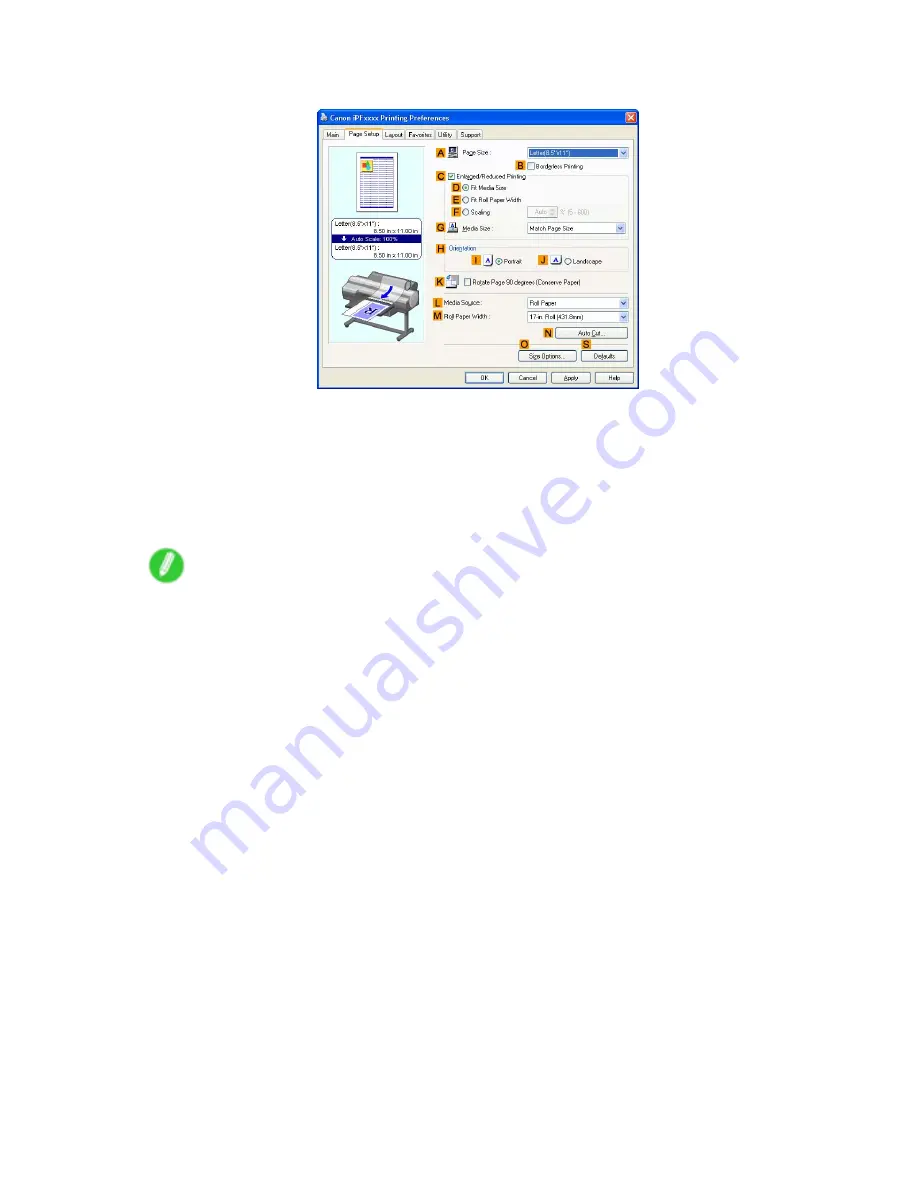
Print quality and color settings
6.
Click the
Page Setup
tab to display the
Page Setup
sheet.
7.
In
A
Page Size
, click the size of the original as specied in the application software. In this
case, click
ISO A3
.
8.
Click
Cassette
in the
L
Media Source
list.
9.
Specify additional printing conditions.
For details on available printing conditions, see “Printer Driver Settings (Windows)”. (→P.466)
10.
Conrm the print settings and print as desired.
Note
•
For tips on conrming print settings, see “Conrming Print Settings (Windows)”. (→P.468)
Enhanced Printing Options 253
Содержание iPF610 - imagePROGRAF Color Inkjet Printer
Страница 1: ...User Manual ENG Large Format Printer ...
Страница 2: ......
Страница 98: ...Printing procedure 5 Select the paper type P 130 6 Specify the paper length P 131 84 Basic Printing Work ow ...
Страница 657: ...Cleaning the Printer 4 Plug the power cord into the outlet Maintenance 643 ...
Страница 734: ...720 ...
Страница 745: ......
Страница 746: ... CANON INC 2007 ...






























