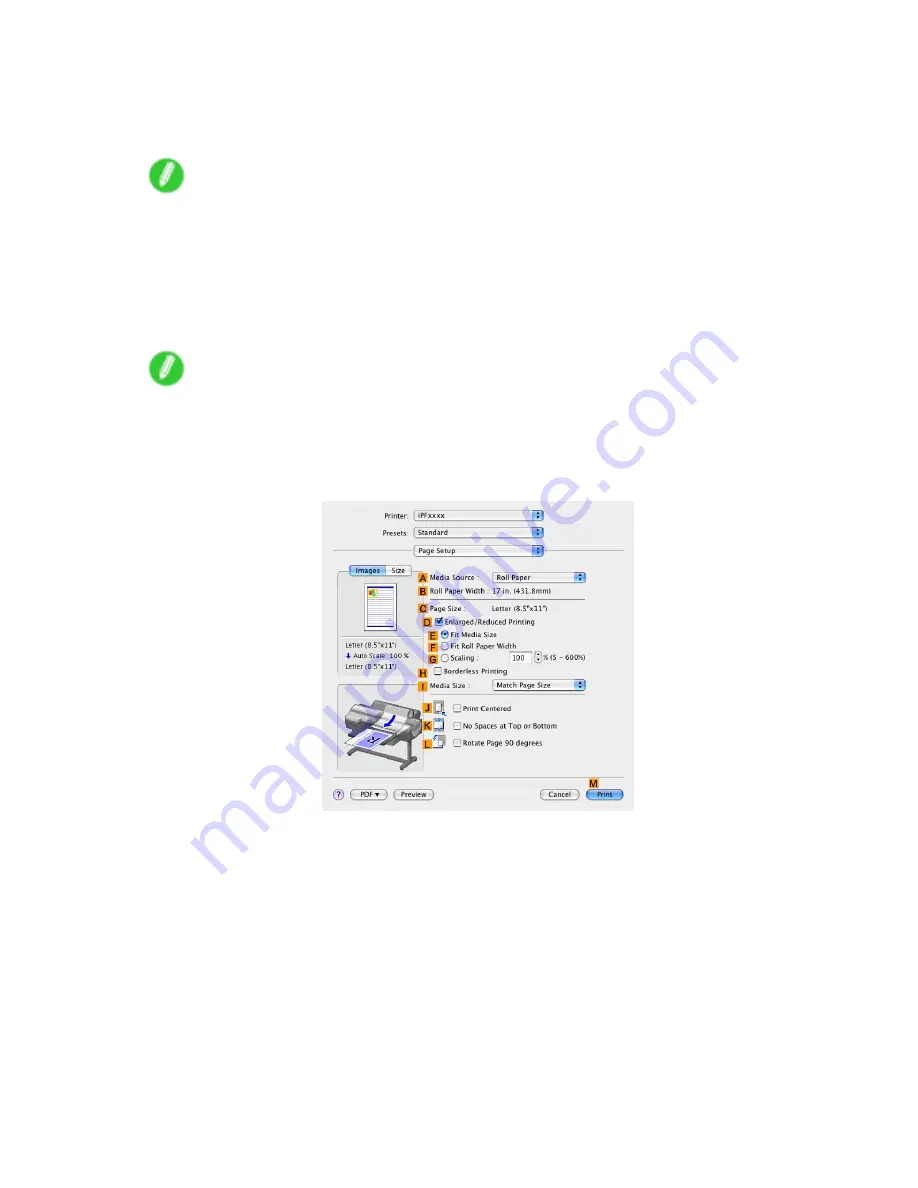
Print quality and color settings
7.
In the
A
Media Type
list, select the type of paper that is loaded. In this case, click Glossy
Photo Paper.
Make sure the paper you select is loaded in the printer.
Note
•
The paper type setting in the printer driver and related software (as well as on the Control Panel ) is
updated when you install the Media Conguration Tool from the User Software CD-ROM or if you
change paper information by using the Media Conguration Tool. See the Media Conguration Tool
Guide (Windows) or Media Conguration Tool Guide (Macintosh).
8.
After conrming that
D
Easy Settings
is selected, click
Photo (Standard)
or
Photo (Photo
Studio)
in the
E
Print Target
list.
Note
•
For information on settings optimized for printing photos and images, see “Printing Photos and
Images (Mac OS X)”. (→P.209)
•
You can check the settings values selected in the
E
Print Target
list by clicking
F
View set.
9.
Access the
Page Setup
pane.
10.
Click
Roll Paper
in the
A
Media Source
list.
Enhanced Printing Options 267
Содержание iPF610 - imagePROGRAF Color Inkjet Printer
Страница 1: ...User Manual ENG Large Format Printer ...
Страница 2: ......
Страница 98: ...Printing procedure 5 Select the paper type P 130 6 Specify the paper length P 131 84 Basic Printing Work ow ...
Страница 657: ...Cleaning the Printer 4 Plug the power cord into the outlet Maintenance 643 ...
Страница 734: ...720 ...
Страница 745: ......
Страница 746: ... CANON INC 2007 ...






























