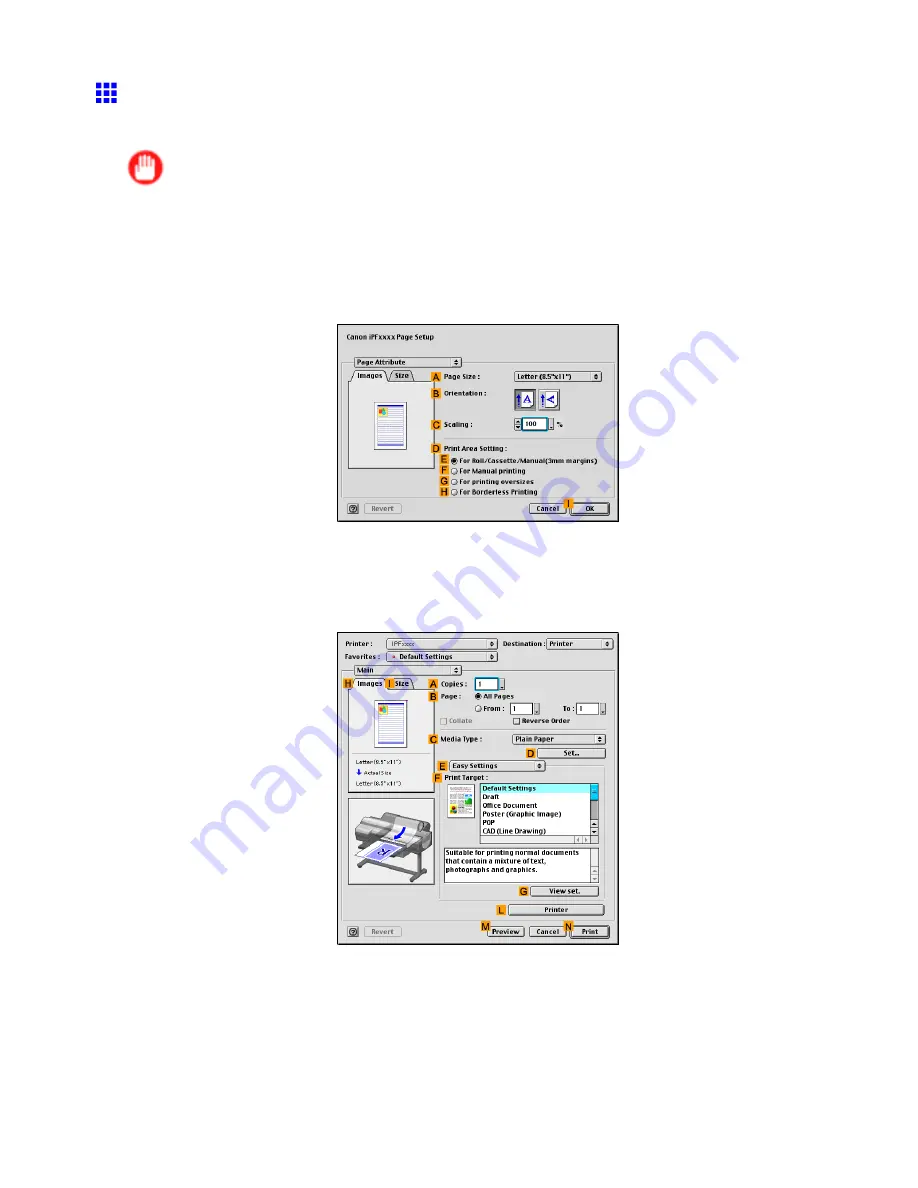
Tiling and multiple pages per sheet
Printing Multiple Pages Continuously (Mac OS 9)
This topic describes how to print multiple pages as a single continuous image, without margins between pages.
Important
•
This feature is only available with rolls. It cannot be used when printing on sheets.
•
During banner printing, settings for conserving paper, number of copies, borderless printing,
enlargement or reduction, and other layout-related settings are disregarded.
1.
Select the printer in
Chooser
.
2.
Choose
Page Setup
from the application menu to display the
Page Attribute
dialog box.
3.
Click the original size in the
A
Page Size
list.
4.
Click
I
OK
to close the dialog box.
5.
In the source application menu, choose
.
6.
Make sure the
Main
pane is displayed.
7.
In the
C
Media Type
list, click the type of paper that is loaded.
8.
Make your selection in the
F
Print Target
list.
398 Enhanced Printing Options
Содержание iPF610 - imagePROGRAF Color Inkjet Printer
Страница 1: ...User Manual ENG Large Format Printer ...
Страница 2: ......
Страница 98: ...Printing procedure 5 Select the paper type P 130 6 Specify the paper length P 131 84 Basic Printing Work ow ...
Страница 657: ...Cleaning the Printer 4 Plug the power cord into the outlet Maintenance 643 ...
Страница 734: ...720 ...
Страница 745: ......
Страница 746: ... CANON INC 2007 ...






























