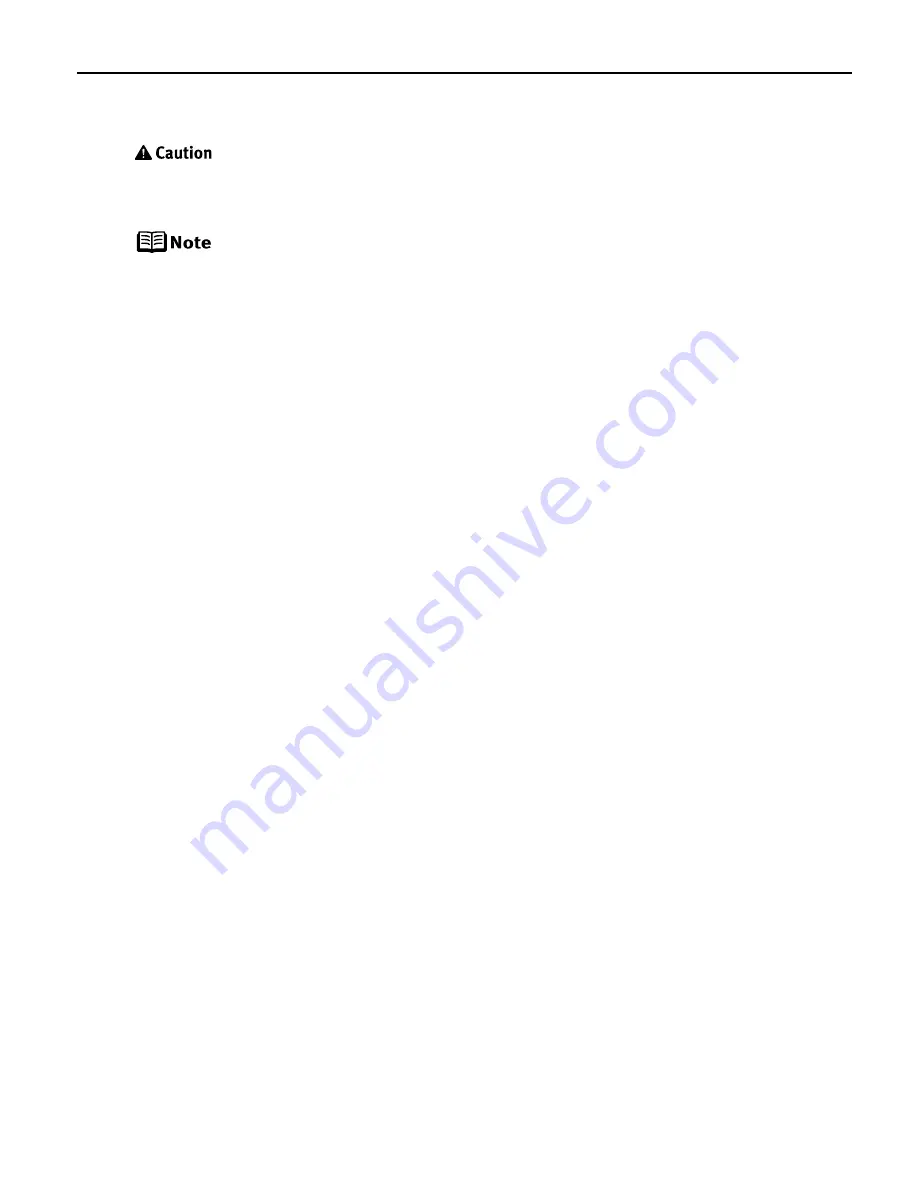
Advanced Printing
23
Connecting to a Digital Camera
Do not connect any equipment other than the camera ready for PictBridge
or Canon Bubble Jet Direct to the Direct Print Port of the printer. If you do
so, electric shock, fire, or damage to the camera could result.
z
When printing photos with the digital camera connected to the printer,
it is advisable to use the AC adapter supplied with the camera. If you
use the camera battery, be sure to charge it fully.
z
The Print Head cannot be aligned using the controls of the digital
camera. The print head alignment can be performed simply by pressing
the RESUME/CANCEL button on the printer, or by connecting the
printer to the computer and then executing automatic print head
alignment. Refer to
“Aligning the Print Head”
on page 61.
z
Depending on the model or brand of your camera, you may have to
select a print mode compliant with PictBridge before connecting the
camera.
You may also have to turn on the camera or select Play mode manually
after connecting the camera to the printer.
Perform necessary operations according to the instruction manual
supplied with your camera.
z
When printing from your PC, be sure to unplug the cable connecting the
digital camera.
1
Set up the printer.
2
Turn on the printer.
See
“Turning on the Printer”
on page 2.
3
Load the paper in the printer.
See
“Loading Paper”
on page 3.
4
Connect the digital camera to the printer.
(1) Make sure the camera is turned off.
(2) Connect the camera to the printer using the USB cable (for connection to a
computer) supplied with the camera.
Содержание iP5000 - PIXMA Color Inkjet Printer
Страница 1: ...Photo Printer Series Quick Start Guide ...
Страница 3: ...Photo Printer Quick Start Guide ...
















































