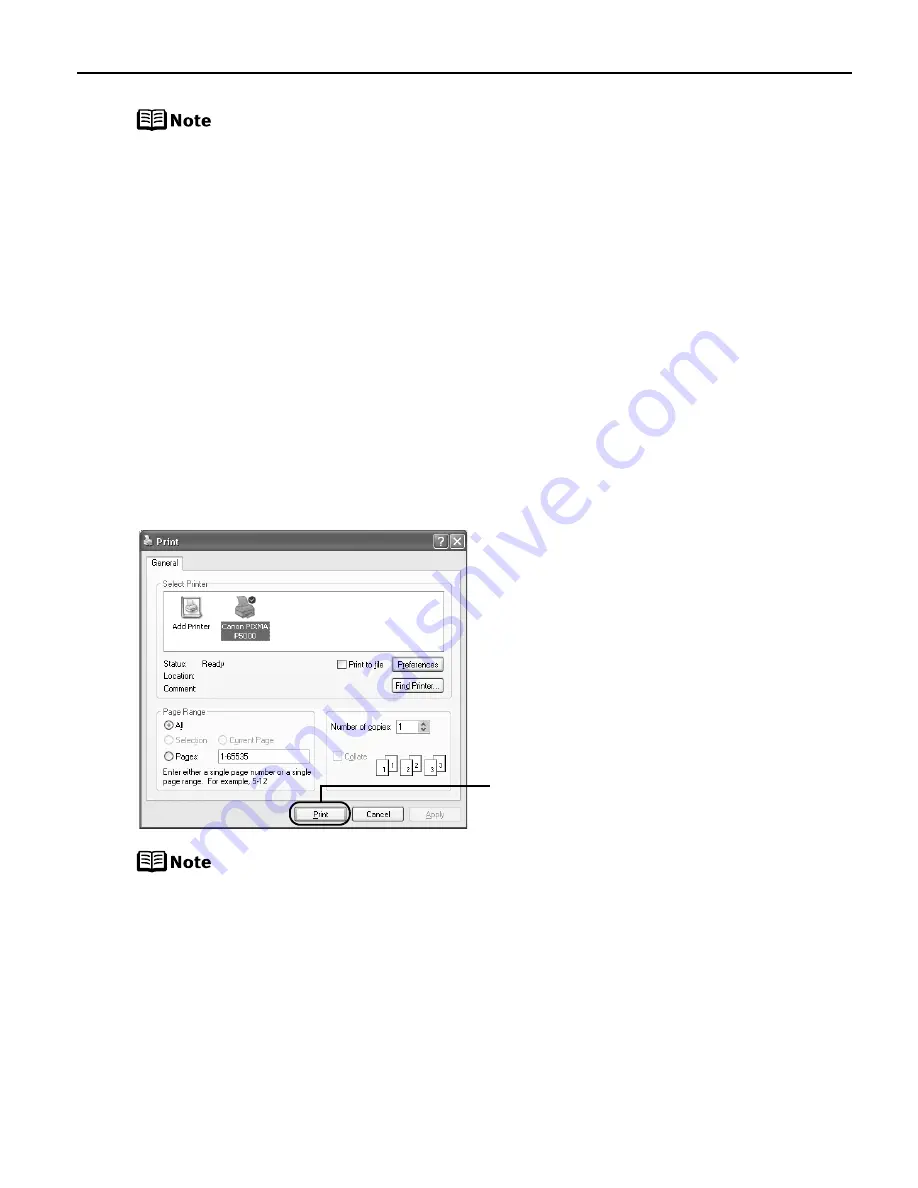
Basic Printing
17
z
From the Page Setup tab, select the correct document size to be
printed.
z
This section describes the procedure for selecting the paper source
with the Paper Feed Switch on the printer. For a detailed description of
the Paper Source settings, refer to “Changing the Paper Source” in the
User’s Guide
.
z
To adjust the Print Quality settings, select Custom and click Set on the
Main tab. You can control the print quality in the Set Print Quality
dialog box.
z
For details about other printer driver functions, refer to “Printer Driver
Functions (Windows)” in the
User’s Guide
or Help.
z
Selecting the Preview before printing check box displays a preview
screen that allows you to confirm the selected printing effects and how
your document will look when printed. Some applications do not have
a preview function.
7
Print the document.
z
You can cancel a print job in progress by simply pressing the RESUME/
CANCEL button on the printer.
See
“Canceling Printing”
on page 21.
z
Click Cancel Printing on BJ Status Monitor to stop printing. To show BJ
Status Monitor, click Canon PIXMA iP5000 on the taskbar.
BJ Status Monitor opens automatically when a printer error occurs.
(1) Click Print or OK.
Содержание iP5000 - PIXMA Color Inkjet Printer
Страница 1: ...Photo Printer Series Quick Start Guide ...
Страница 3: ...Photo Printer Quick Start Guide ...






























