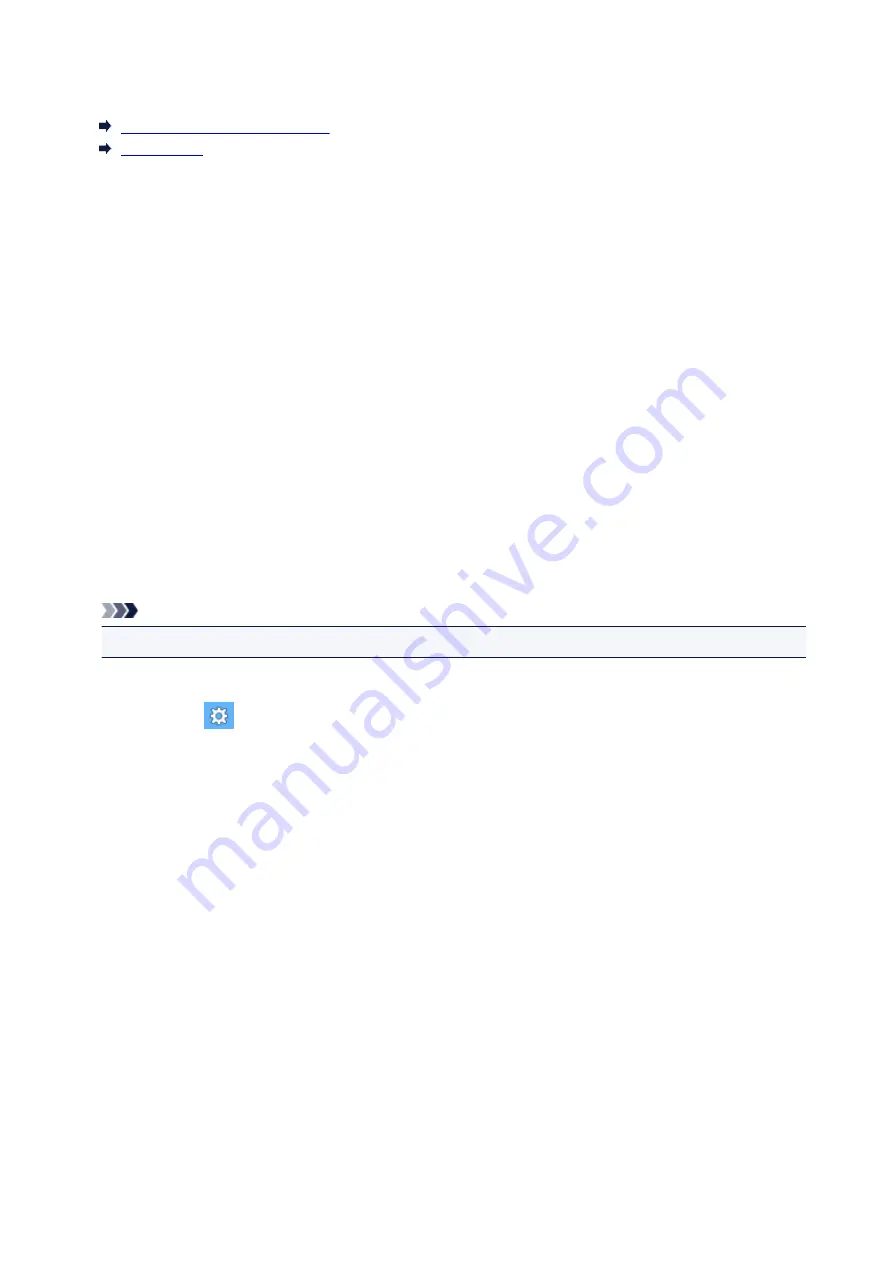
Read Me First
Notes on Online Manual Usage
How to Print
Notes on Online Manual Usage
• Reproduction, diversion or copying of any text, photo or image published in the
Online Manual
(hereinafter referred to as "this guide"), in whole or in part, is prohibited.
• In principle, Canon shall change or delete the contents of this guide without prior notice to customers.
In addition, Canon may suspend or stop the disclosure of this guide due to unavoidable reasons.
Canon shall not be liable for any damage suffered by customers as a result of changes in or deletion
of information in this guide, or suspension/stoppage of disclosure of this guide.
• Although the contents of this guide have been prepared with utmost care, please contact the service
center if you find any incorrect or missing information.
• In principle, the descriptions in this guide are based on the product at the time of its initial sale.
• This guide does not disclose the manuals of all the products sold by Canon. See the manual supplied
with the product when using a product that is not described in this guide.
How to Print
Use the print function of your Web browser to print this guide.
To set to print background colors and images, follow the steps below.
Note
• In Windows 8, print in the desktop version.
•
In Internet Explorer 9 or 10
1. Select
(Tools) >
>
Page setup...
.
2. Select the
Print Background Colors and Images
checkbox.
•
In Internet Explorer 8
1. Press the Alt key to display the menus.
Alternatively, from
Tools
, select
Toolbars
>
Menu Bar
to display the menus.
2. Select
Page Setup...
from the
File
menu.
3. Select the
Print Background Colors and Images
checkbox.
•
In Mozilla Firefox
1. Press the Alt key to display the menus.
Alternatively, click
Firefox
, then select
Menu Bar
from the right arrow of
Options
to display the
menus.
2. Select
Page Setup...
from the
File
menu.
3. Select the
Print Background (colors & images)
checkbox in
Format & Options
.
8
Содержание IP2800 series
Страница 19: ...Safety Guide Safety Precautions Regulatory and Safety Information 19 ...
Страница 24: ...Main Components and Basic Operations Main Components About the Power Supply of the Printer 24 ...
Страница 25: ...Main Components Front View Rear View Inside View 25 ...
Страница 36: ...Loading Paper Loading Paper 36 ...
Страница 48: ...Printing Area Printing Area Other Sizes than Letter Legal Envelopes Letter Legal Envelopes 48 ...
Страница 53: ...Replacing a FINE Cartridge Replacing a FINE Cartridge Checking the Ink Status from Your Computer 53 ...
Страница 80: ...Important Be sure to turn off the power and unplug the power cord before cleaning the printer 80 ...
Страница 81: ...Changing the Printer Settings Changing Printer Settings from Your Computer 81 ...
Страница 90: ...Note The effects of the quiet mode may be less depending on the print quality settings 90 ...
Страница 103: ...Printing Printing from a Computer Printing with Application Software that You are Using Printer Driver 103 ...
Страница 104: ...Printing from a Computer Printing with Application Software that You are Using Printer Driver 104 ...
Страница 119: ...Note Selecting Scaled changes the printable area of the document 119 ...
Страница 149: ...Note During Grayscale Printing inks other than black ink may be used as well 149 ...
Страница 154: ...Adjusting Brightness Adjusting Intensity Adjusting Contrast 154 ...
Страница 246: ...Problems with Printing Quality Print Results Not Satisfactory Ink Is Not Ejected 246 ...
Страница 261: ...Aligning the Print Head Position from Your Computer 261 ...
Страница 273: ...About Errors Messages Displayed If an Error Occurs A Message Is Displayed 273 ...
Страница 276: ...For details on how to resolve errors without Support Codes see A Message Is Displayed 276 ...
Страница 291: ...1200 Cause The cover is open Action Close the cover and wait for a while 291 ...
Страница 309: ...5B00 Cause Printer error has occurred Action Contact the service center 309 ...
Страница 310: ...5B01 Cause Printer error has occurred Action Contact the service center 310 ...























